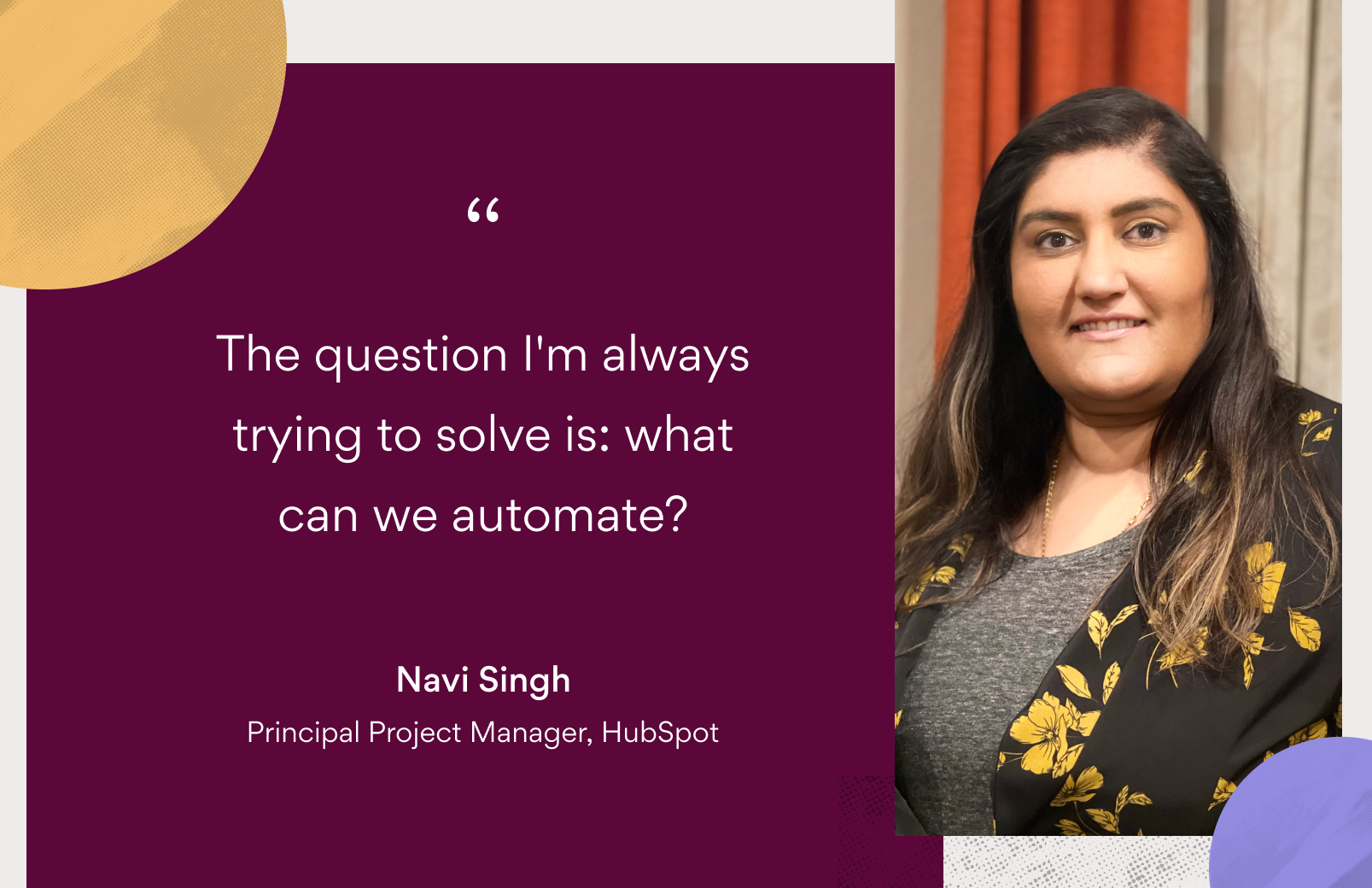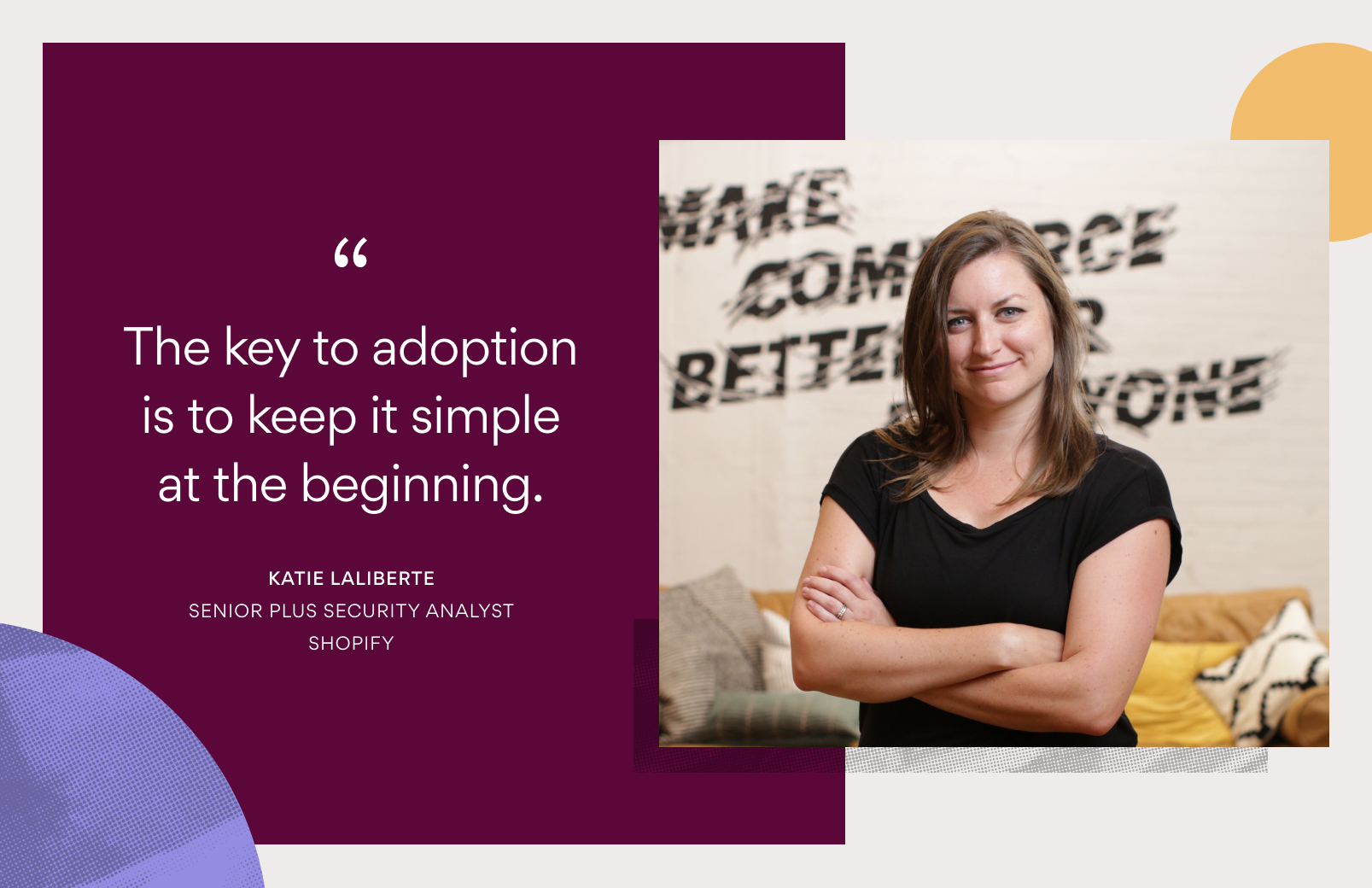4 ways to use the new Asana for Slack

As the saying goes, it takes a village (i.e. a team) to get work done. To do this successfully, you need Asana to manage your team’s work and a communication tool, like Slack, for quick discussions. Now with the new Asana for Slack integration, you don’t have to flip back and forth between the two tools to get updates on work or take quick actions on tasks.
Here are four ways to use the new Asana for Slack integration to keep your team in sync, capture and track action items, and move your work forward—all from within Slack.
1. Get notifications in Slack on your work happening in Asana
It can be challenging to keep your work and conversations straight when you’re switching between Asana and Slack. With our new integration, you can get personal notifications for work you’re assigned and following right in Slack to quickly see what’s happening. Then, if a task requires more work, you can go right to it in Asana.
Get personal notifications on:
- New tasks assigned to you: When a teammate assigns you a new task, you’ll get a notification in Slack with details including who assigned it to you, the due date, task name, and task description so you can decide if it needs your attention right away or you can work on it in Asana later.
- Comments on tasks you’re following: As teammates ask questions, share updates, or provide feedback on tasks, you’ll be notified right in Slack. You can like their comment or reply to it right from the notification.
- Updates to task you’re following: You will also be notified when you’re added as a follower, a task is completed, or the due date changes so you stay in the loop with what’s happening even when action isn’t required on your part.
You can turn on personal notifications when you first install the integration, and you’ll get them in your personal Asana channel, found under the Apps section in the bottom left of your Slack sidebar. To change your notification settings at any time, type /asana settings into Slack.
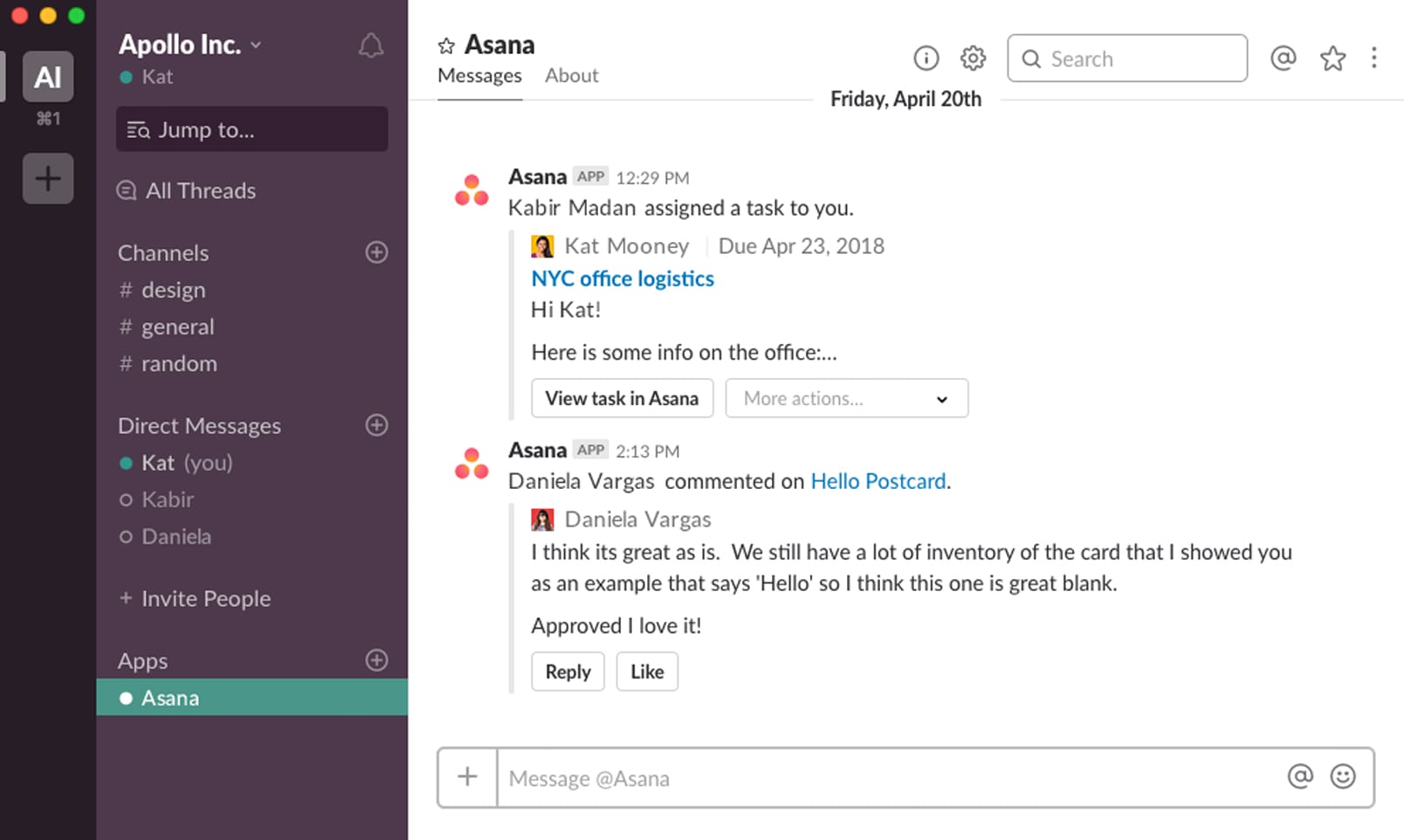
2. Link Asana projects to Slack channels
You can link specific Asana projects to Slack channels so everyone in the channel is notified when changes and updates are made to your project in Asana. This is especially helpful for projects like bug tracking that include time-sensitive tasks that need to be actioned right away.
Some projects to link to Slack channels:
- Bug tracking: When a critical bug is reported that’s impacting your customers, everyone will know right away so it can be actioned. Everyone will be notified of who’s handling it and receive updates as it gets resolved.
- Product and campaign launches: On the day of a launch, there’s a lot happening simultaneously and task updates are coming in left and right. Keep everyone in sync by combining real-time messaging with your project plan, so everyone is notified when work is completed or things quickly change on launch day.
- Creative requests: As new design requests come in from across the company, you can quickly assign them to designers or comment on tasks with questions. Everyone on the team will know who is assigned each request so it’s clear who’s handling each design, and they will receive updates as design projects progress.
To set up projects notifications in a Slack channel, first make sure you’re in the channel you want to receive notifications in. Then type /asana link to choose the project you want to connect to the channel. You can also use /asana link to turn off channel notifications at any time.
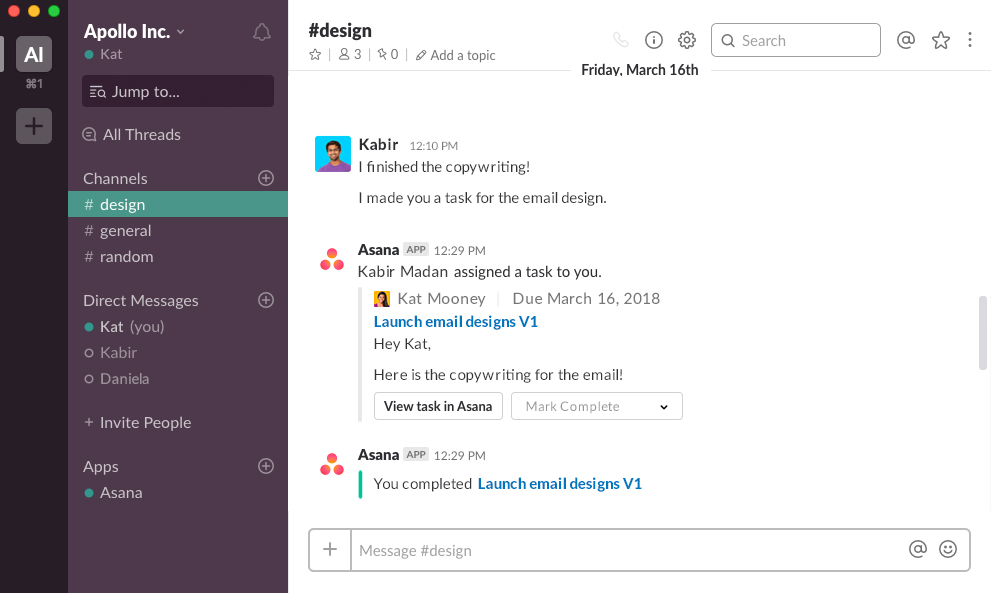
3. Take action on Asana tasks from notifications in Slack
When you get an Asana notification in Slack, you can now take quick actions on the task via the More actions… button right in Slack. These actions include:
- Reassign tasks to other teammates if they’re better suited to complete the work
- Update due dates as timing shifts
- Complete tasks if you’ve already done the work so everyone knows
- Add tasks to projects so work stays connected and can easily be found in Asana
- Like tasks to acknowledge them or give praise
- Open them in Asana if they require more action (like attaching files or writing a comment)
Quick actions that help you keep work up-to-date and moving forward? Sounds like you’ll be hitting those deadlines in no time.
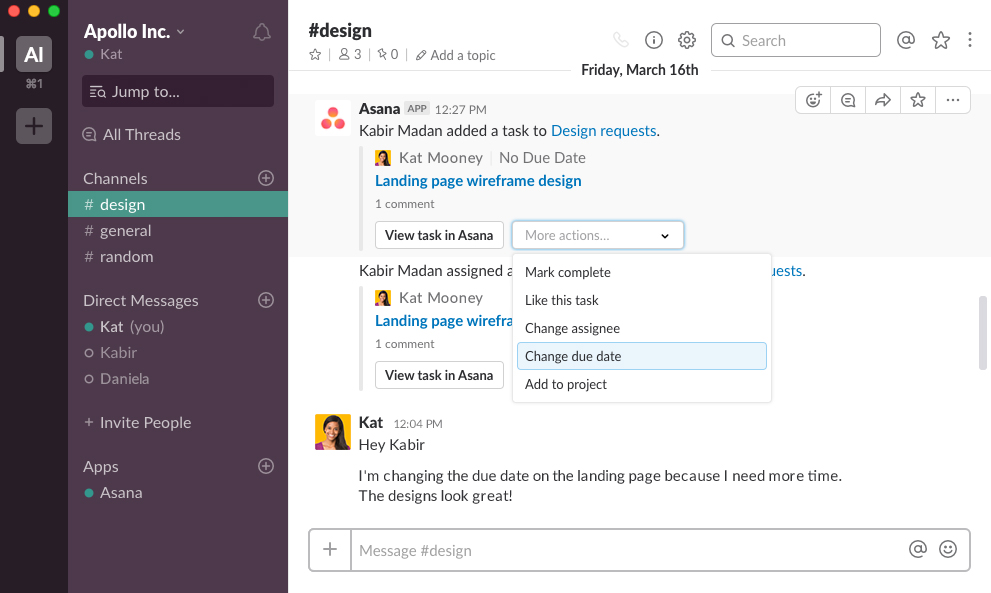
4. Turn a Slack message into a task or comment in Asana
Last but certainly not least, you can now turn Slack messages into new Asana tasks and comments with Actions. As you know, great ideas, work requests, and important context can come at any time during a ‘quick chat’ in Slack. Now with the new Asana for Slack integration, you don’t need to worry about them getting lost in DMs and long channel threads.
To turn a Slack message into a task or comment:
- Click the Actions menu … on the right side of the Slack message
- Specify details in the pop-up dialog
- Add the message to a project or task
Slack is great for chatting and quick updates and Asana is our go-to for collaboration and action items. Now, when casual chatter in Slack turns into an action item, it’s easily transferred to our home base, Asana. This new integration will ensure our team follows through on ideas and everyone knows where work stands.
Say goodbye to being plagued by thoughts of, “I know my manager asked me to run a report on something, but I can’t find the specifics anywhere :tired_face:” and hello to, “I have a task for the new product color feedback assigned to me right here in Asana.”
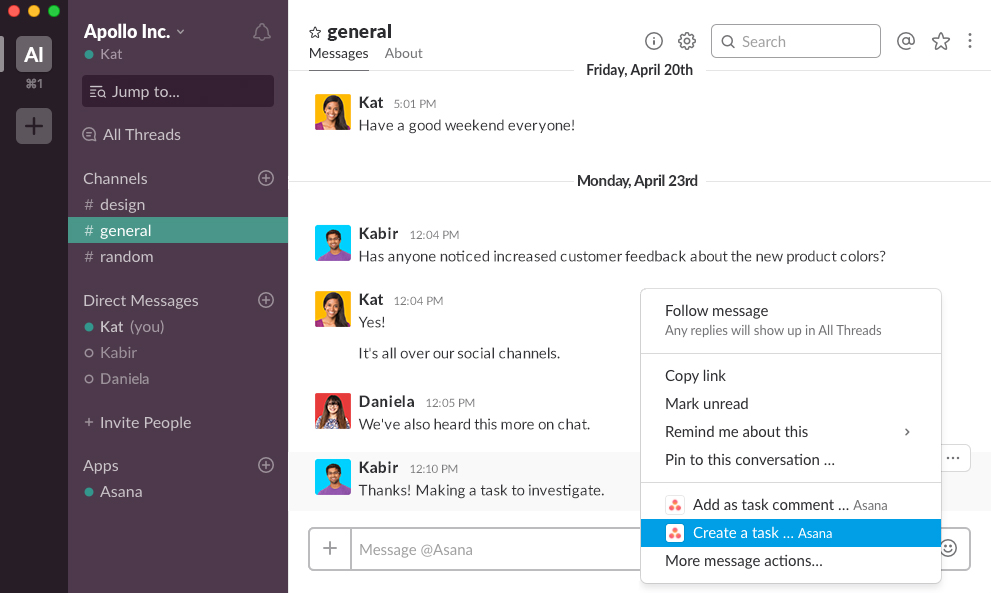
If you haven’t already, install the new Asana for Slack and begin turning your conversations into action and moving projects forward today. For detailed step-by-step instructions on how to use the integration, visit the Guide.