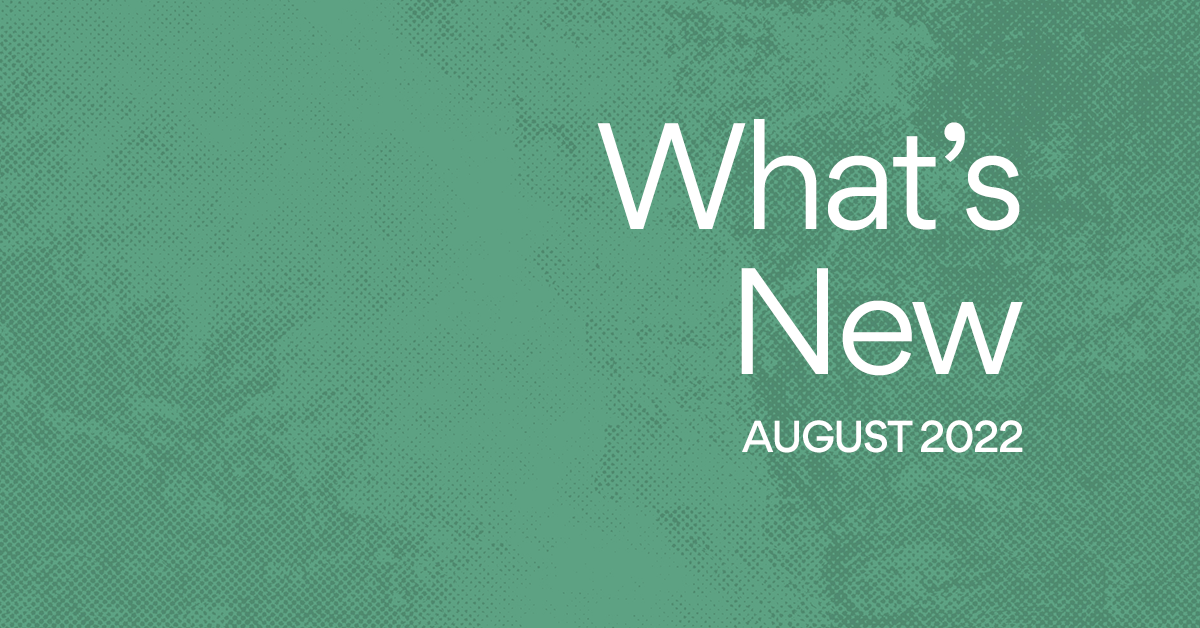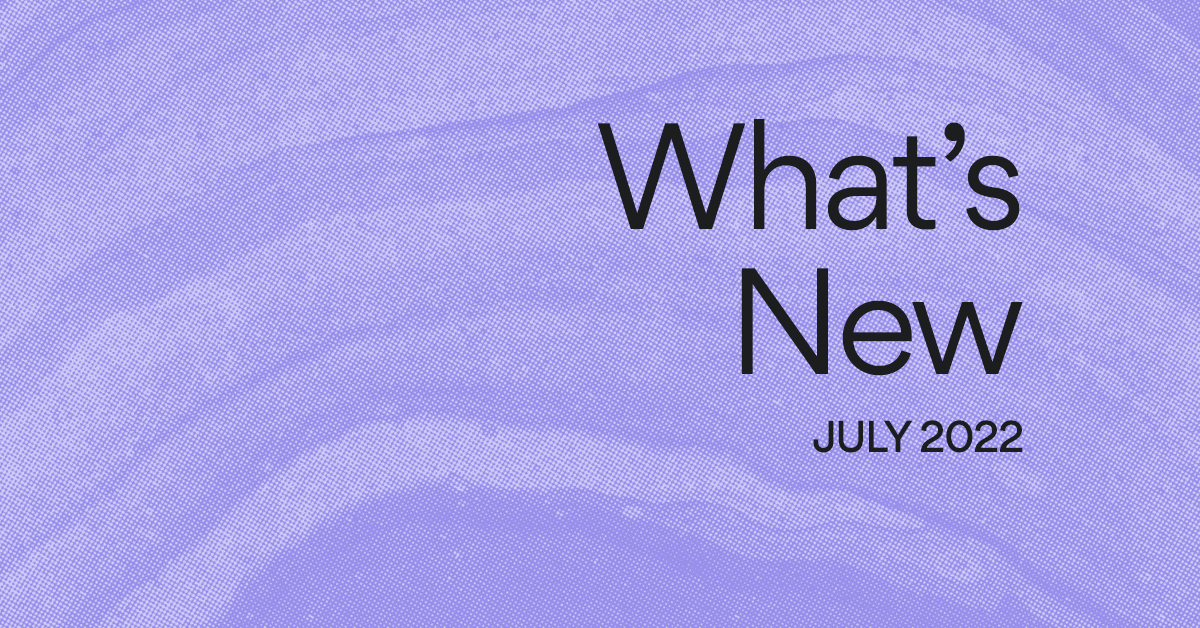Rich text is here: Communicate clearly with formatted text, emojis, and more
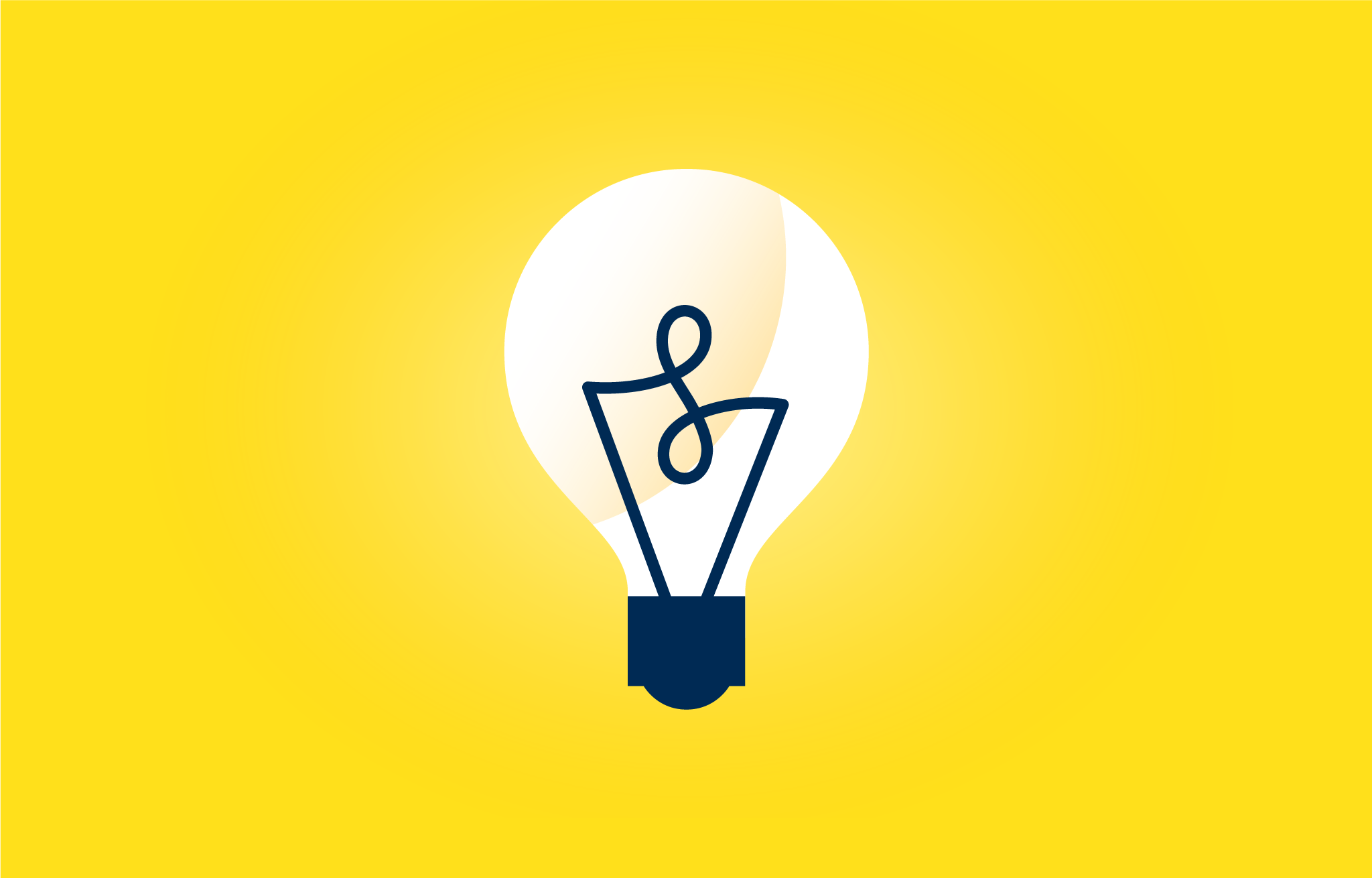
When you’re discussing work with teammates face to face, your voice and body language help communicate your message, tone, and the priority it should take. However, this is harder to do when you’re writing up a work request or typing a reply to a teammate’s question. Since your teammates only have your words to go off of, it’s easier for the meaning of your message to be misinterpreted without the added context of physical cues.
This is where text formatting, emojis, and @-mentioning come in. These tools can help you communicate your tone, organize information, emphasize specific details, and link to other work so teammates have the context they need. Keyboard shortcuts can be used to format your text in Asana, but if you forget them, fear not. The new rich text formatting menu appears in your tasks and comments so you can communicate clearly, keep work connected, and add a :thumbsup:—no memorization required. Here’s how:
1. Format text to emphasize specific details and communicate your tone
When you’re writing instructions or answering a teammate’s question, you often want to call attention to specific words or details. Now you can bold, underline, and italicize specific information in your tasks and comments using the rich text formatting menu. This way, you can emphasize important information, like key dates for an event you’re planning or design constraints for a landing page, and feel confident that your teammates are interpreting it the way you intended.
But don’t stop there. Add personality and a dash of delight to your work requests, project announcements, and comments with emojis :tada:. Now you can search for and insert emojis into your text from the formatting menu. Your work will be looking :100:, and you might even make your teammates :laughing:.
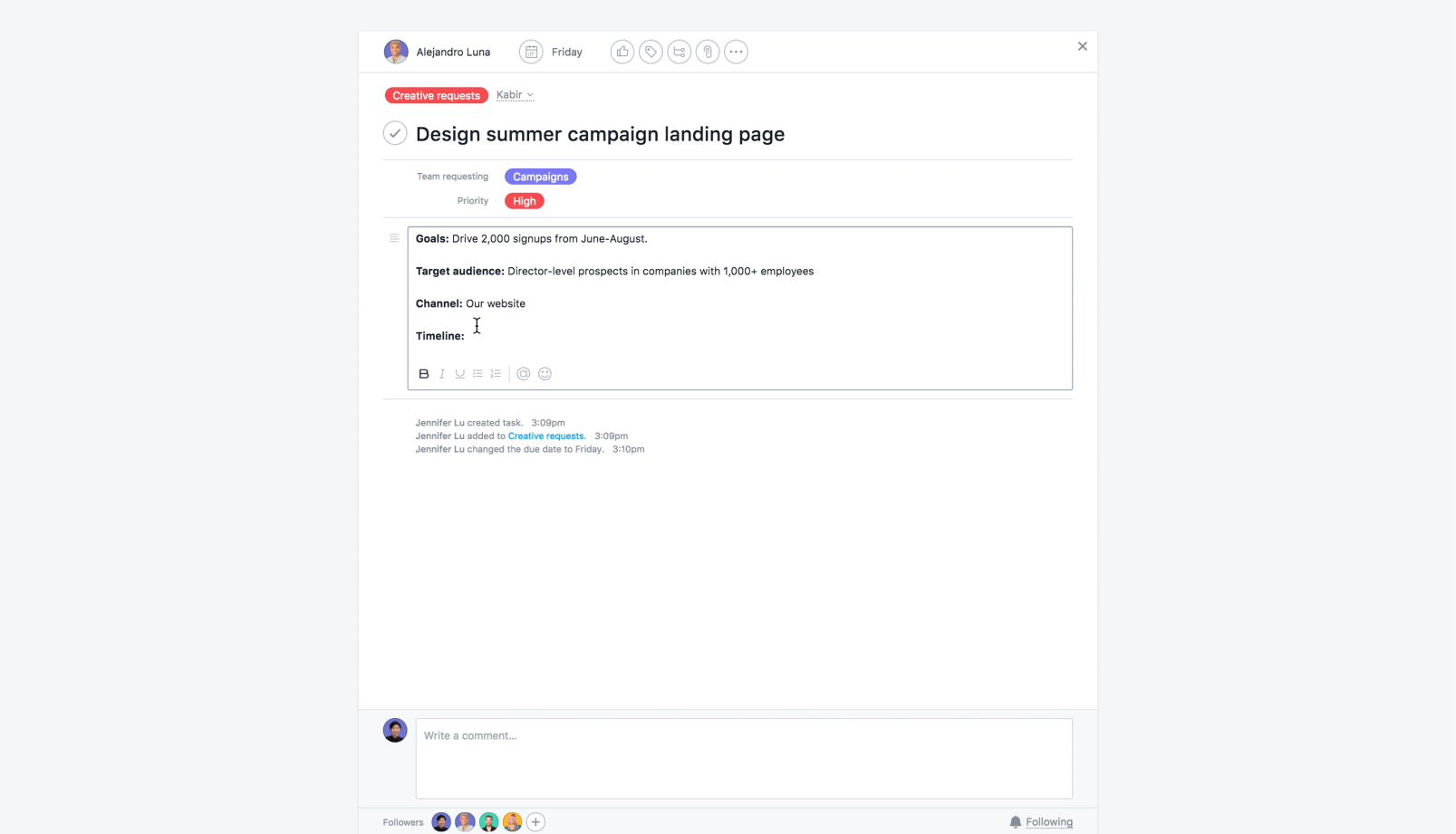
2. Use @-mentioning to keep work connected
Do you feel like you spend a lot of time digging around for the information and context you need to do your work? Or is it unclear who a comment was directed to so multiple teammates reply with different answers? In both cases, this can be frustrating and result in delays and missed deadlines. Instead, use @-mentioning to tag teammates you’re addressing or to link to other work you’re referencing.
Use @-mentioning to:
- Link to background information, like tasks that contain project specs or campaign briefs, so your teammates have context and can easily find the information they need.
- Call out related tasks, such as action items from a recent meeting, so everyone is aware of other relevant work that’s happening.
- Address comments to specific teammates to loop them in or make it clear who the message or question is direct to.
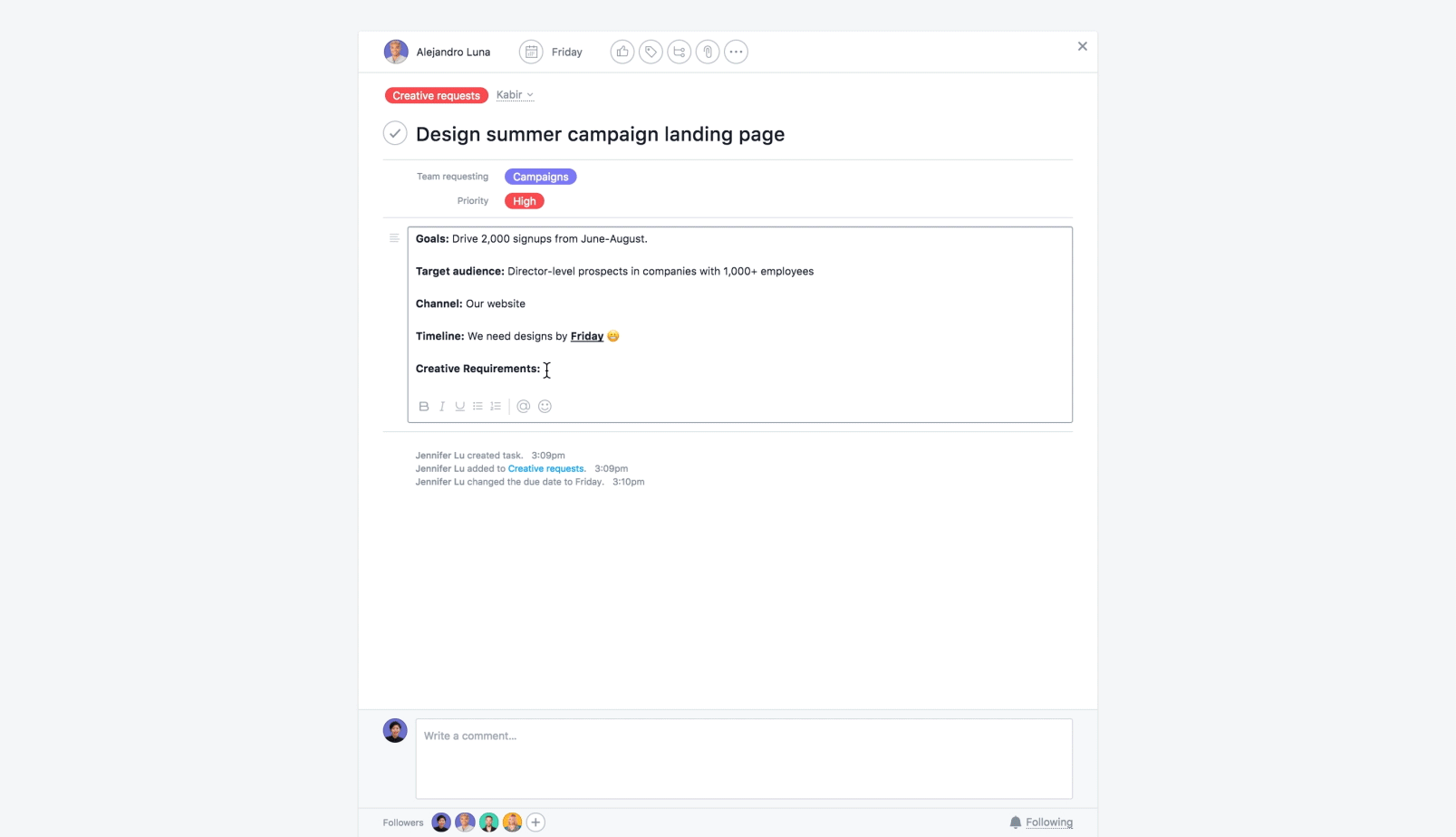
3. Create lists to organize instructions and info
When you’re writing step-by-step instructions, sharing feedback or taking meeting notes, lists help break up long blocks of text so it’s easier for teammates to parse and understand. Now you can create bulleted and numbered lists in just one click, instead of trying to remember if the keyboard shortcut ends in 7 or 8. So say goodbye to long, drawn-out paragraphs, and hello to lists :wave:.
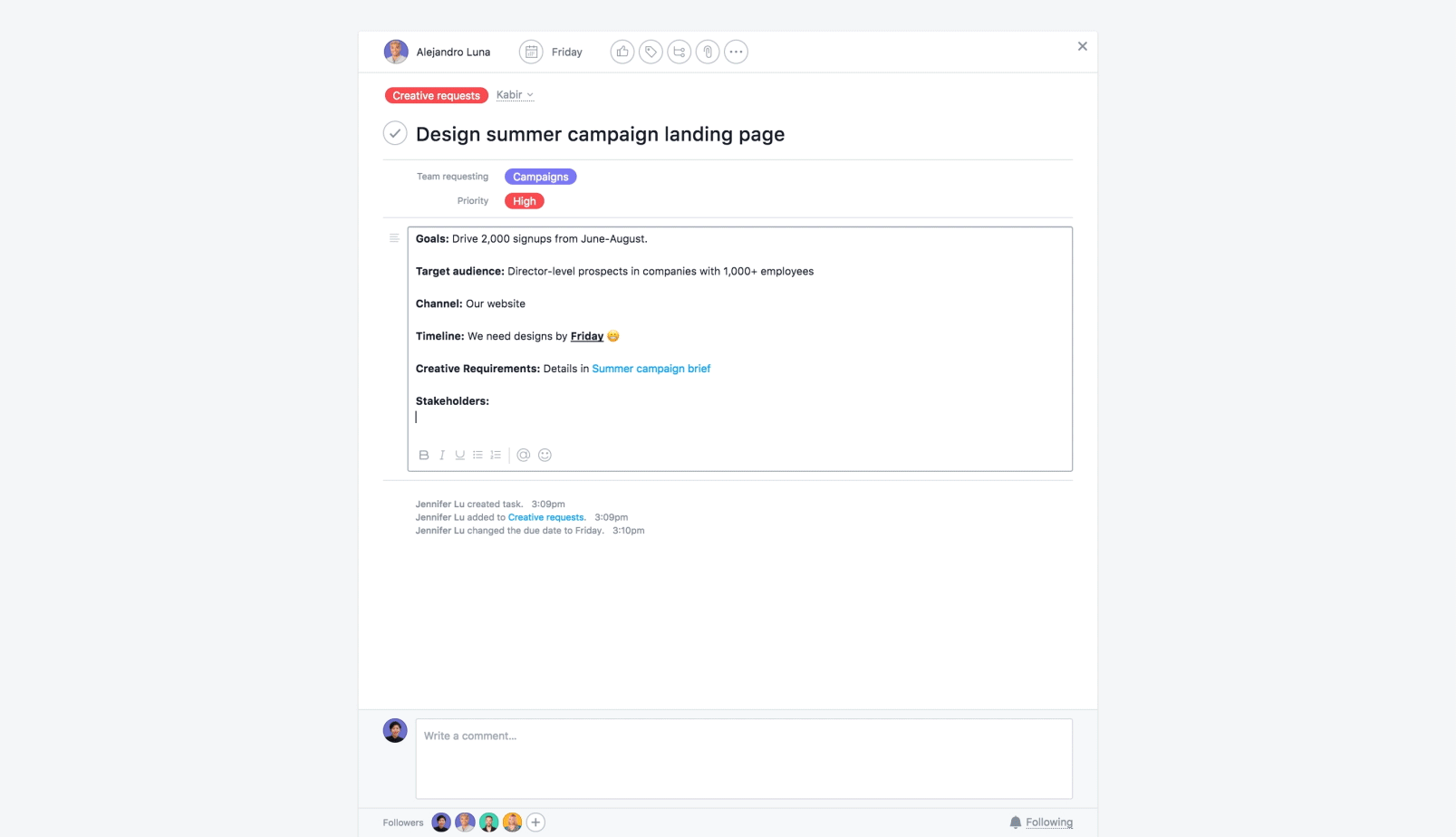
Help your team move faster
We hope rich text formatting helps you communicate more effectively with your team in Asana so you can move faster and hit your deadlines :white_check_mark:.
Check out our Release Notes to stay updated on all of the new features and updates we launch (both big and small).