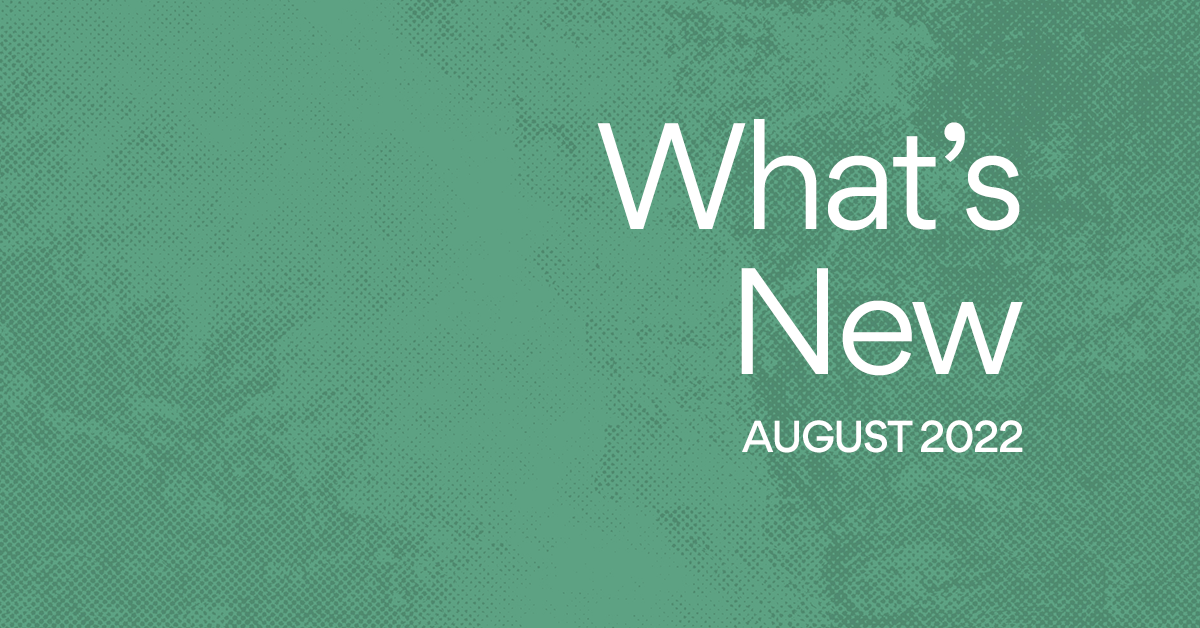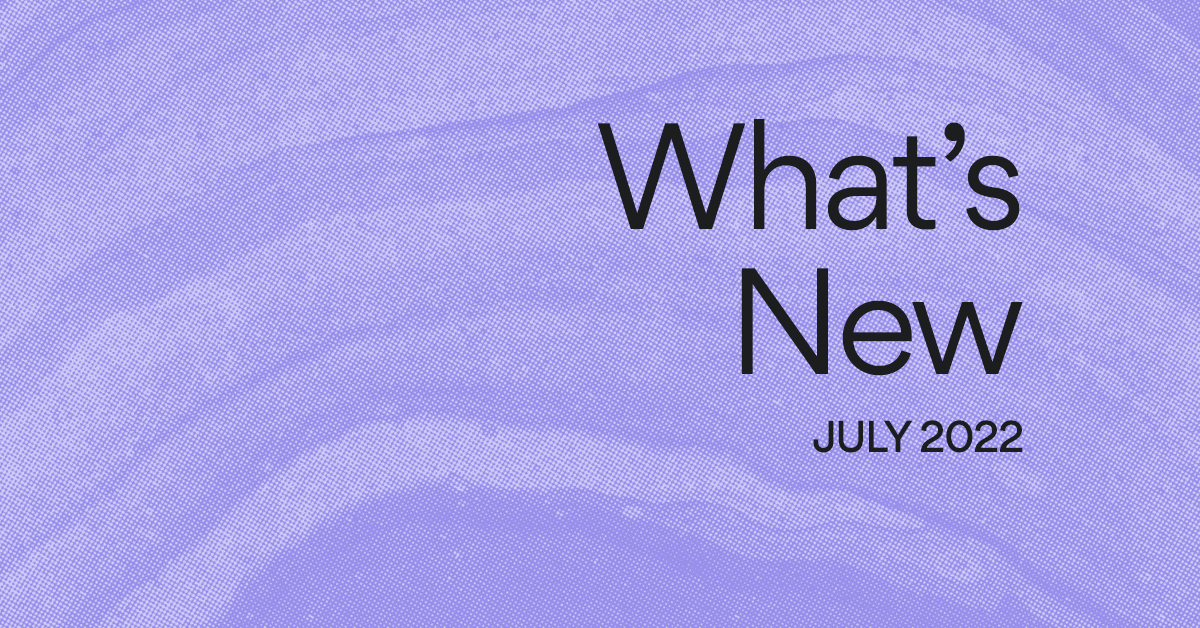New for Timeline: Draw dependencies between tasks
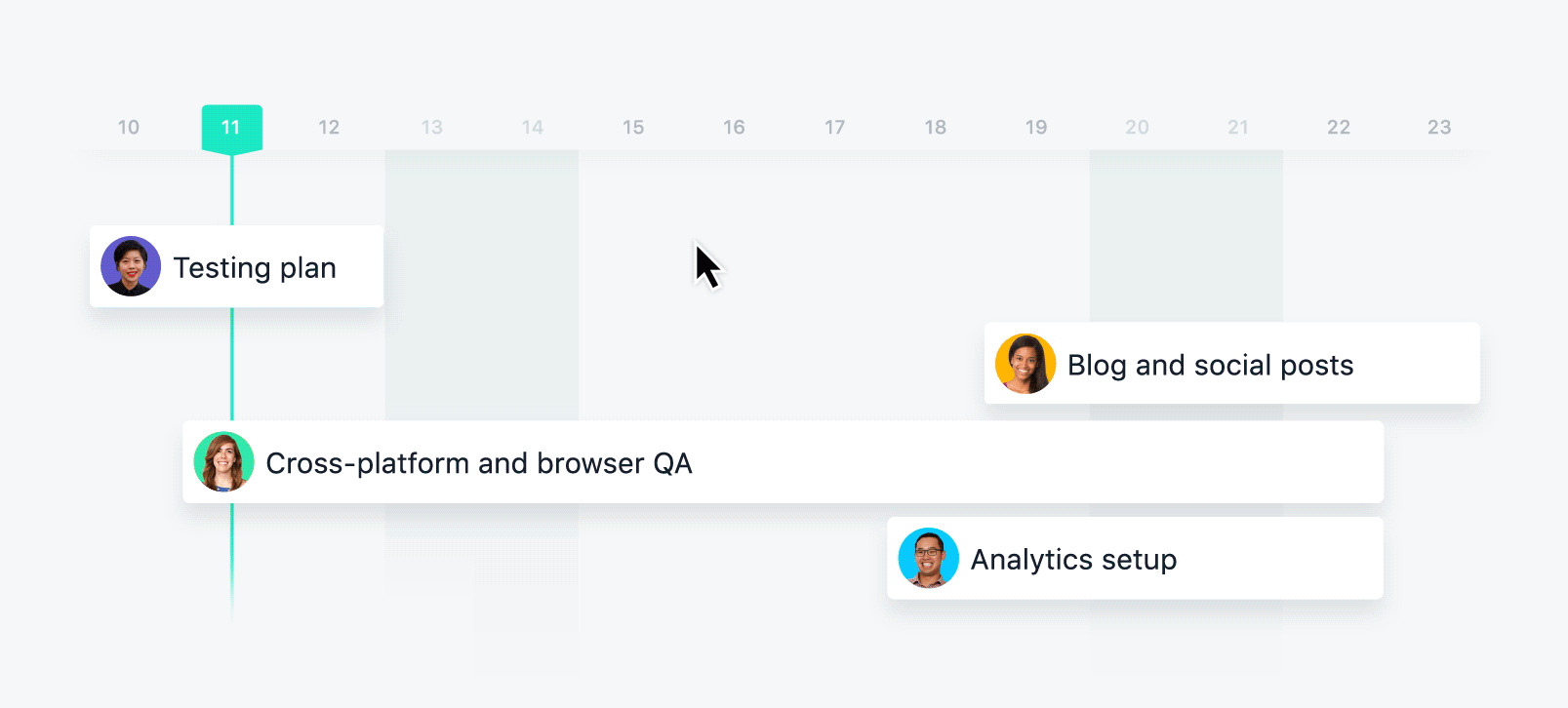
When you’re planning a new marketing campaign, product launch, or other cross-functional project, the sequence of work is just as important as the work itself. With Timeline in Asana, you can map out your project plan to see how all the work fits together. And with recent improvements to Timeline, you can now draw dependencies between tasks.
Now you can draw dependencies to connect work as you create your project plan. As you spot timing conflicts, you can adjust dates right on Timeline so you feel confident in your project schedule. Then as work gets underway, teammates will know when dependent work is completed so they can start their tasks.
Here are new ways to use dependencies on Timeline to plan better projects and ensure work is done in the correct order:
How to draw dependencies on Timeline
To set dependencies between two tasks on your project Timeline:
- Hover over the task you want to set a dependency for.
- Click on the connector icon in the corner of the task.
- Drag the connector to the task you want to mark the first task as Dependent On.
- The dependency is now set, and the assignee will be notified when they can begin their task.
Now that you know how to draw dependencies between tasks directly on Timeline, let’s walk through how you can use this new feature as you plan and manage your projects.
See how work connects as you plan your project
Once you’ve outlined the work for your project, you need to see how all the pieces fit together to ensure your plan will work. Dependencies make the sequence of work clear so you can see timing conflicts between start and due dates. Then, you can move work around right on Timeline until you have the timing nailed down.
For complex projects with many moving parts, like a global marketing campaign, getting the sequence and timing of work right is critical to hit your deadline. You can’t build a new webpage for your campaign until it’s designed.
Now, as you schedule tasks on your Timeline, you can draw dependencies between them to ensure the timing is right before work for the new webpage gets underway. Plus, with a project plan that shows how each piece of work fits together, it’s easier to get buy-in from teammates and get to work right away.
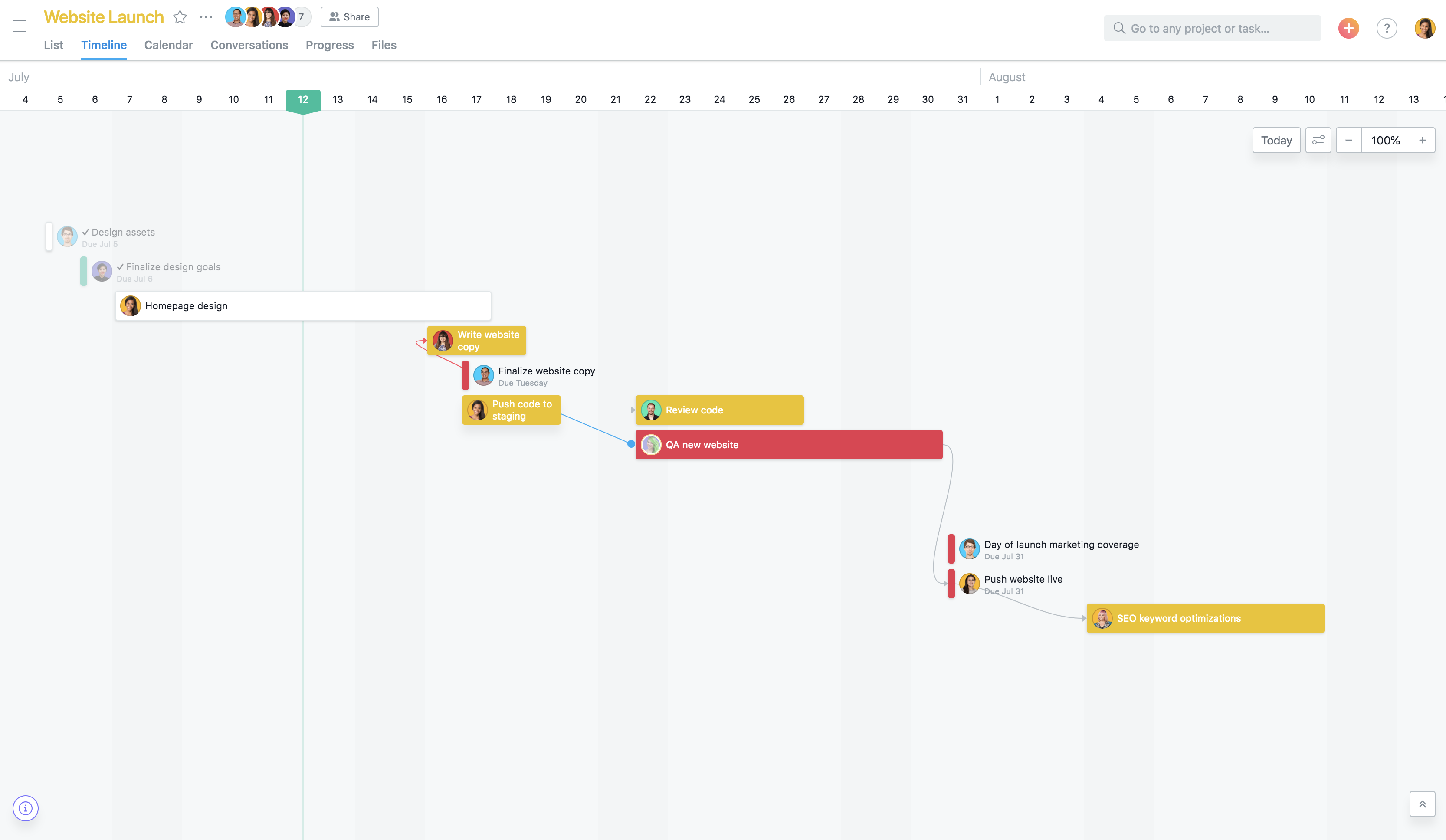
Spot timing conflicts and adjust dates as work changes
While you do your best to think through every scenario as you create your plan, changes are bound to arise as work gets underway. New work you didn’t account for gets added to your project plan or certain tasks take longer than anticipated, and you have to figure out how to keep your project moving forward.
Now when new work gets added into your plan, you can connect related tasks by drawing dependencies right on Timeline. And, since Timeline updates in real time, you can see the impact each change you make will have on your plan right away. That way, you can determine the best next step: shorten the time for other work, cut the scope, or push out your project deadline.
When you’re planning a new product launch, your deadlines and milestones are likely estimates based on previous launches. But as you know, work doesn’t always go as planned. Research might uncover functionality needs you didn’t anticipate. Or engineering discovers an unexpected bug or defect they didn’t expect.
As your plans change and you add in new tasks, draw dependencies between them and existing tasks to see all of the timing adjustments you need to make to either hit your current deadline or set a new one.
Plan your next project with Timeline
To feel confident in your project plan, you need to see how all the pieces of work fit together. We hope this new functionality for dependencies on Timeline makes it easier to plan and manage your projects, so you can hit your deadlines and achieve your project goals.
If you already have Asana Premium, use Timeline to plan and manage your projects today (just click the Timeline tab in any project). Still using the free version of Asana? Upgrade or contact our sales team to get access to Timeline and more.