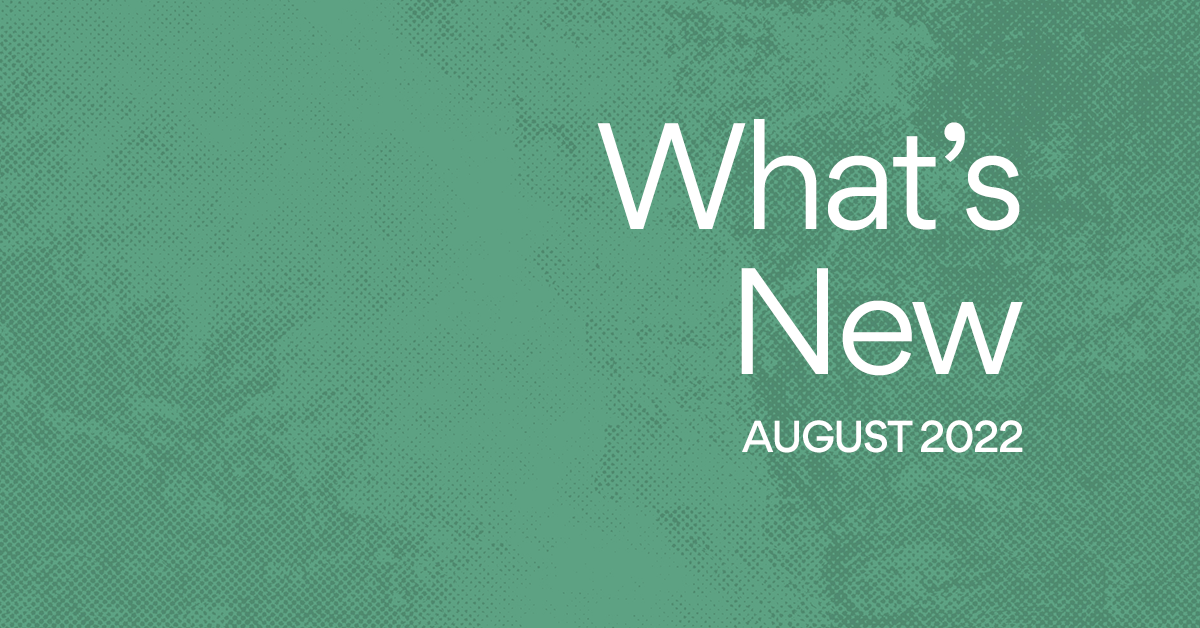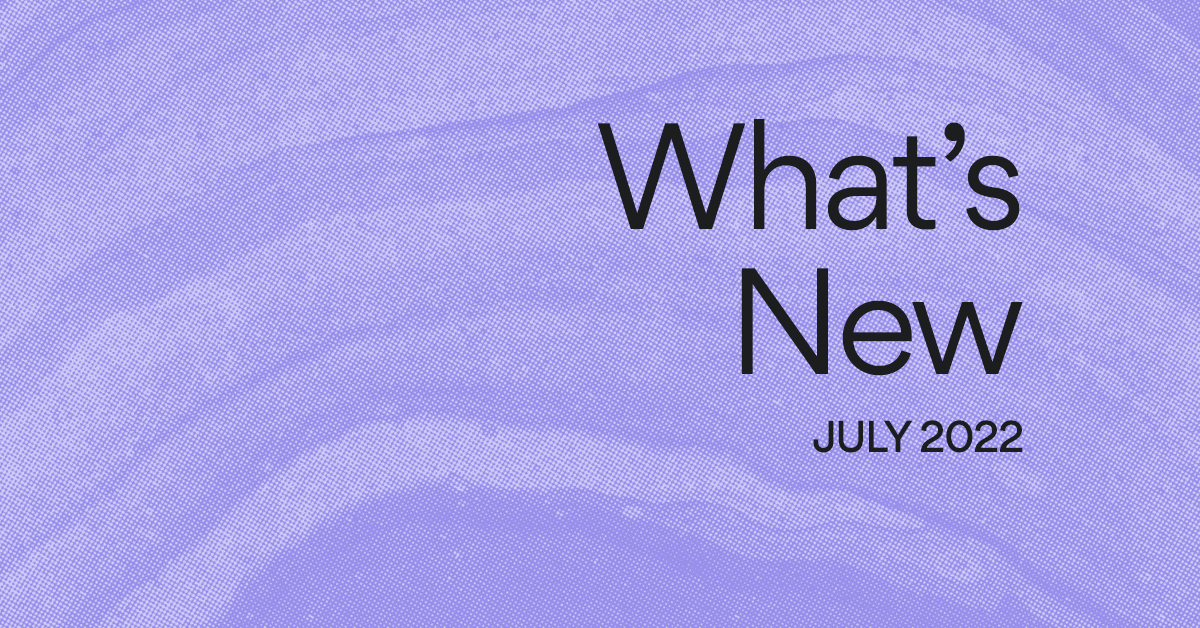New: My Tasks makes it easier to organize your work, your way
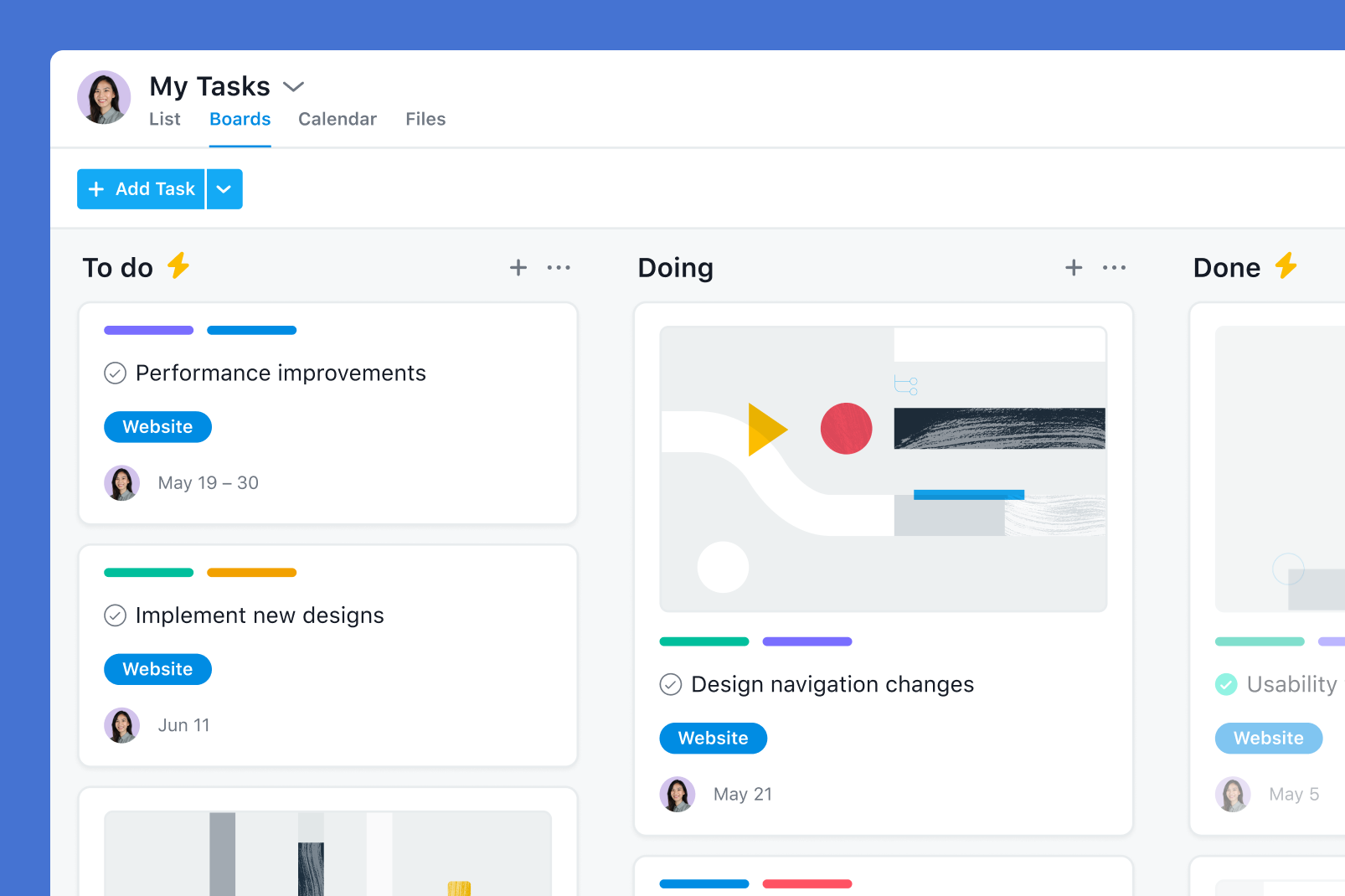
Read this article in French, German, Portuguese, Spanish, or Japanese.
Editor’s Note: This article was originally published in April of 2021. It has been revised to include new My Tasks features, including Week View.
At Asana we’re big on knowing who’s doing what by when—and that includes knowing when your own tasks are due. That’s why we created My Tasks—your one-stop-shop for viewing all of the work assigned to you in one central place.
Whether you’re new to Asana or an Asana power user, My Tasks is the best way to make sure none of your work falls through the cracks. View your tasks in List, Board, or Week View, and create custom sections to make My Tasks work for you.
Introducing Boards View on My Tasks
We know how important it is for you to be able to organize your work in the way that works best for you, which is why we’re excited to add Boards View to the list of My Tasks views. Like Boards View on a project, easily move tasks between columns to clearly visualize your work.
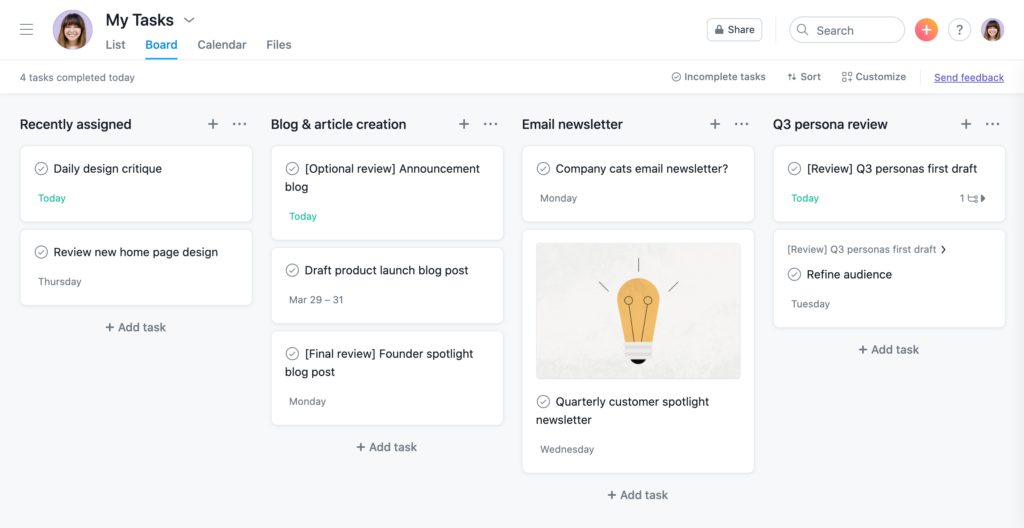
Plan your week with the new Week View
Stay organized and on top of your weekly to-dos with the new Week View. This new calendar view makes it easy for you to keep track of important deadlines and upcoming tasks, one week at a time. Drag and drop tasks between dates so your highest priority tasks are front and center. Plus, tasks without due dates will also appear on the right-hand side of the seven day calendar, so you can easily drag and drop them to the most appropriate date.
Customize your sections
Just like a project, you can also create sections in My Tasks to better organize your work. Use the shortcut Tab + N to create collapsible sections in List View, or view those sections as columns in Boards View. You can also sort tasks within sections to organize each section’s work by due date, project, alphabetical order, or likes.
If you’re already using My Tasks, you will be able to change the built-in Today, Upcoming, and Later sections. My Tasks will no longer auto-promote tasks between those sections—instead, use Rules in My Tasks to organize your work, your way.
Add Rules to seamlessly route work
With Rules, you can set up your My Tasks in the way that works best for you. All Asana customers can set Rules to move a task to a specified section based on the due date. You’ll also be able to recreate the Today, Upcoming, and Later sections with Rules.
If you’re a Premium Asana customer, you can also use Rules to move tasks to different sections based on completion status. For example, consider creating a Rule to complete every task that’s moved into the “Done” section for an effortless Kanban board-style workflow.
💡Tip: If you create a date-based Rule on a task that has a start and end date, the Rule will run based on the task’s end date.
Make My Tasks work for you
Whether you’re getting started with My Tasks or looking for new organizational ideas, try these four ways to organize My Tasks.
By progress
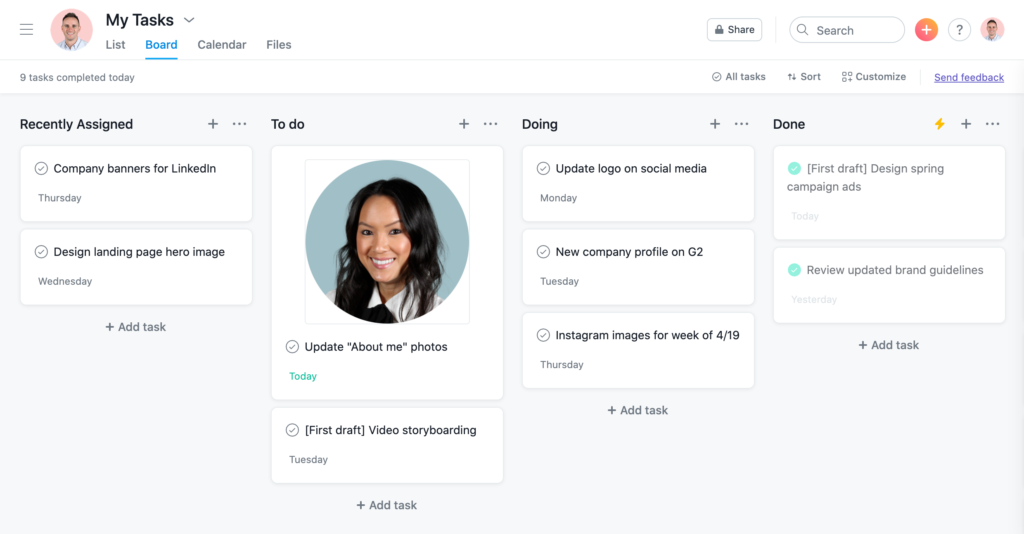
If you have a lot of work in flight at once, consider organizing your My Tasks by task progress—like a Kanban board. For example, you could create sections for “To do,” “Doing,” and “Done.”
By scope
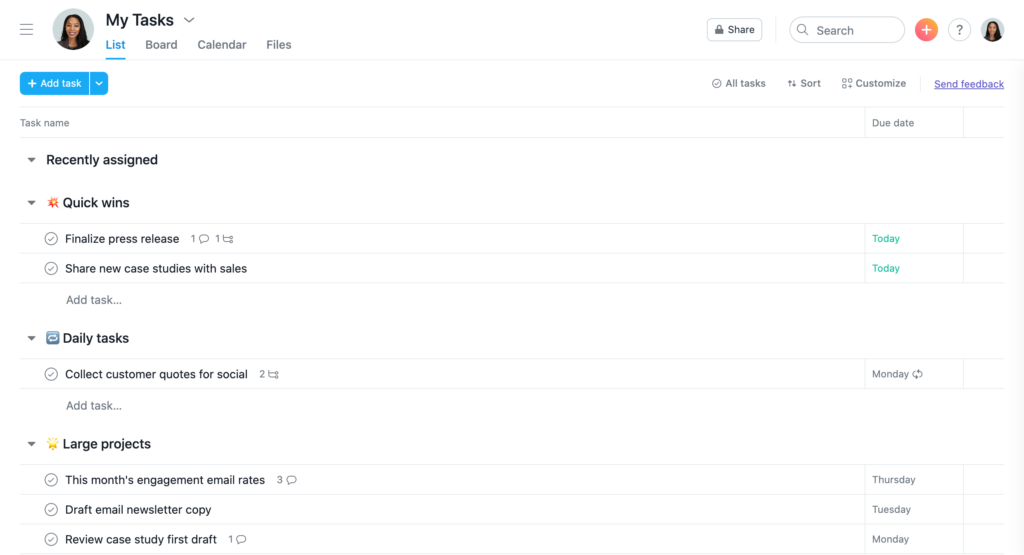
Easily identify what work to tackle first, and which tasks will take more time to complete. If you tend to have five- or 10-minute breaks to work on tasks, organizing by Quick wins, Daily tasks, and Large projects is a great way to get clarity on what to work on when.
By work blocks
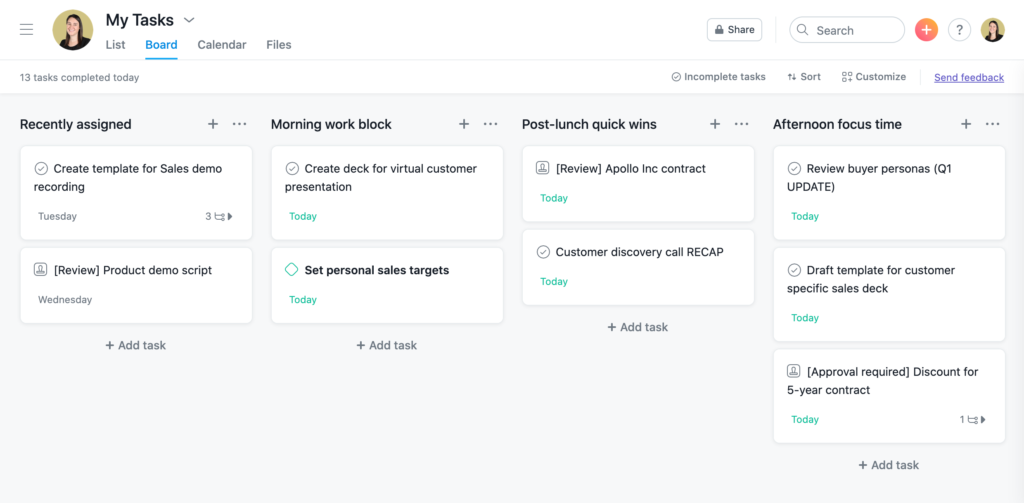
If you have frequent meetings, it can be helpful to align My Tasks and your calendar. This can help you eliminate decision fatigue, so when a work block comes around, you know exactly which tasks to tackle, when.
By date
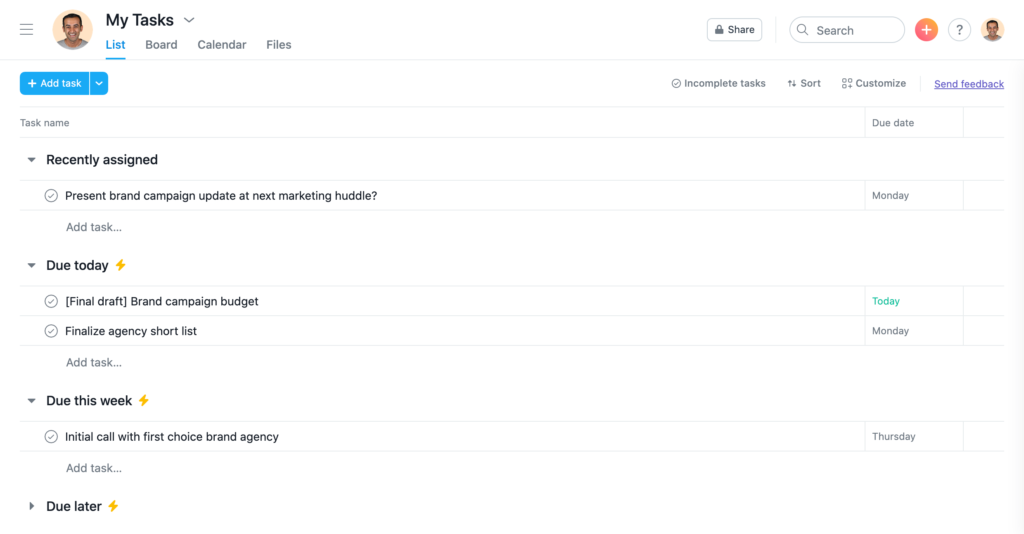
If you prefer to get a sense of what your entire week looks like, you might want to organize My Tasks by date. By creating a section for work due today, work due in the next week, and work due later, you can ensure you’re hitting your deadlines and completing work on time.
You can also create Rules to move tasks to the right sections. For example, you could set a Rule to move a task into your “Due today” section if the task due date is set for the next day. Or you could create a Rule to move a task into your “Due next week” section if a task’s due date is set for seven days from today.
Try the new and improved My Tasks
With My Tasks, you can organize all of your tasks to reduce work about work and get your most high-impact work done. Try all of these features—and more—in your My Tasks today.