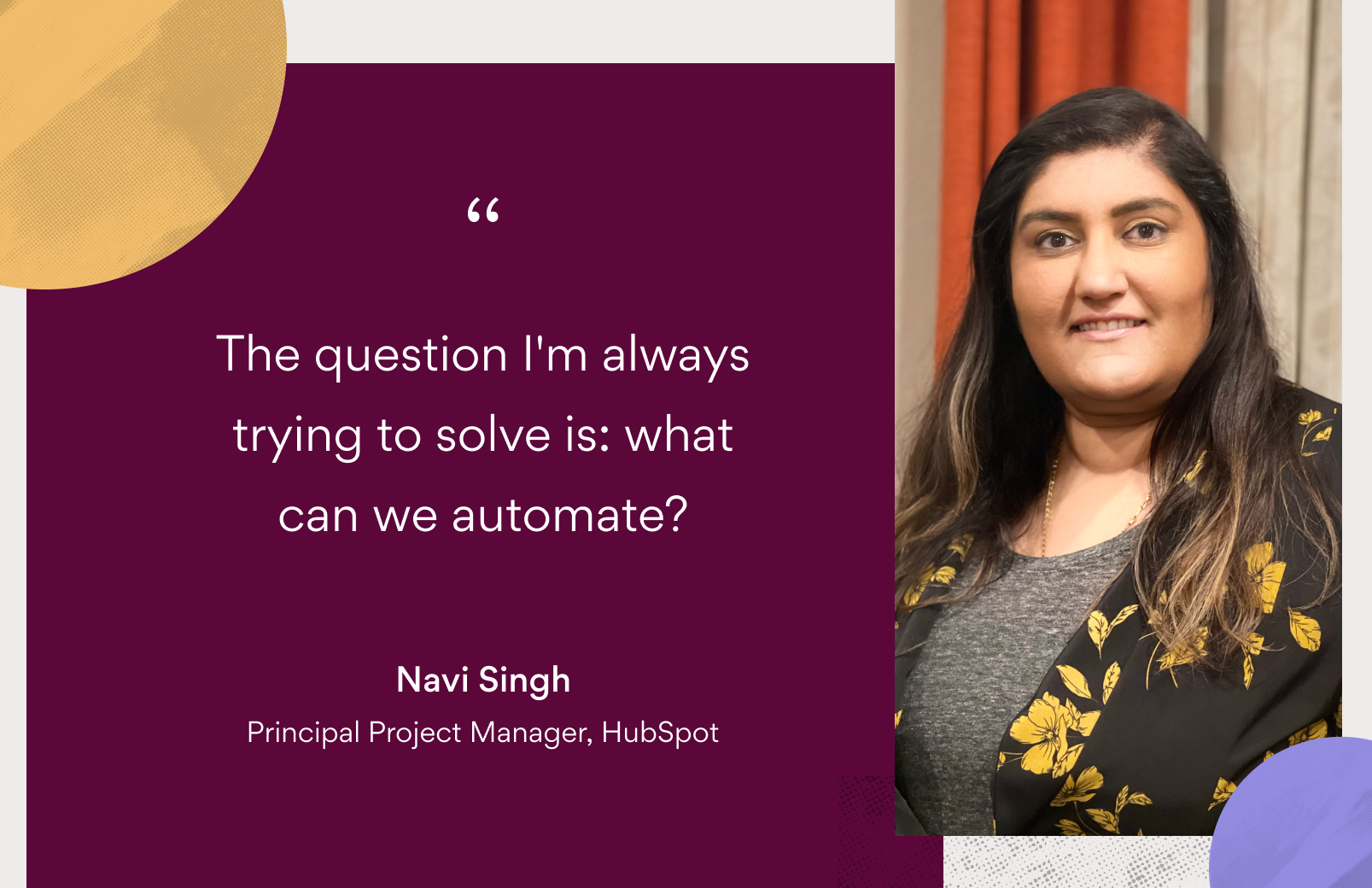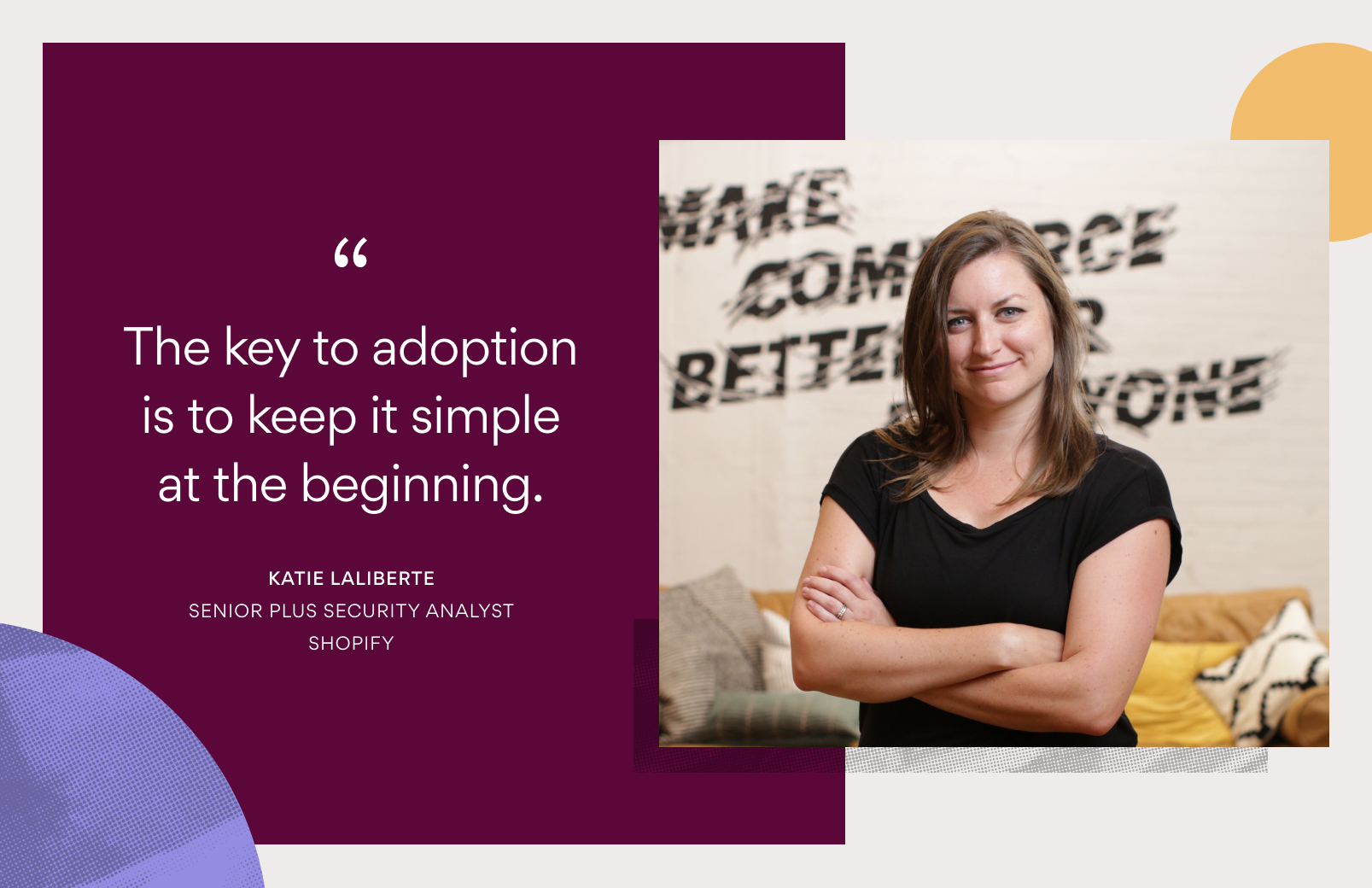How we use Asana for Bug Tracking
One of our design goals with Asana is to find the right balance of structure to streamline work without getting in your way. This lets us adapt to a wide variety of project types and processes.
While there are a lot of process-specific tools for each individual type of data, we believe that the separation of data across multiple systems increases the “work about work”. We can get work of all kinds done better, with less friction, by keeping everything in one place.
For example, we use Asana as a bug tracker. It doesn’t have all the bells and whistles of a dedicated bug tracker, but we’ve found that we get more value out of seeing our bugs with the rest of our tasks like new feature work and writing up interview feedback. This allows me to look in one place for all the things I have to do today, and everyone from our engineers to our recruiter can be sure I won’t miss their tasks.
Text Only Version
One of the things that makes Asana powerful is how versatile it can be. For example, while Asana isn’t designed specifically to be a bug tracker, we use it internally to track bugs, and we find that the benefits of being able to report bugs quickly, track conversations easily, and keep everything in one place outweigh the benefits we’d get from maintaining a dedicated bug tracking system. Here’s how we use Asana for bug tracking.
We use Priority Headings to mark the priorities of bugs. To create a priority heading, just end the task name with a colon. You can use the keyboard shortcut command-shift-down to quickly jump the bugs into the right priority. We use the section at the top above the first priority heading for new bugs that need to be prioritized.
When anyone finds a bug, they can add it to the unprioritized section. An easy way to do this is to press Tab+Q from anywhere in Asana. This opens the Quick Add dialog so you can add a bug without switching lists. It’s a good idea to put repro steps in the notes field.
Have one person who is in charge of prioritizing new bugs. They should follow the Bugs list, so they get notified when new bugs come in. If you need more information to prioritize the bug, ask in the comment of the bug and leave it in unprioritized until you know more.
You can use tags to help find related bugs. For example we have tags for bugs that only appear in Firefox, and bugs that are related to the details pane. If I want to see all of the bugs about the details pane I can click on the filter and see just those bugs, along with the priorities.
We show dependencies by putting a bug lower and linking to the dependency. The link will automatically show the name of the bug.
If we want to tie the bug to the code, we add a link to the code change in the bug.
To see what’s assigned to each person, click on the group by assignee button. This is also an easy way to find bugs that aren’t assigned.
If you want to track the bugs you created, or bookmark some bugs to keep an eye on them, you can add a private tag. The tag only appears for you, and you can filter to just show those bugs.
For workflow, if you just want Open, Assigned, Started and Fixed, you don’t need to do anything – the view naturally shows which tasks are Open vs. Completed, and when tasks are Assigned and Marked as Today. If you would like to add additional states, like “Needs Verification”, you can use tags. The Project description is a good place to put instructions on which tags to use.