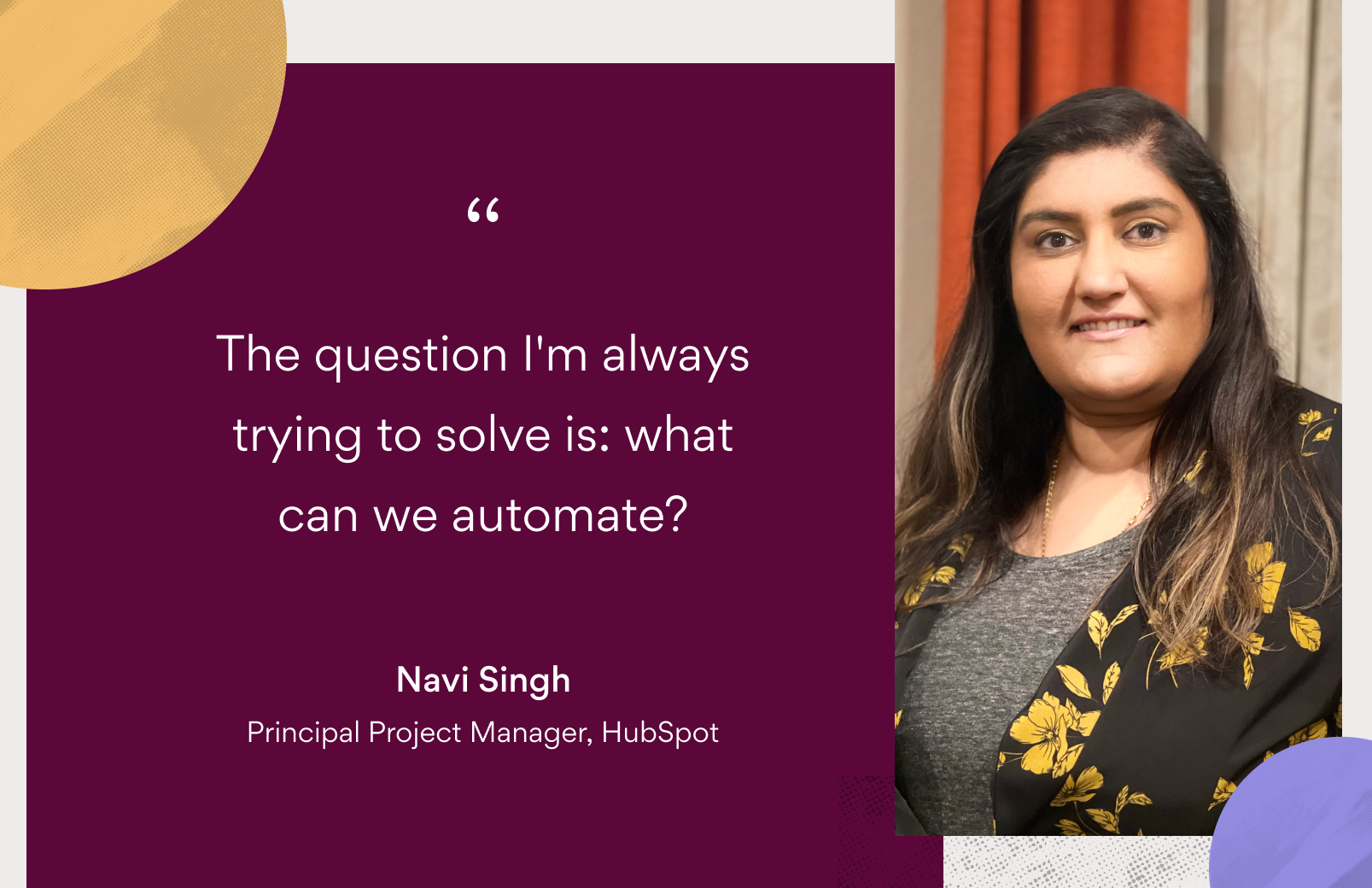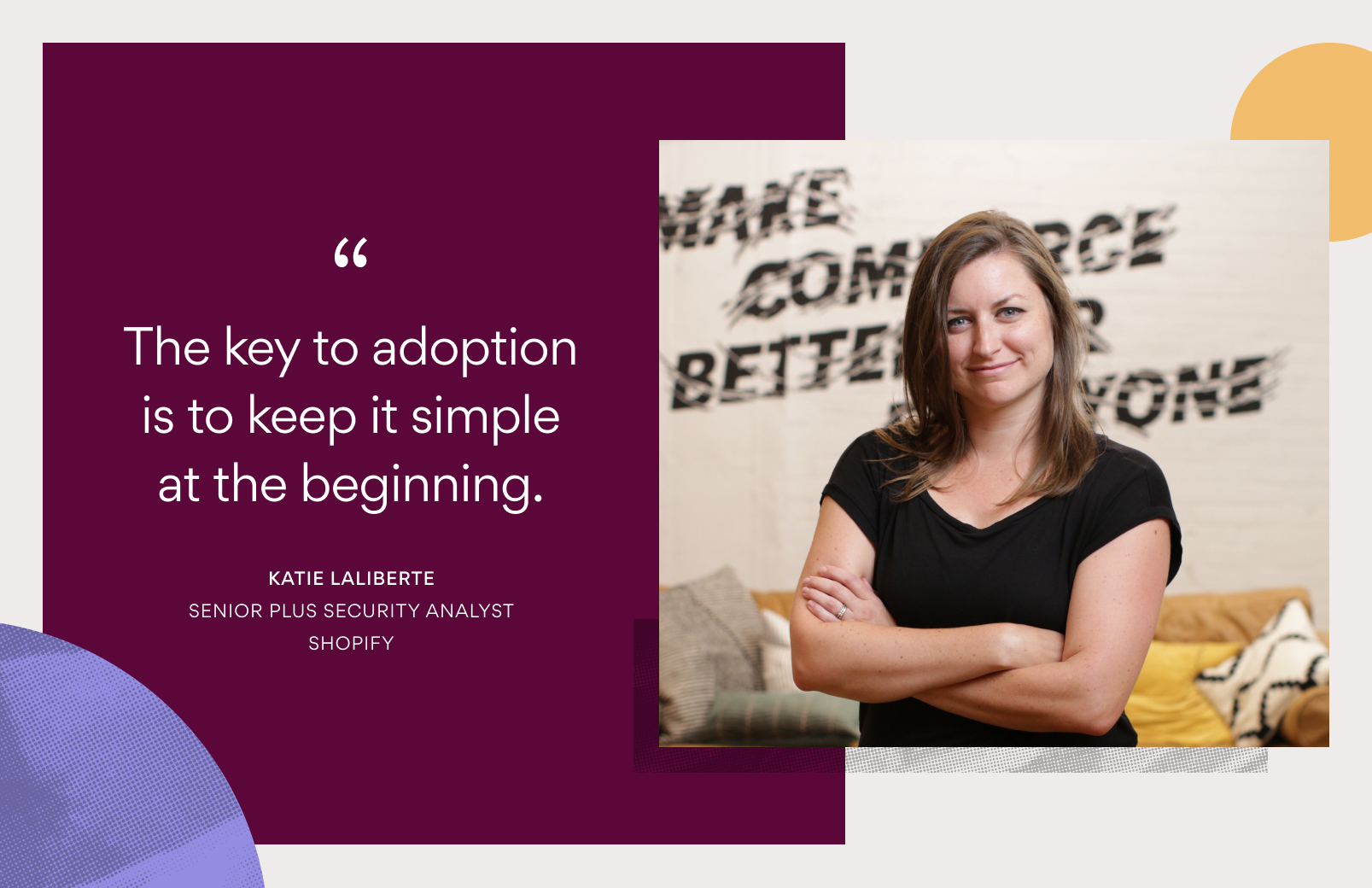Asana tips: do more with Instagantt, Weekdone, HourStack, and Taco
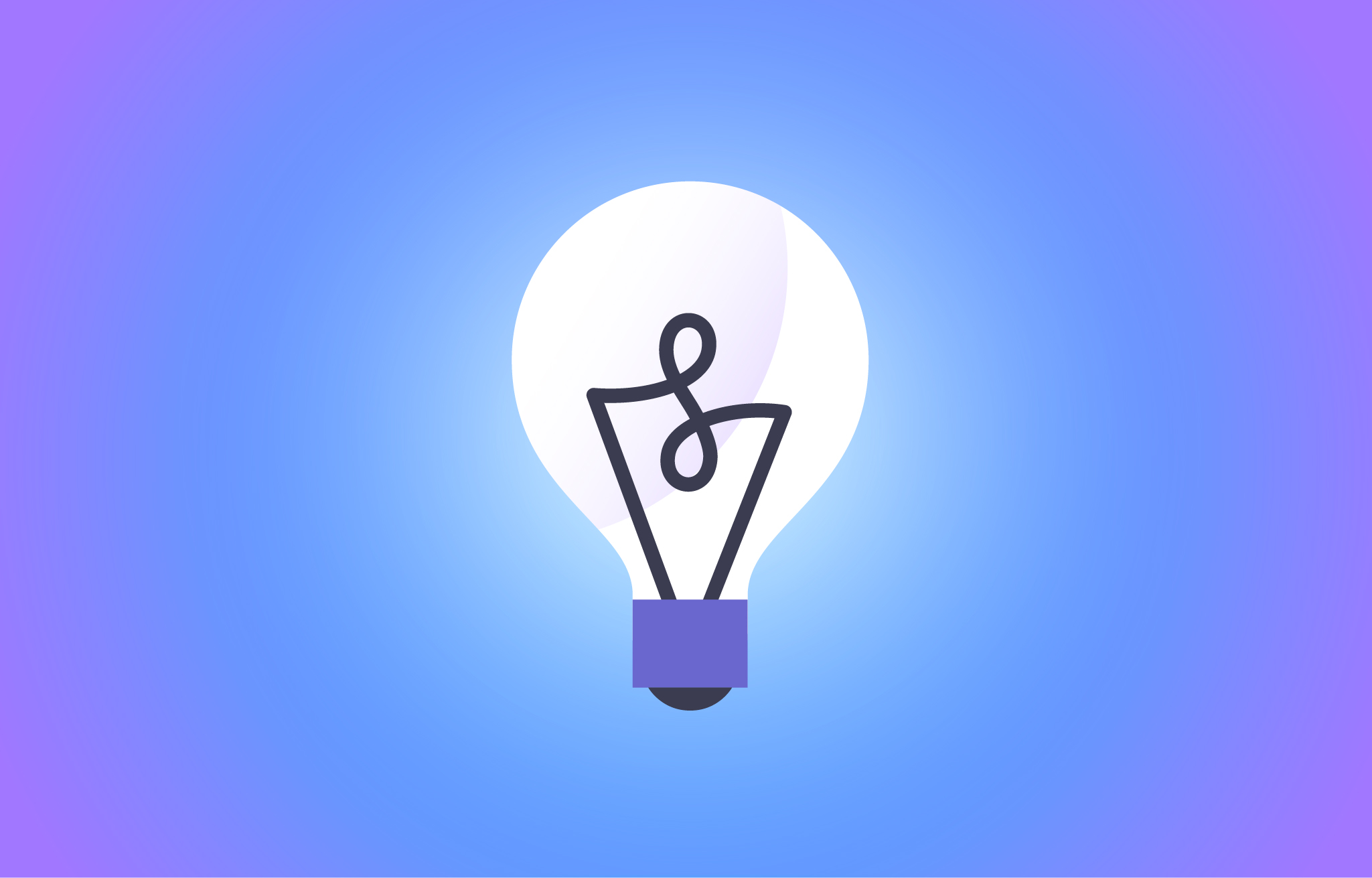
Getting work done can be tough. Luckily, there are great tools out there to help you stay organized and ultimately knock out your to-do list—and using Asana with integrations really gives you the one-two punch. We recently announced 10 new integrations and launched webhooks to improve their speed. As we continue to make new integrations and partner with other apps, we thought we’d share some tips for how to use a few of our favorite Asana integrations.
- Instagantt to create Gantt charts from Asana
- Weekdone to report on team productivity in Asana
- Taco to consolidate your tasks across apps
- HourStack to allocate, schedule, and track time spent on Asana tasks
Instagantt
Instagantt creates Gantt charts from your Asana projects. You can visualize project schedules with your team, schedule Asana tasks on a timeline, set start dates, and establish dependencies between tasks. Asana and Instagantt sync both ways (and quickly, thanks to webhooks), so you can make changes in either app and see updates in real time.
Instagantt tip: Take a project baseline
When you start any project, create a baseline. At the top of Instagantt, select Baselines, then Create new Baseline. This records the current state of your Gantt chart and compare timelines in the future so you can determine where you might have under or overestimated timelines, and use this to make improvements in the future.

Weekdone
Weekdone helps you visualize your team’s daily, weekly, or monthly Asana performance. You can see task completion rates, overdue tasks, and more for each person, project, or tag. When you set up the Weekdone integration with Asana, you will automatically receive weekly productivity reports.
Weekdone tip: Discuss weekly reports in team meetings
In your weekly productivity report from Weekdone, you can view overdue, complete, new, unscheduled, and scheduled tasks in addition to project and teammate productivity breakdowns. Save your custom report as a PDF, then attach it to a task in a team meeting project and discuss progress during the meeting.
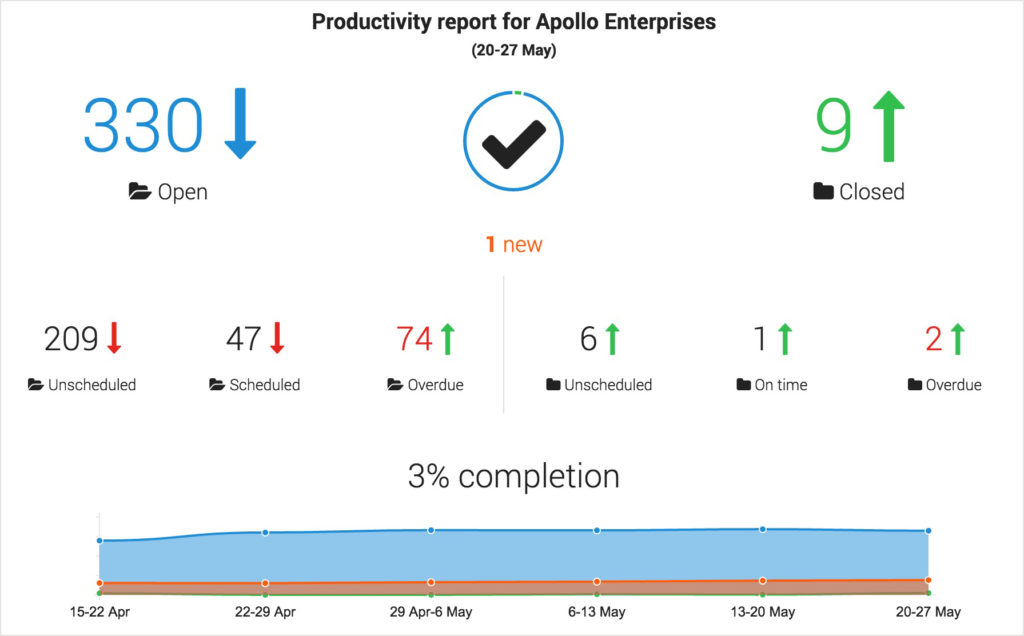
Taco
Taco is a simple tool to help prioritize your global to-do list across apps. Add your Asana tasks to Taco, along with your tasks, tickets, or issues from other tools like GitHub and Gmail.
Taco tip: Focus on the work at hand
Once you’ve prioritized your tasks across apps and you know what you have to do today, click the arrow in the top left corner of Taco to concentrate on your list of things to do. When you click into your Asana tasks, you will continue directly to focus mode on that task so you can get in the zone.
HourStack
HourStack is a time tracking tool that lets you allocate time to Asana tasks. You can plan your schedule and record actual time spent on tasks after they’re done. After budgeting and tracking time, you can have better clarity into where time is spent, so you can better prioritize work.
HourStack tip: Manage your time
Start by timeboxing your My Tasks list. Pick a time once a week (maybe a Friday afternoon or Monday morning) and use Advanced Search in Asana to pull all tasks due for the upcoming week. Then, budget time for each of them in HourStack. That way, you can adjust due dates, delegate tasks, or take on more work, and not get taken by surprise by your schedule later on.
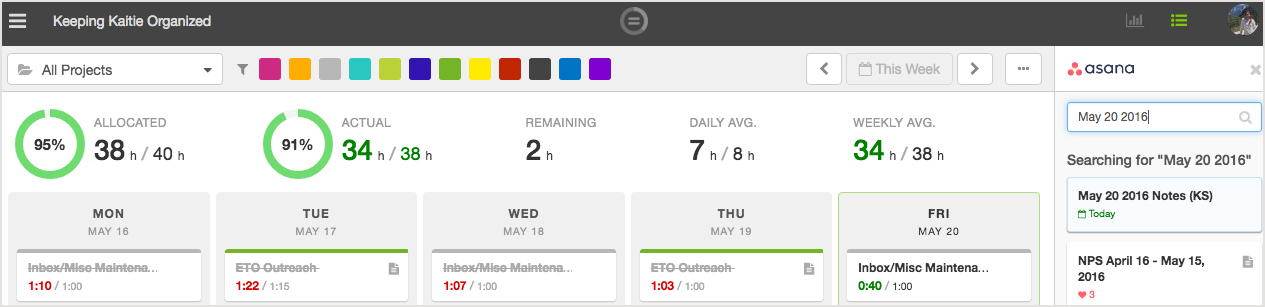
What are your integration tips?
Have a favorite Asana integration? Share your tips on getting the most out of it! Tweet your tips and share this post with the #AsanaTips hashtag.