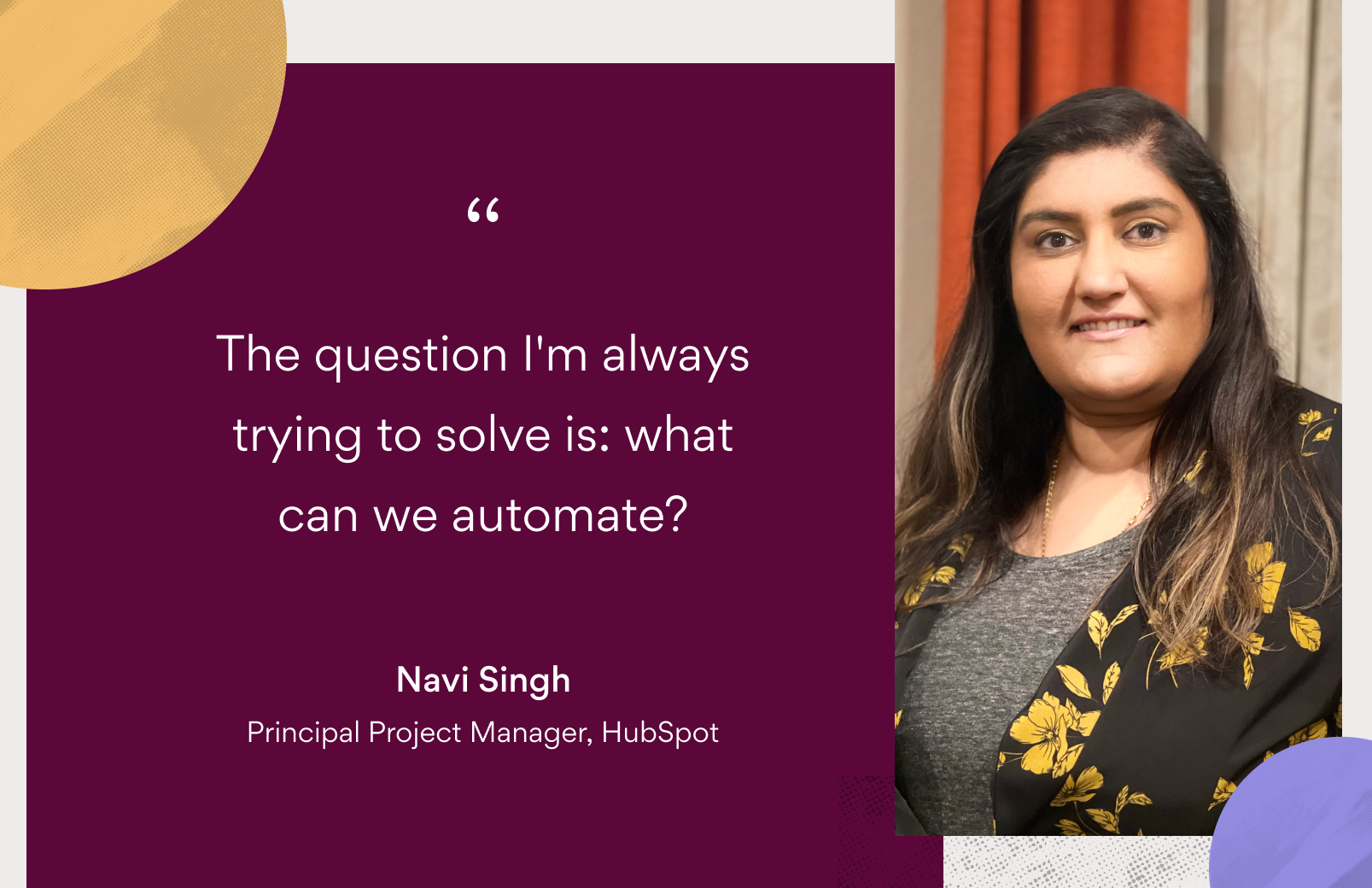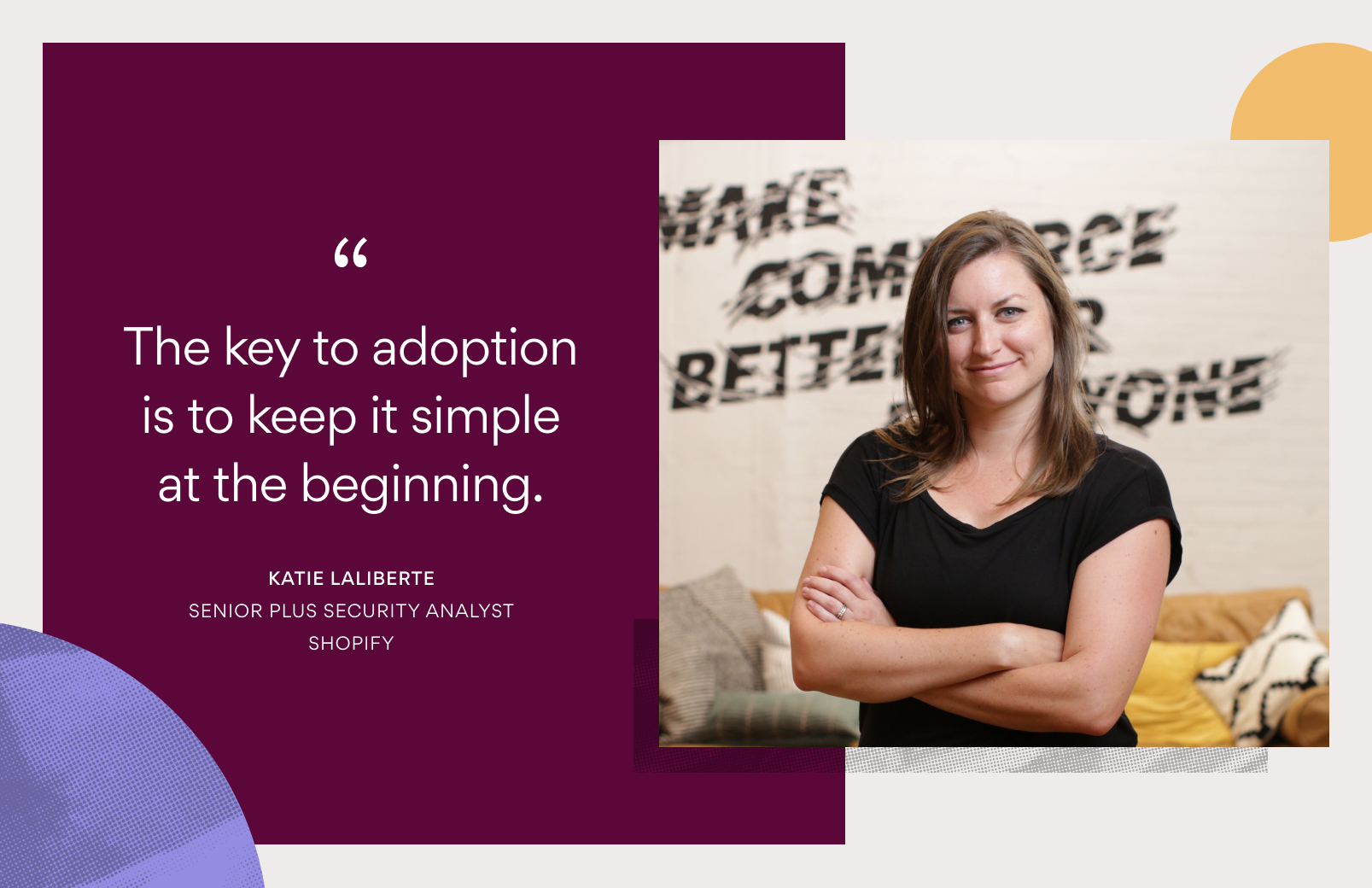Out of office: 4 ways to prep for your vacation with Asana
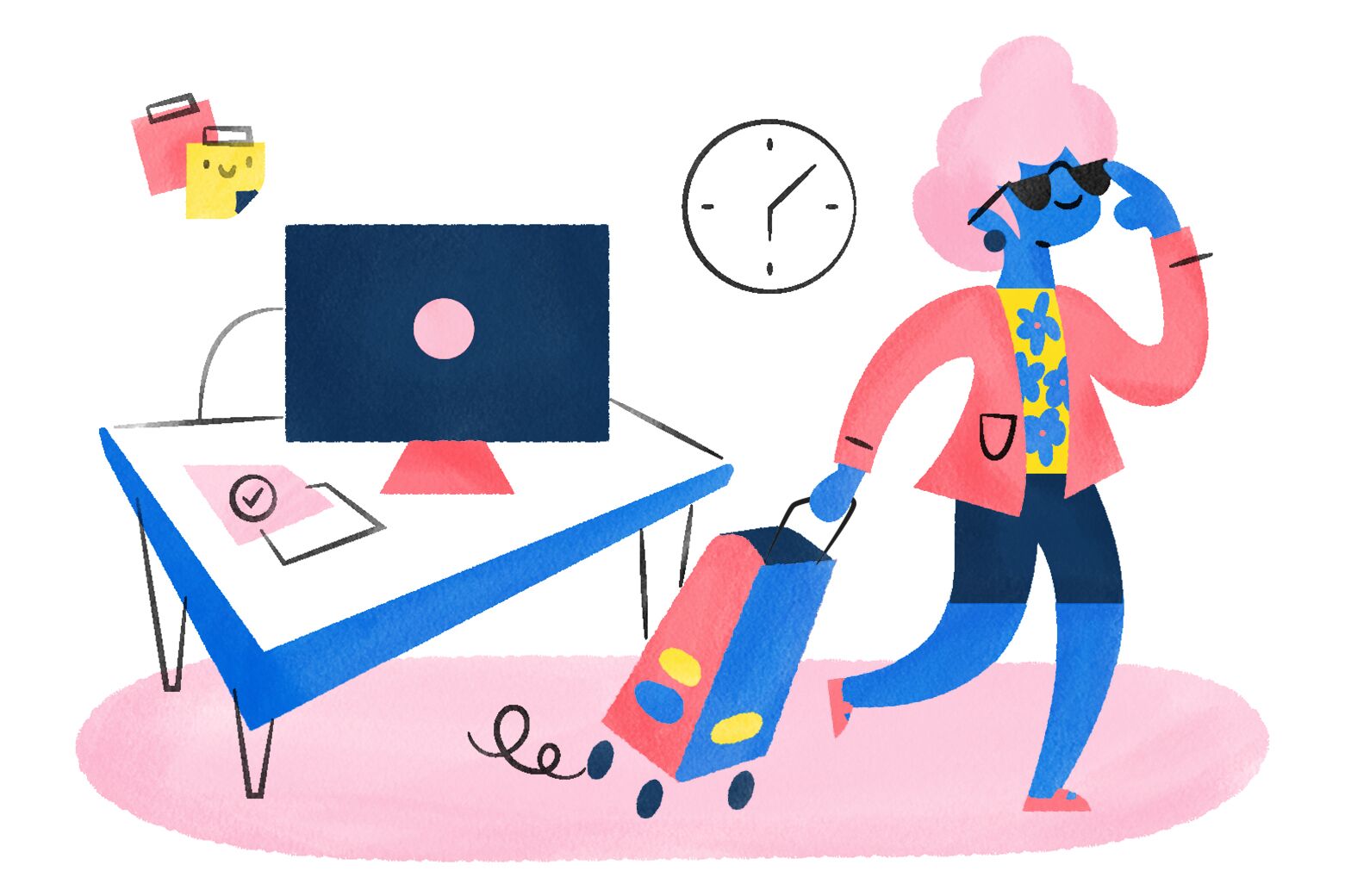
Is there anything better than taking a hard-earned vacation? It’s your time to rest, relax, and take a break from the day-to-day responsibilities of your job. But preparing for a vacation can be stressful. You’re trying to finish up tasks, hand off projects, and make sure everyone knows who to go to with questions so nothing falls through the cracks while you’re out. With a little pre-vacation planning, however, it doesn’t have to be like this.
Here are four ways to use Asana so you can relax and enjoy your well-deserved time off, knowing your work is moving forward back at the office:
1. Create an out of office project for your team
It’s common practice to block your calendar when you’ll be on vacation. But your calendar isn’t always tied to your team’s to-dos so it’s easy to forget when planning work or assigning tasks. An easy solution? Create an out of office project in Asana for you and your team to reference.
By tracking when teammates are out, you can factor this into planning work and assigning requests. Since tasks can live in multiple projects in Asana, add your out of office tasks to key projects, like creative requests or product launches, you’re a part of so everyone’s in the loop. This way they can plan upcoming work with your vacation in mind.
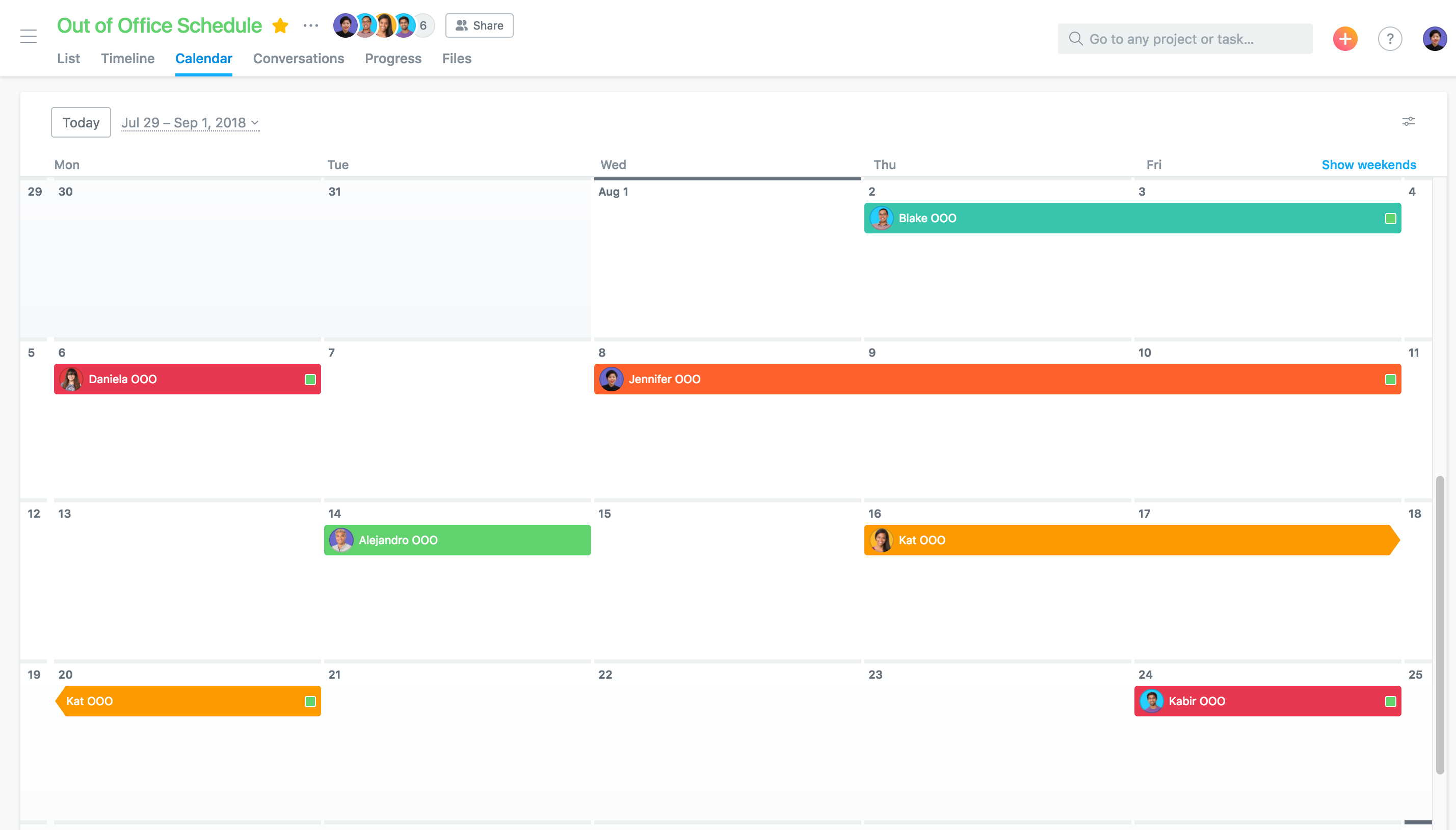
How to create a team out of office calendar in Asana:
- Click the Quick Add button in the top nav and select Project.
- Create a new project for your team’s out of office schedule.
- Go to the Calendar tab and click the filter icon in the top right to save it as the default view for everyone.
- Add your teammates as project members so they can add tasks for their vacation time.
- When adding new tasks, use start and due dates so the duration of your time out is clear.
- Make sure the task is assigned to whoever is taking the vacation.
- Include important details in the task description, such as emergency contact information.
- Add the task to other projects that may be impacted by your vacation so everyone’s aware when you’re gone.
2. Make an out of office plan
As your time off gets closer, think through all of the work that you currently have in flight or needs to be done while you’re away. Create a plan that outlines who will take on each piece of work and cover any key responsibilities while you’re out. This way, everyone will know who to contact for questions and updates.
For short vacations, you can document your plan right in your out of office task. For longer leaves, like a multi-week trip or family leave, you may want to create a dedicated project for your plan. Include information on key work you’re involved in, who is responsible for it, any documents teammates may need, and how to reach you if something comes up. Add your teammates and anyone else who needs to be aware of your OOO plan to the task or project so everyone’s in the loop.
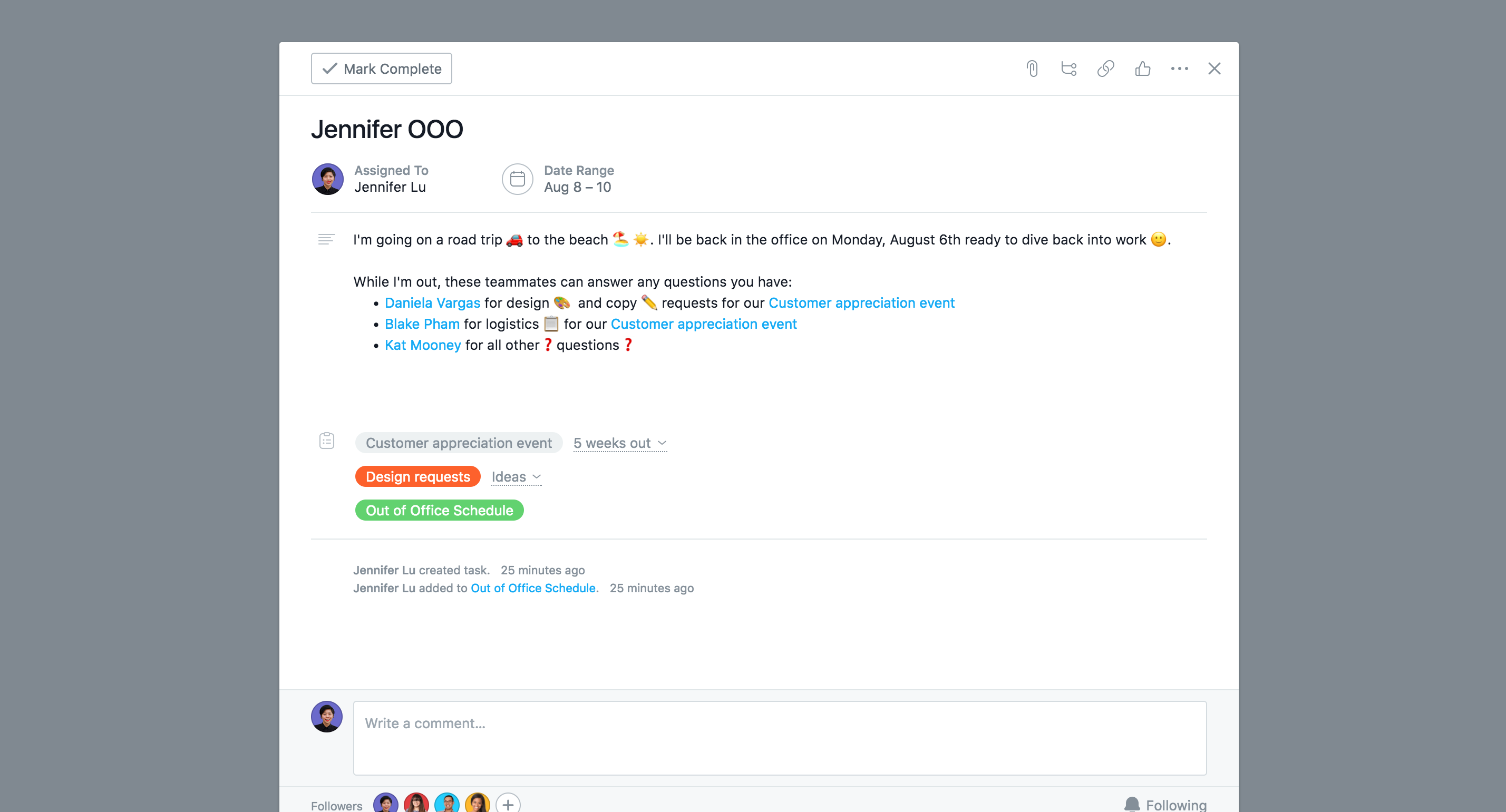
3. Reassign tasks that are due while you’re out
Inevitably, there will be work that you can’t finish before you leave, such as posting weekly status updates or reviewing work that isn’t ready yet. Based on the responsibilities you outline in your plan, reassign these tasks to the appropriate teammate so they can handle it while you’re out. Then comment on the task letting other teammates know who will be responsible for the work so they can carry on while you’re gone.
4. Update your Asana profile to Away
You’ve created your out of office plan and all of your work is either completed or reassigned, now you just need to set your status to “away” before you head out. This will show your avatar as away so everyone knows you’re unavailable. If you want to make information easily accessible, you can also update your profile with details of who to contact while you’re out, similar to a traditional out of office message.
To set your status as Away in Asana:
- Click your avatar in the right corner of the top bar and select My Profile Settings from the drop-down menu.
- Update your About Me section with a link to your OOO task or project, or include who to contact while you’re out. Just don’t forget to update this when you get back :+1:.
- Turn on your Vacation Indicator and set the date you’ll return.
- Click Update Profile to update your status to away.
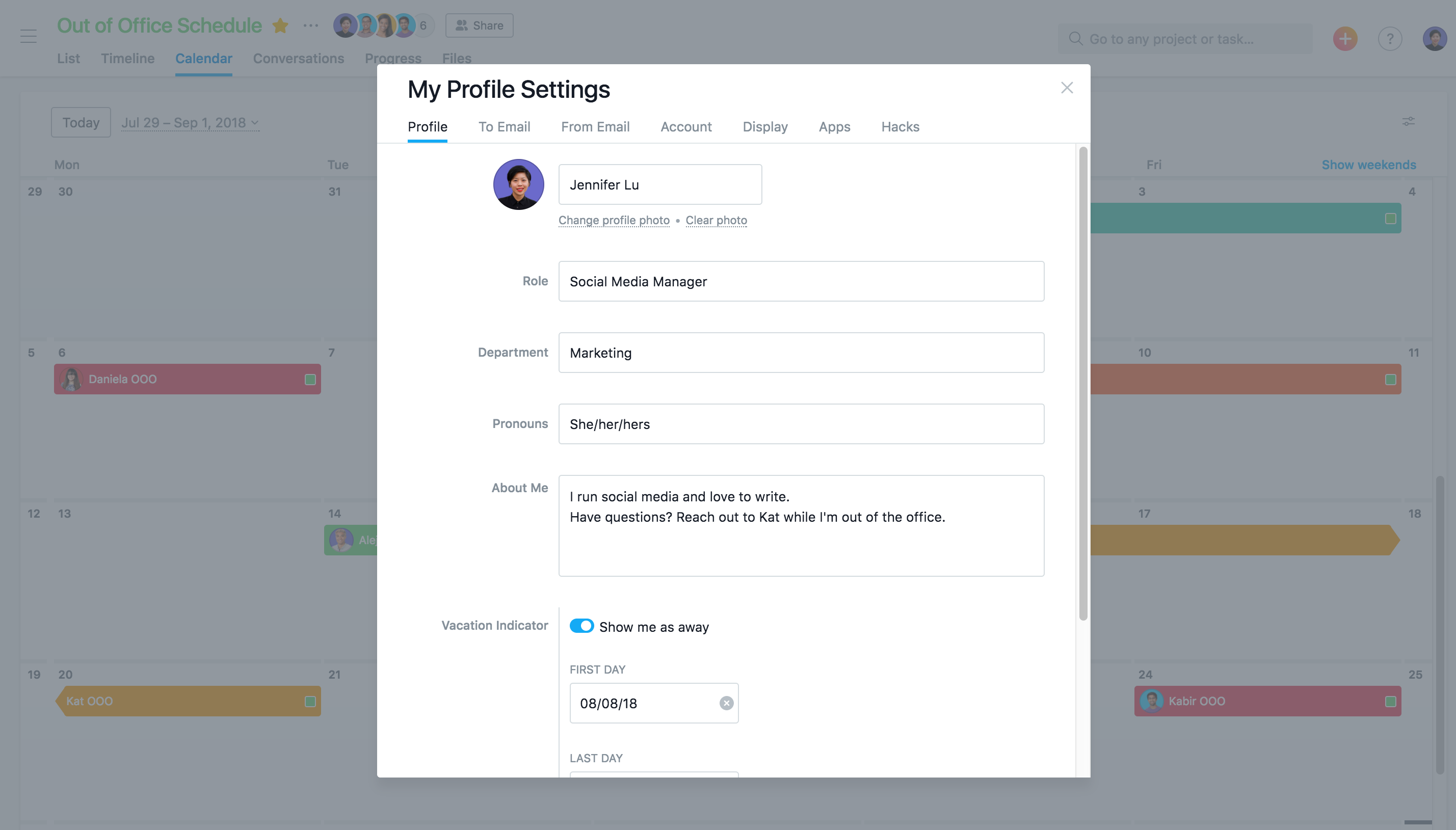
Bonus: Get back up to speed with Inbox and reminder tasks
Hopefully, you’re back from your vacation feeling relaxed and rejuvenated. To keep those good feelings going, head to My Profile Settings and then the Hacks tab. Turn on Reminder Tasks from Inbox and Follow-up Tasks from Right Pane so you can easily create reminder tasks as you go through your notifications.
As you scroll through your Inbox, archive updates that don’t require follow up after you’ve read them, or create a follow-up task for yourself by clicking Create Reminder Task in the bottom left corner of notifications. This way, you can catch up on everything you missed first, and then follow up on tasks later when you’re back in the swing of things.
Pre-trip prep is key for a restful vacation
By doing some pre-vacation planning, you’ll have the peace of mind that your work is taken care of while you’re out. And in the event something does come up (because let’s face it, you can’t plan for every scenario), you can always access your work from our mobile apps (available on iOS and Android). Now, it’s time to go on that vacation. You’ve earned it.
How do you prep before being out of the office? Share your tips in the comments below!