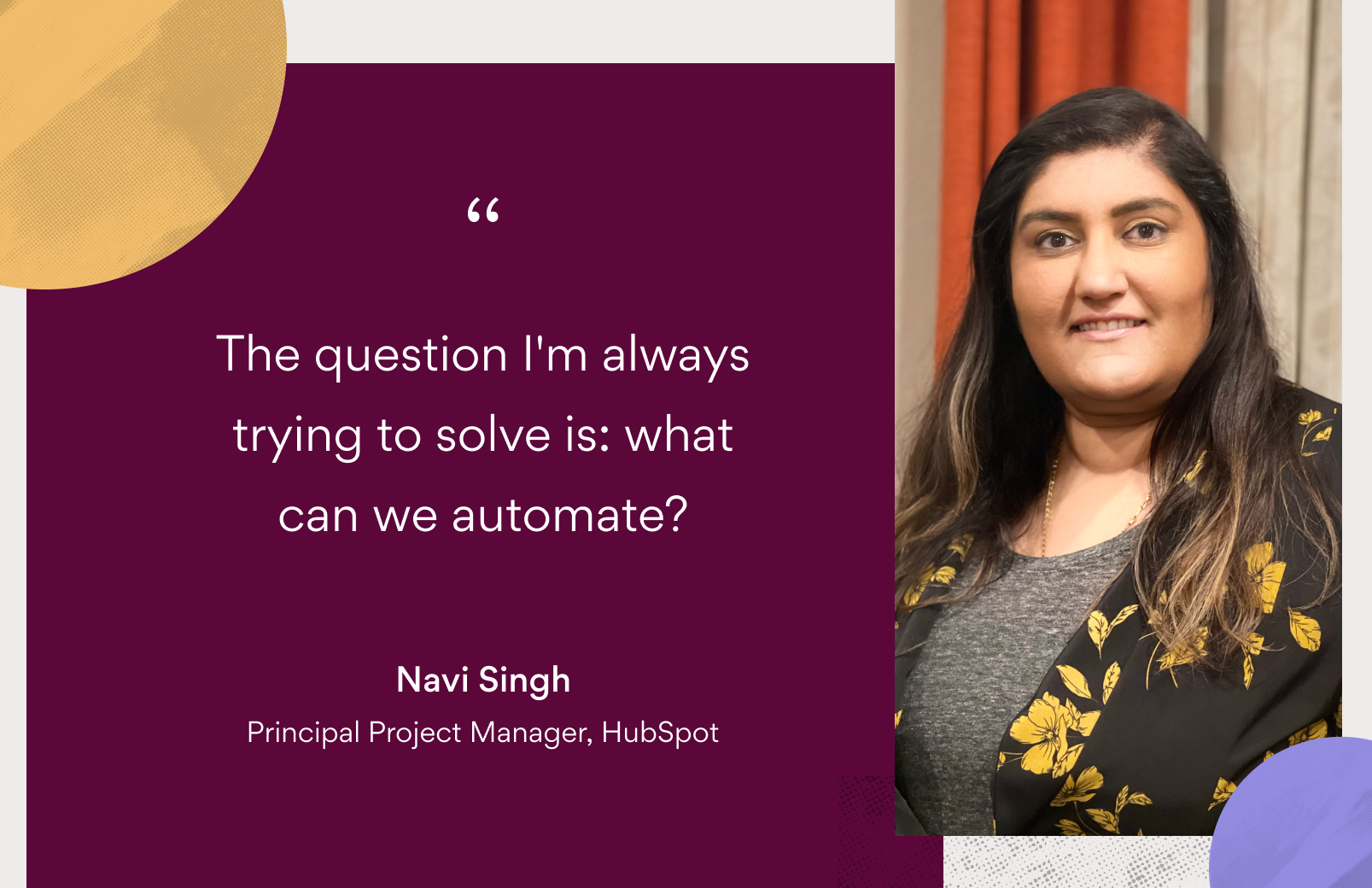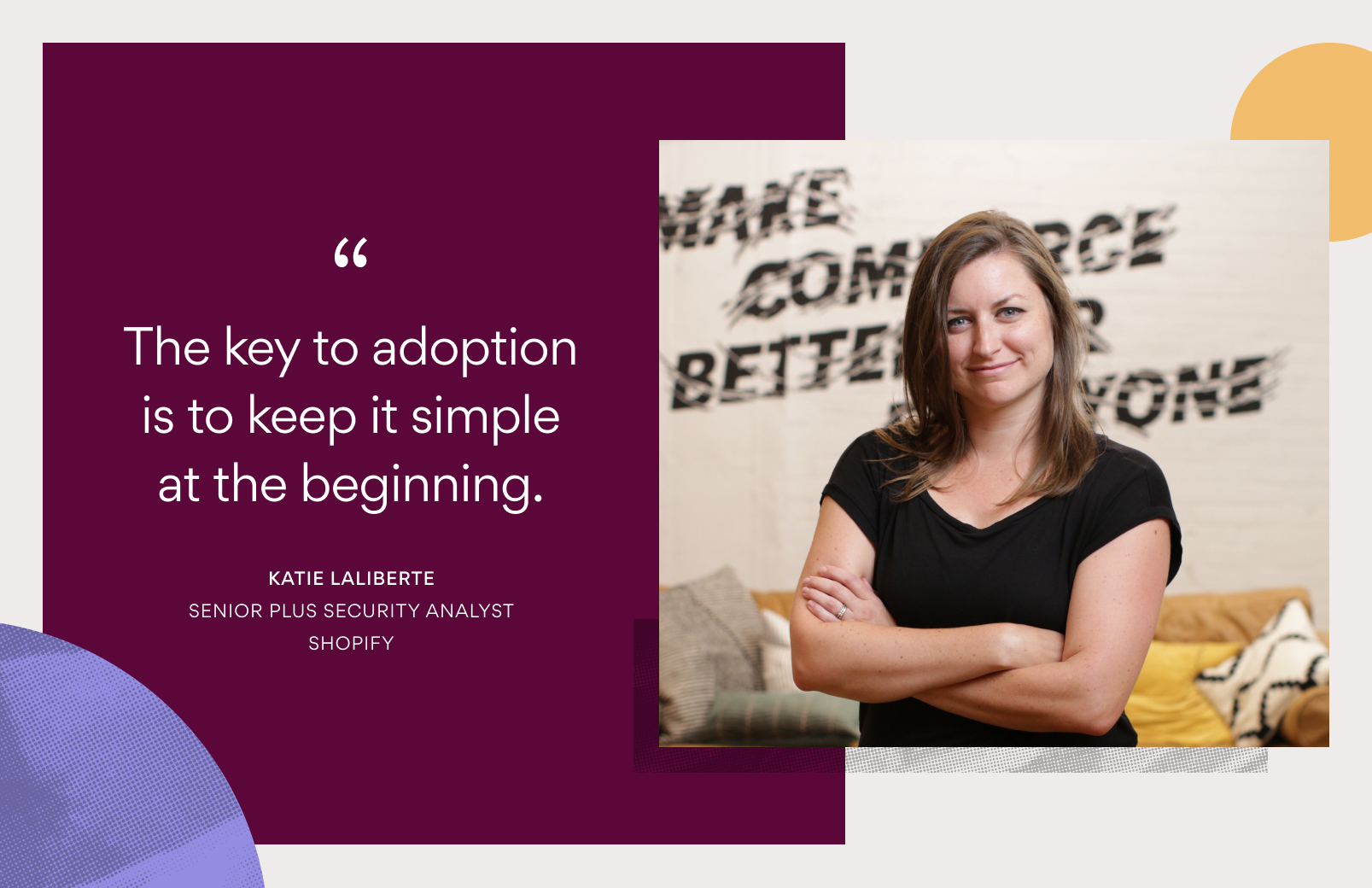3 tips for adapting project plans with Timeline
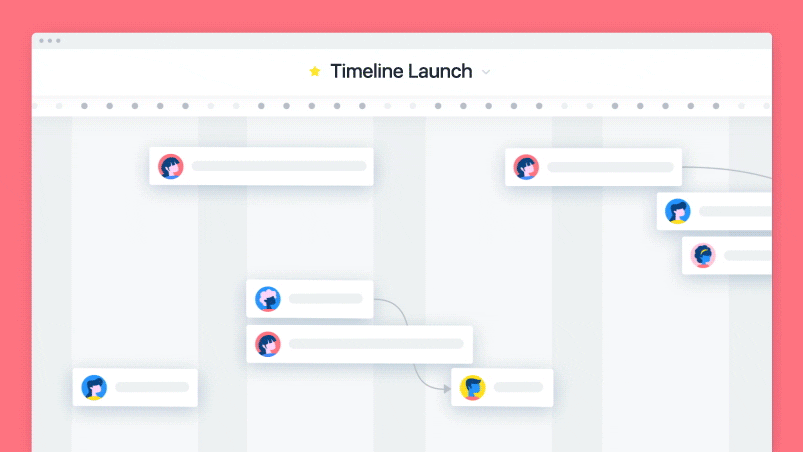
You’ve planned your project and you’ve shared it with your team. You’ve thought of every possible detail, gotten buy-in from stakeholders, and project work is underway. Except, plans don’t always go according to, well, plan. Unforeseen delays, tasks, and challenges pop up. With your project in progress, how do you manage the inevitable changes in course without missing your deadline or turning your carefully crafted plan into a mess?
The answer? Timeline in Asana, a beautiful, living view of how project pieces fit together.
A change in plan shouldn’t stop you and your team from meeting deadlines and achieving your project goals.
Not surprisingly, we use Asana for just about everything, so when our product, design, and marketing teams planned the recent launch of Timeline, we used Timeline to plan and manage it. By doing so, we saw firsthand how easy it is to modify plans as things change so you can stay on track. Here’s how it helped us—and how it can help you, too:
Add or remove steps as needed
Predicting your project plan down to the last, tiny detail would be an impossible feat. Sometimes unforeseen challenges arise, tasks get cut, or you uncover new dependencies as your team starts executing on your plan. When these unpredicted things crop up, it can be difficult to see how to fit these changes into your plan without derailing it.
Because Timeline gives you a bird’s-eye view of your project, you can get a better idea of where to add or remove a step and how it impacts the rest of your plan. With this perspective, you can add tasks, draw new dependencies, change due dates, and adjust the sequence of steps to make sure your plan still works. If you track priorities with custom fields, you can also look for opportunities to remove non-critical steps and still hit your deadline.
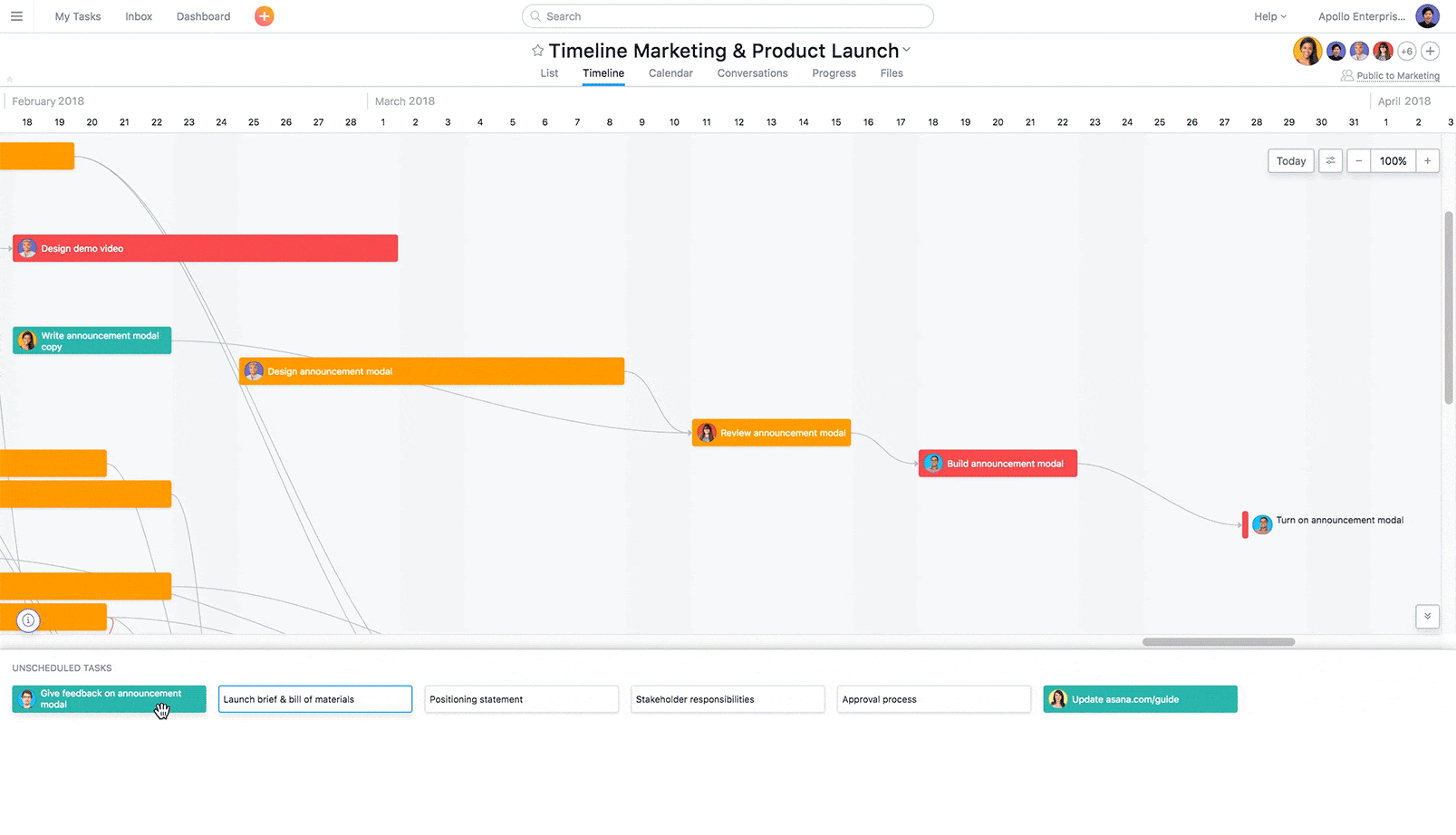
Hover over a task to draw a dependency to another task directly on Timeline.
As we worked on the Timeline launch, a beta user gave us great feedback on how to make Timeline easier to use. We wanted to add in functionality based on that feedback for all customers, while still hitting our launch date. Because we could see our plan and how everything connected, we saw an opportunity to shift some dates and remove a few tasks so we could make the updates we wanted. The result? We launched on time and felt even better about the product we put out.
Better predict the impact of your changes
When a task is taking longer than expected, it could potentially derail your entire schedule, make a new project deadline hard to calculate or cause your team to scramble down the line to make up time. On the flipside, what if things are moving faster than expected and you want to keep that momentum going?
With Timeline, you can see exactly how changing the due date of a specific task will impact the rest of your project. Then, you can make informed decisions about the updates you need to keep your project on track. With this information, you can:
- Better predict the ripple effect one change will have and give your team concrete deadlines for the project and tasks.
- Adjust other tasks to keep your project on track to hit your deadline or quickly move things around to accommodate a new project due date.
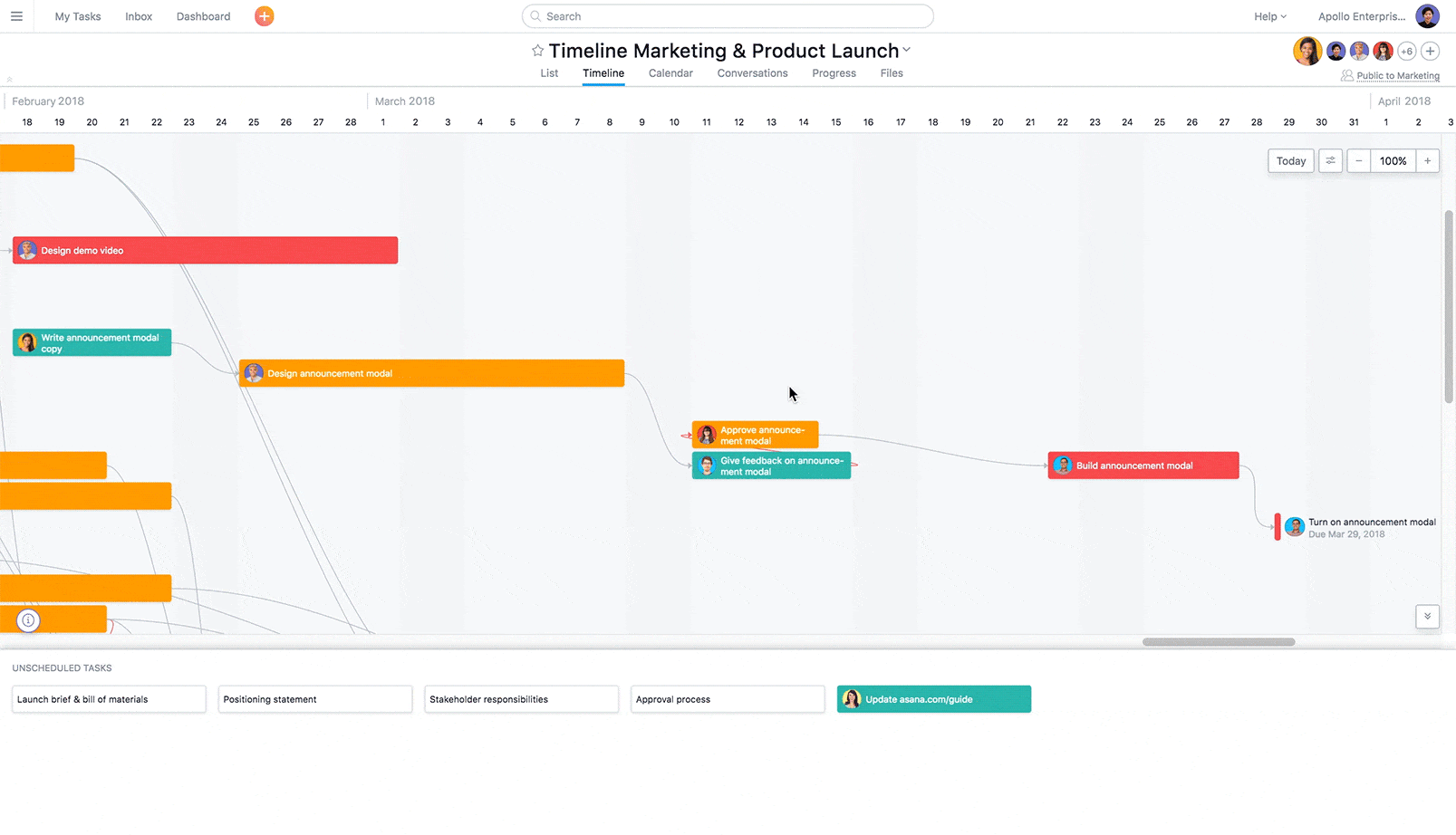
When we were finalizing our video assets for the Timeline launch, we realized we needed more time to translate our video subtitles into French, German, Spanish, and Portuguese than originally planned for. Thanks to Timeline, we could see the ripple effect that extending the deadline a few days would cause. We then looked at the tasks depending on the completed subtitles and determined we could shorten the video production time, and still deliver the video and subtitles—in five languages, no less!—and still hit our deadline.
Keep everyone up to date with changes
Too often, deadlines or processes get changed but teammates don’t know about them, so they work off of old information. Then, even if you do notify everyone of updates, you might waste time sending individual notes, fielding “What’s the status?” pings, or forgetting to tell a teammate or two in the midst of all the project chaos.
Because Timeline gives you a bird’s-eye view of your project, you can get a better idea of where to add or remove a step and how it impacts the rest of your plan.
When you make an update in Timeline, task owners automatically receive a notification. Plus, you can add a comment to a task to give your team context on changes. Or, start a conversation to let them know about additional project details that weren’t there before. Since you’ve already added all stakeholders as followers, you can keep everyone who needs to know, in the know.
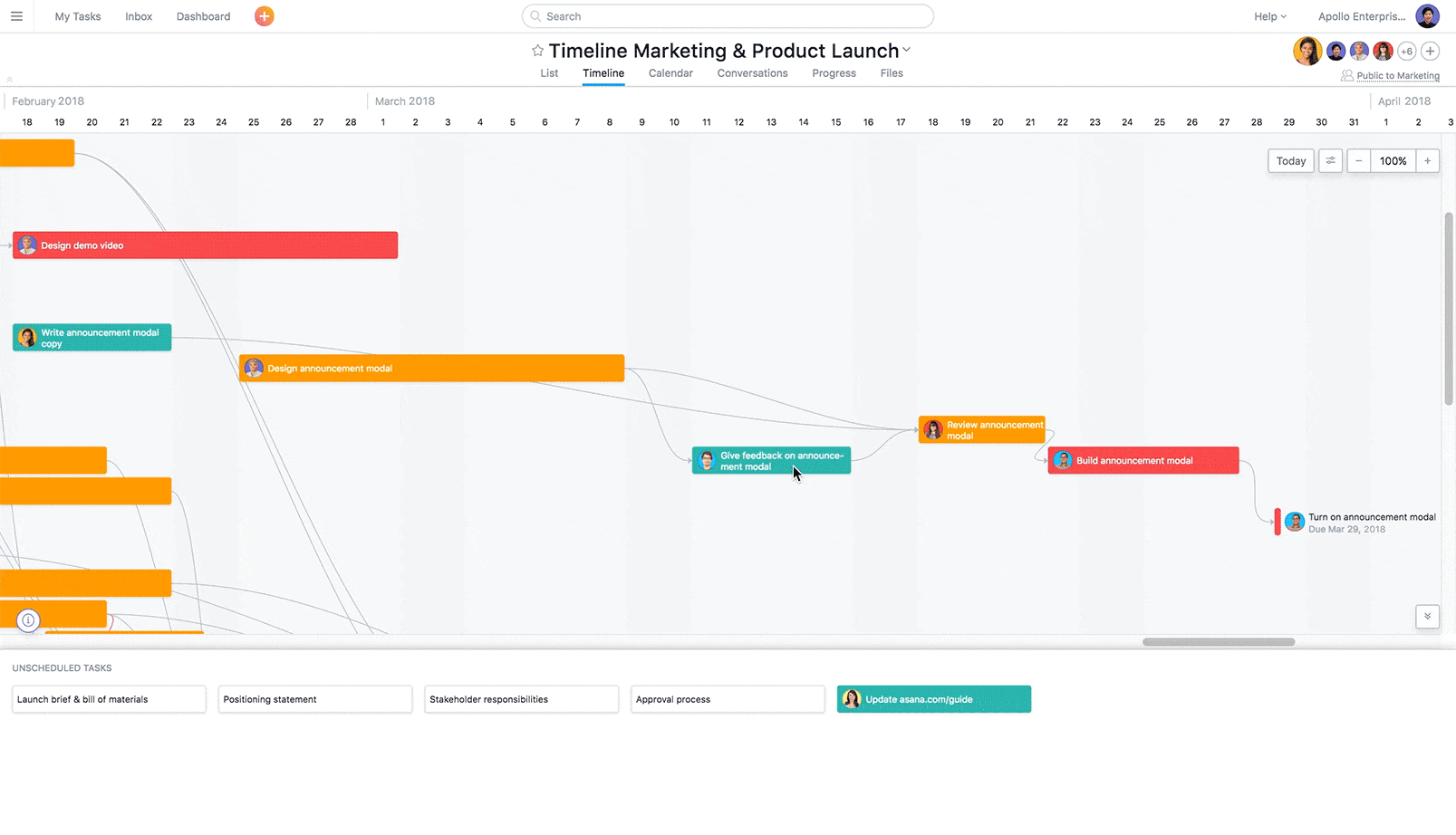
For example, let’s go back to the beta user feedback our team received about Timeline. When we rearranged our project on Timeline to fit the changes in, the teammates who owned each task received a notification about of the due date change. Then, our product marketing manager added additional comments to let everyone following the task know why these changes had been made.
Best of all, she accomplished this without having to host a meeting, answer a dozen Slack messages, or risk forgetting to include someone on a lengthy list of email recipients.
Go with the (work)flow
A change in plan shouldn’t stop you and your team from meeting deadlines and achieving your project goals. Fortunately, Timeline is here to help you masterfully maneuver through changes so you can adapt your project plan—without derailing everything.
If you already have Asana Premium, start using Timeline to plan, share, and manage your projects today (just click the Timeline tab in any project). Still using the free version of Asana? Upgrade or talk to sales to get access to Timeline and more.