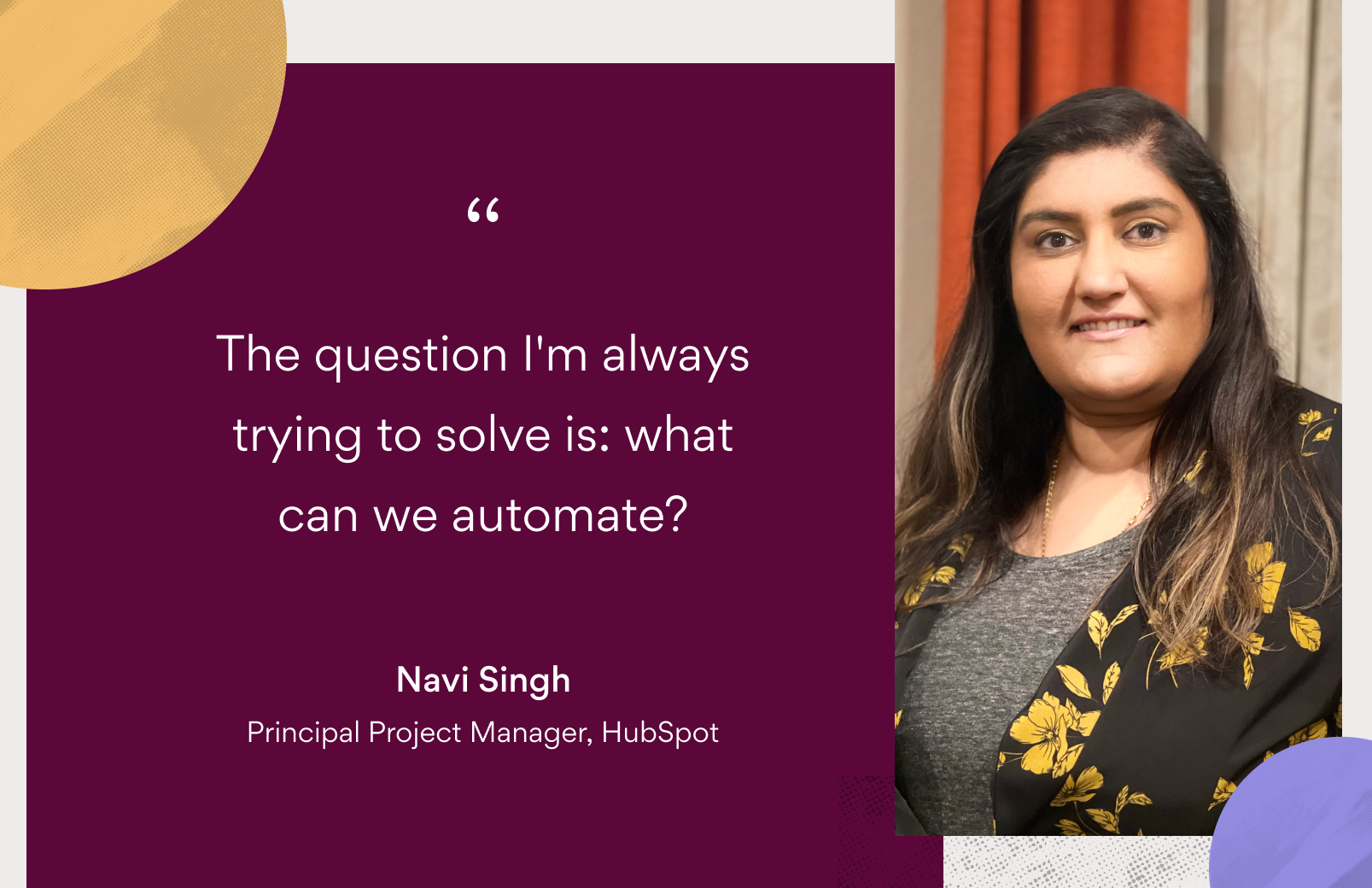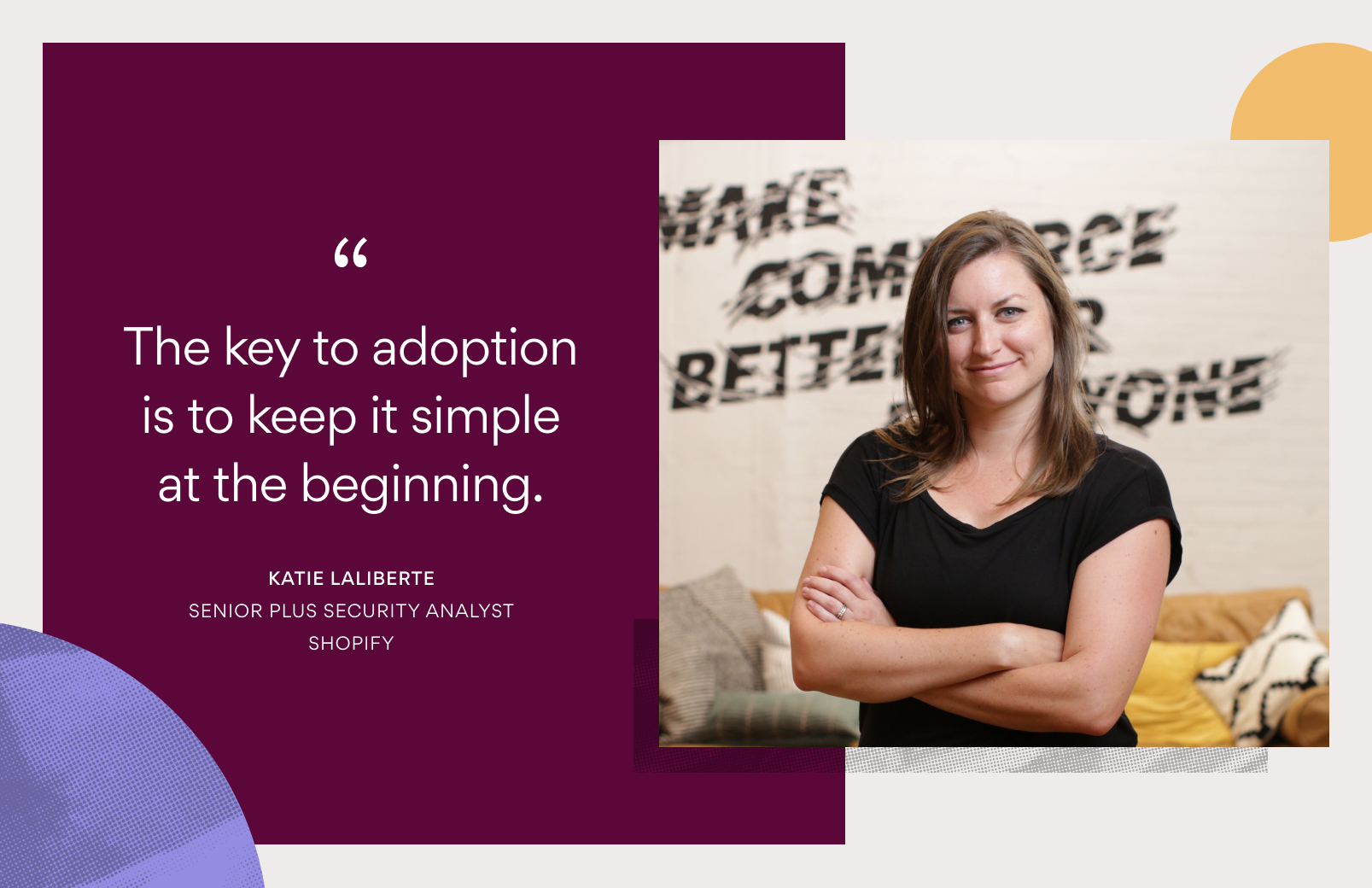Asana tips: 5 ways to prepare for the holiday break

Read this article in French, German, Portuguese, Spanish, or Japanese.
Raise your hand if you’re really looking forward to taking a few days off to relax and unwind.
If you’re anything like us, you’re already anticipating closing your laptop for a few days, snoozing your notifications, and getting into deep relaxation mode. But as nice as it is to do all of those things, it can be stressful to think about the mountain of emails and notifications waiting for you when you get back.
We’re here to tell you: there’s a better way! Try these five tips to achieve maximum peace of mind and minimize the amount of disorganized chaos when you get back.
1. Uncover any hidden surprises with My Tasks
If you’ve ever missed something before taking time off, you know how disruptive it can be to have to jump back into work at the last second. With My Tasks, you can preview all of your upcoming tasks by due date to make sure there are no hidden surprises waiting for you during your upcoming time off.
To view My Tasks by due date, go to the upper right-hand corner and click on Sort. From there, you can sort by Due date to view all of your tasks in a spreadsheet-style List View, starting with overdue tasks or tasks due today. Scroll through the list to make sure there’s nothing due during your time off.
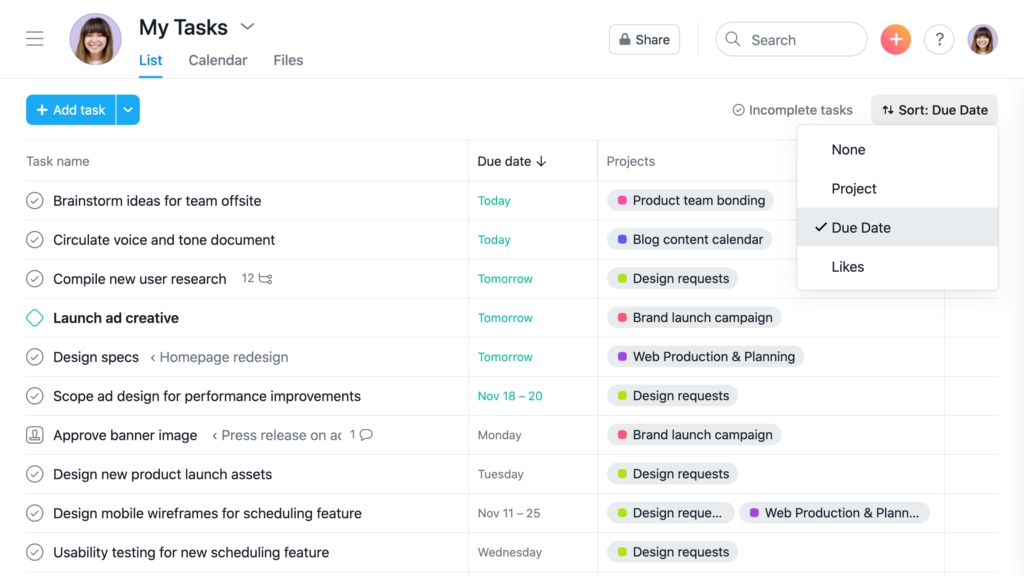
💡Tip: To go back to your default My Tasks view, click Sort again and uncheck Due date. This will automatically revert your My Tasks to the previous view, including any custom sections you’ve created within Today, Upcoming, or Later.
2. Check in on upcoming work with Advanced Search
If you manage a team, you might want to check in on your team’s work to make sure you don’t need to nudge it along before you sign off for a few days. The best way to do this is to run an Advanced Search.
With Advanced Search in Asana, you can run a search based on various parameters like assignee, collaborator, project, due date, custom field, or more.
In this case, you might run an Advanced Search for incomplete tasks that are not assigned to you, due within the next week (or however long you’ll be out for). Then, once you get the results, comment on any tasks that need a nudge or use this time to remind the task owner that you’ll be offline for a few days.
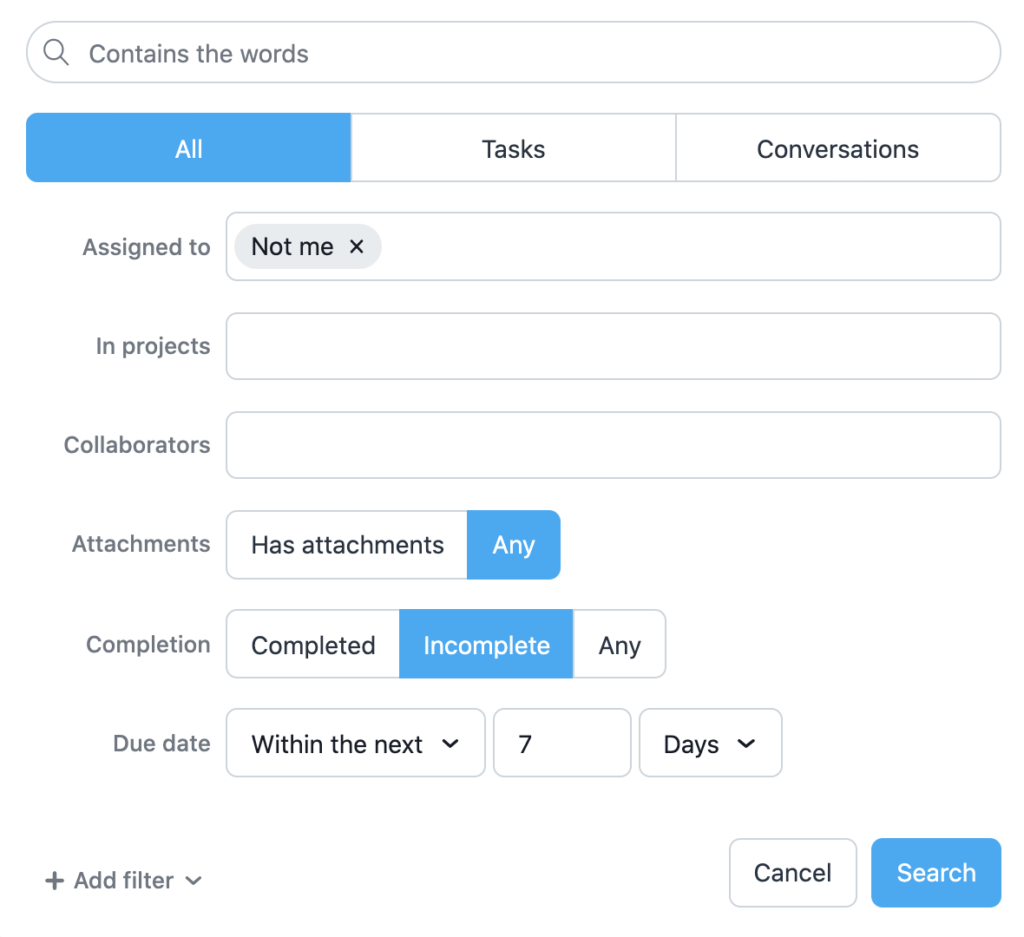
💡Tip: You can also narrow the search parameters further to focus on tasks you assigned or tasks with a High priority custom field. Click +Add filter to select additional parameters or custom fields.
3. Share a Status update on any relevant projects
If you’re in charge of a project (or group of projects) in Asana, you’ll likely want to check in one last time with teammates before you go offline. To get everyone up to speed one where the project is, send a Status update before you head out.
With Status, you can share an update so your entire team is on the same page. In addition to updating your team about whether the project is on track, at risk, or off track, you can @-mention teammates or work, and include a summary of what’s happened since your last update. Then, use Highlights to pull relevant data into your Status updates, like upcoming tasks, recently completed Milestones, or overdue work. Finish with a summary outlining next steps.
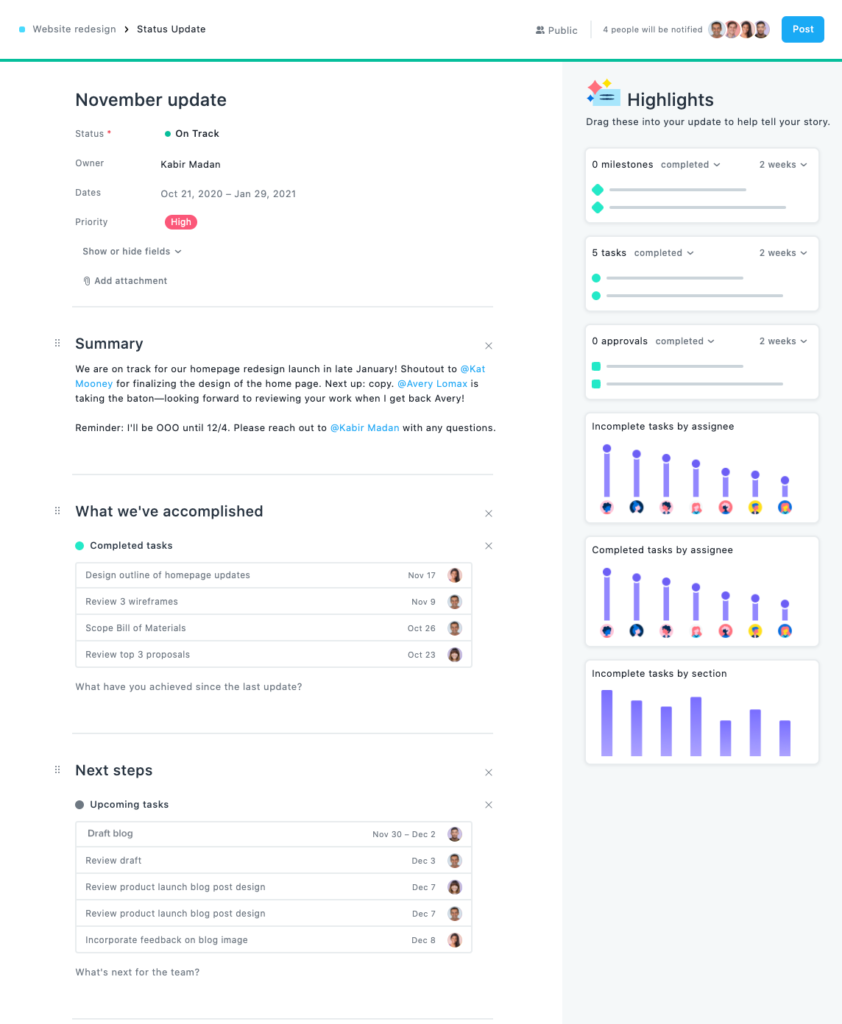
💡Tip: Business and Enterprise customers can also see and send Status updates at the Portfolio level.
4. Turn on or schedule Do Not Disturb
Even if you’re not planning on checking your computer or phone during your time off, it can be hard to ignore a ping or refrain from just quickly replying to a task. Take control of your notifications with Do Not Disturb in Asana.
With Do Not Disturb, you have the option to either turn it on or schedule it moving forward. Many of us on team Asana schedule our Do Not Disturb during the weekends or after working hours. But you can also schedule Do Not Disturb to turn on during your holiday break.
To turn on Do Not Disturb, click on your avatar in the upper right-hand corner, then go to My Profile Settings. In the Notifications tab, you can click on Pause notifications or schedule your Do Not Disturb time.
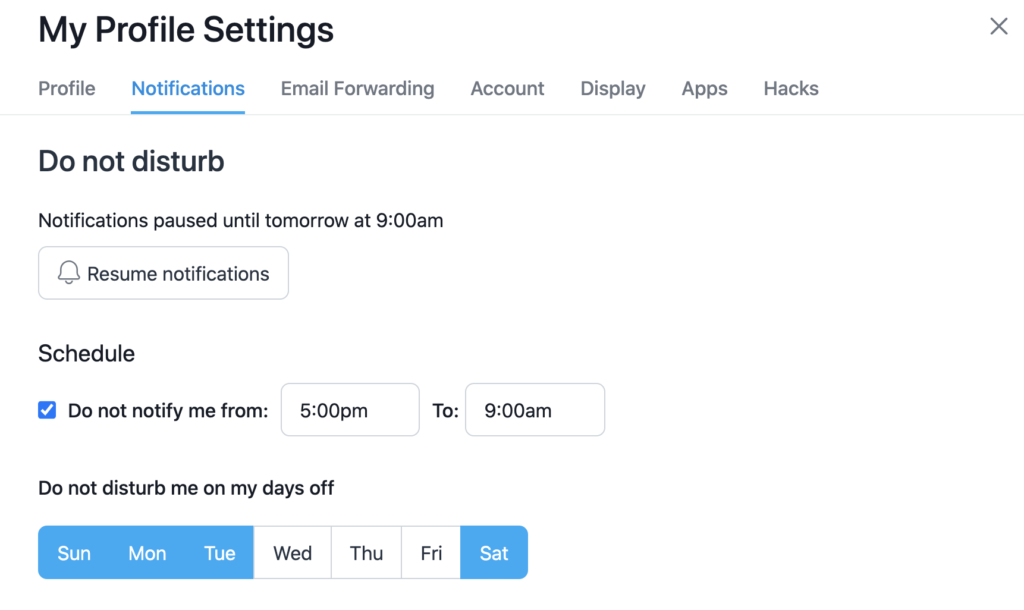
💡Tip: Once you turn on Do Not Disturb, your team members will see a snooze icon next to your avatar. That way, they’ll know not to expect a reply from you until you’re back in the office.
5. Modify project settings to reduce Inbox notifications
Did you know you can change your project notification settings for each project? If you find yourself getting a lot of project notifications in your Inbox, consider managing and reducing the amount of notifications you receive so you have an easier transition when you get back online.
Each project in Asana has three notification settings: Status updates, Conversations, and Tasks added. If you’re in charge of triaging a project, getting notified about every new task can be helpful—but if you’re just a stakeholder on a project, you might want to disable that notification setting in order to reduce Inbox clutter.
To modify your project notification settings, click on the Share button in the upper right-hand corner of your project, then go to Manage notifications. From there, you can select whether you want to be notified about Status updates, Conversations, or Tasks added.
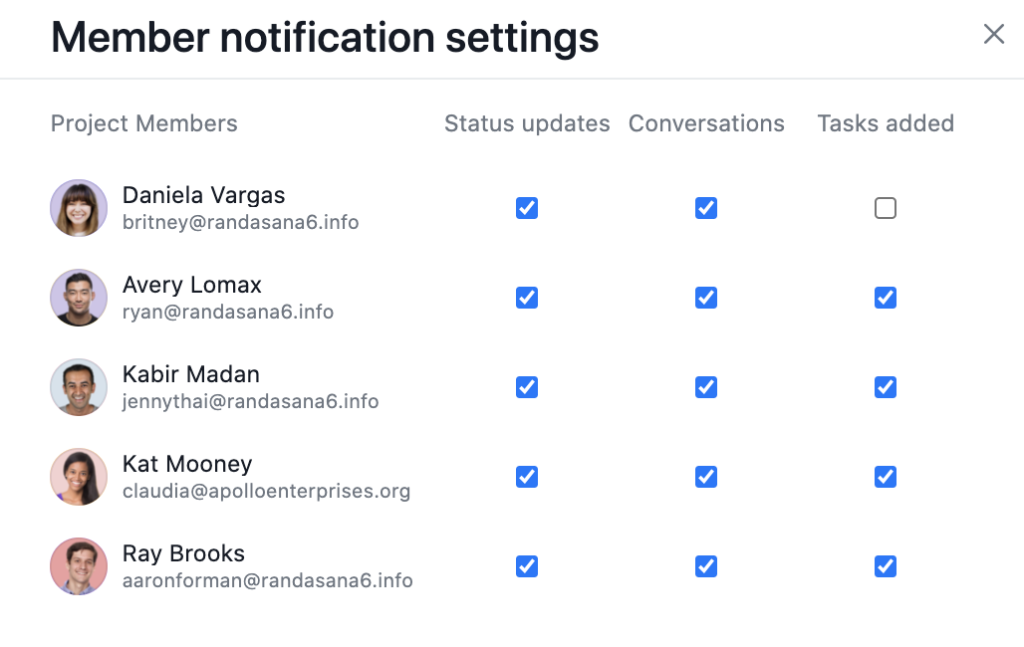
💡Tip: You can also remove task added notifications when you invite someone to your project. In the project invite screen, simply uncheck Notify them when new tasks are added to this project at the bottom of the popup window.
Enjoy your time off—you’ve earned it!
You’ve set yourself and your team up for success—now all that’s left is to sit back and enjoy your time off.
If you’re taking time off during the holiday break, check the Asana Blog in early January for more Asana tips about how to get in flow in the New Year.