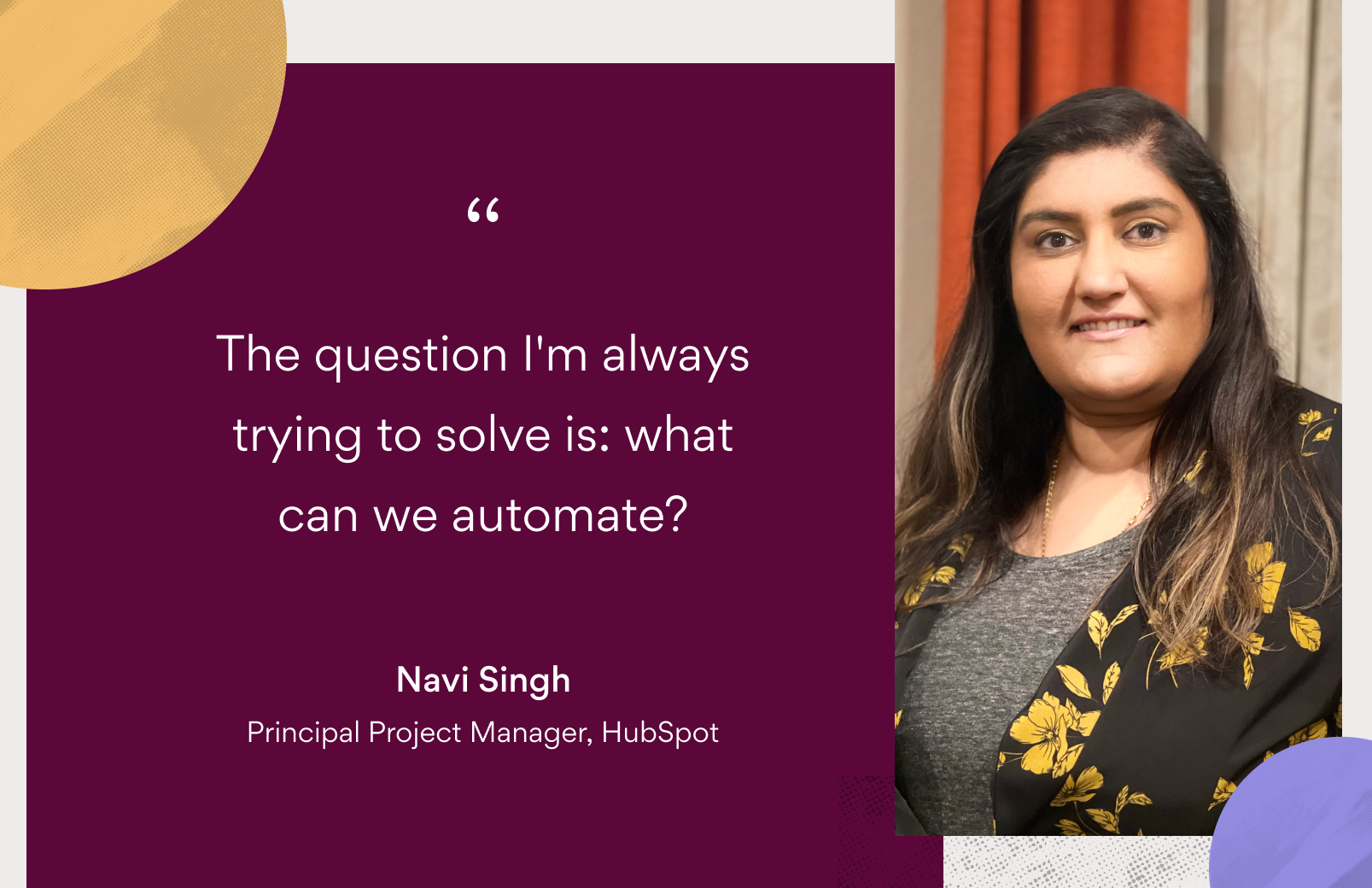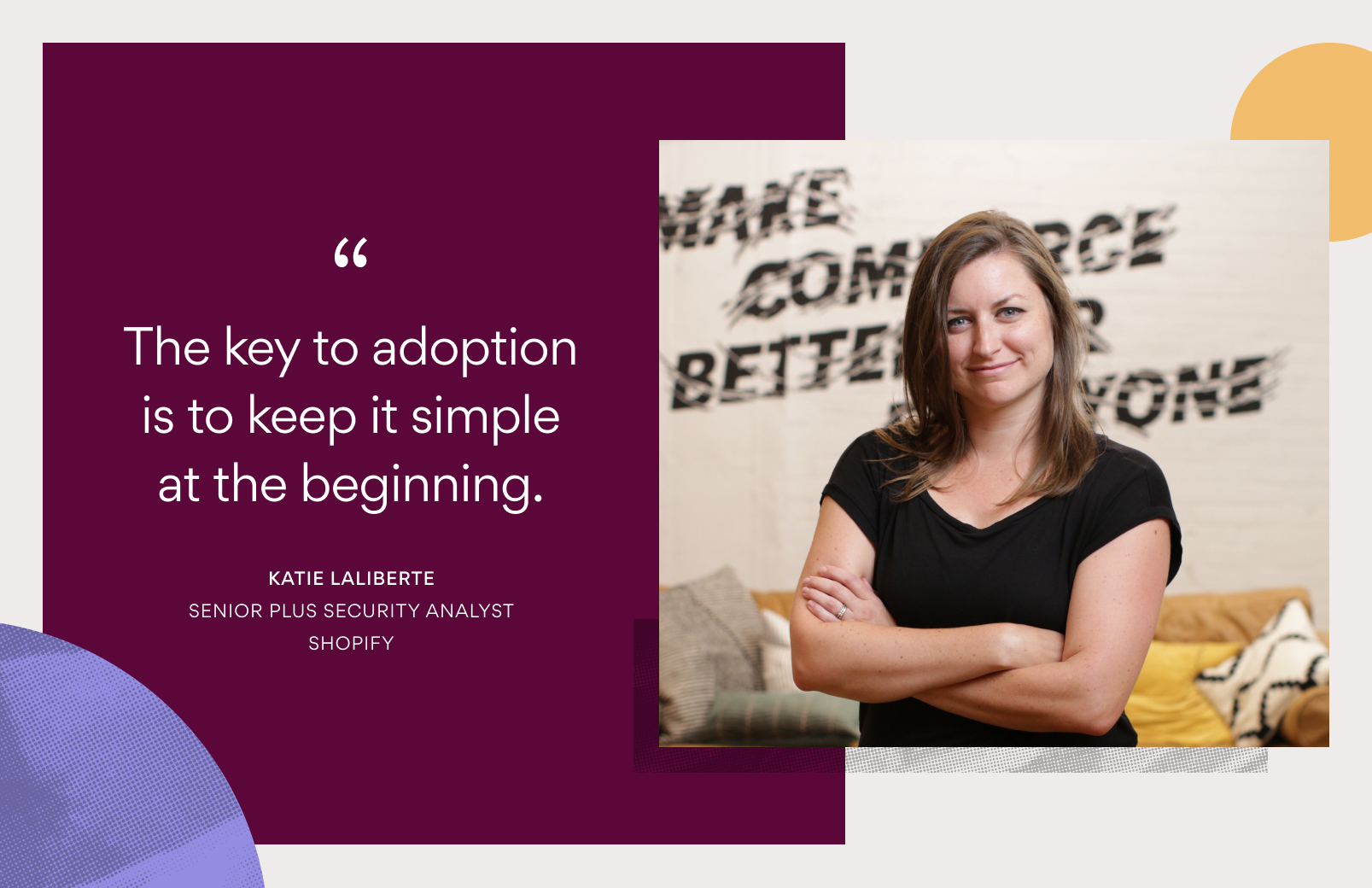Asana tips: doing more with tasks

We frequently get questions from customers curious about the ways we use Asana, and what secrets we can share about being Asana pros. While we spend our entire day in Asana, the truth is, anyone can be a power user—we built Asana that way on purpose. Many of us find that as we learn more, revisiting “the basics” actually makes them anything but. This is definitely the case with tasks.
More than just simple to-dos, tasks are the building blocks of Asana. Tasks represent discrete pieces of work that you and your team need to keep track of, but doing more with tasks in Asana shouldn’t feel like more work. Check out our top five tips, then try them out with your tasks.

1. Add task followers
While you may be the one ultimately responsible for completing a task, that doesn’t mean you’re working in isolation. As you work on a task, you’ll want to ask questions, solicit feedback, and keep teammates in the loop. Add followers at the bottom of any task and they will receive notifications about any activity on the task. Followers can track progress and jump to the task when necessary, carry on working when it’s not, or even unfollow the task.
Asana Tips
You can also use the Tab + F shortcut and type in the names of teammates you want to add as followers.
2. Set up recurring tasks
Establishing cadence and ritual can reduce anxiety and focus your energy because you know certain activities are going to happen at a certain time—especially if you don’t have to reinvent the wheel every time you do it. If you have a task that you need to complete on a regular basis, you can set it up as a recurring task. When you set the due date, click on set to repeat, and choose the frequency the task should repeat. Then when you check off a recurring task, all task information (except task comments) will regenerate with a new due date, based on the frequency you choose to repeat the task.
3. Assign copies of a task
At Asana, we firmly believe in one task, one assignee, but we don’t believe in taking extra time to make a bunch of copies of the same task. So, if you need multiple people to perform the same action, you can assign copies of a task. You might use this feature if you need stakeholders to provide feedback, if all attendees of a meeting need to prepare something beforehand, or everyone needs to submit their monthly expense report, for example.
4. Keep a task in multiple projects
If you have tasks that pertain to several projects, you have the flexibility to house a task in multiple projects. All the work around it is connected and you don’t run the risk of duplicating efforts unknowingly—no copying required, either! The next time you’re unsure where a certain task belongs, just add it to all the relevant projects so everyone can stay in the loop. Click the pencil icon at the top of the task pane, then the plus button to add the task to additional projects. If a task stored in multiple projects is changed in one, these changes are reflected in all.
Asana Tips
You can also add subtasks to multiple projects by clicking into the subtask’s details and typing Tab + P.
5. Sort your tasks between today, upcoming, and later
Having a general idea of what you need to do is one thing, but actually prioritizing work is another, and empowers you to consciously direct your efforts. My Tasks in Asana lists all tasks assigned to you and lets you put them into three priority sections: Today, Upcoming, and Later. To initially set up your priority sections, navigate to your My Tasks list. Click the blue dot next to a task, click on it and select Today, Upcoming, or Later. Then you can drag and drop tasks between these sections depending on your goals for the day, week, or month. A task will appear in Today the day before it is due.

Asana Tips
You can also use shortcut keys to prioritize any task. Use Tab + Y for Today, Tab + U for Upcoming, and Tab + L for Later when in the task or you have it selected in the List View.
Try out these tips and let us know some of your own! What are some of your pro tips for using tasks in Asana?