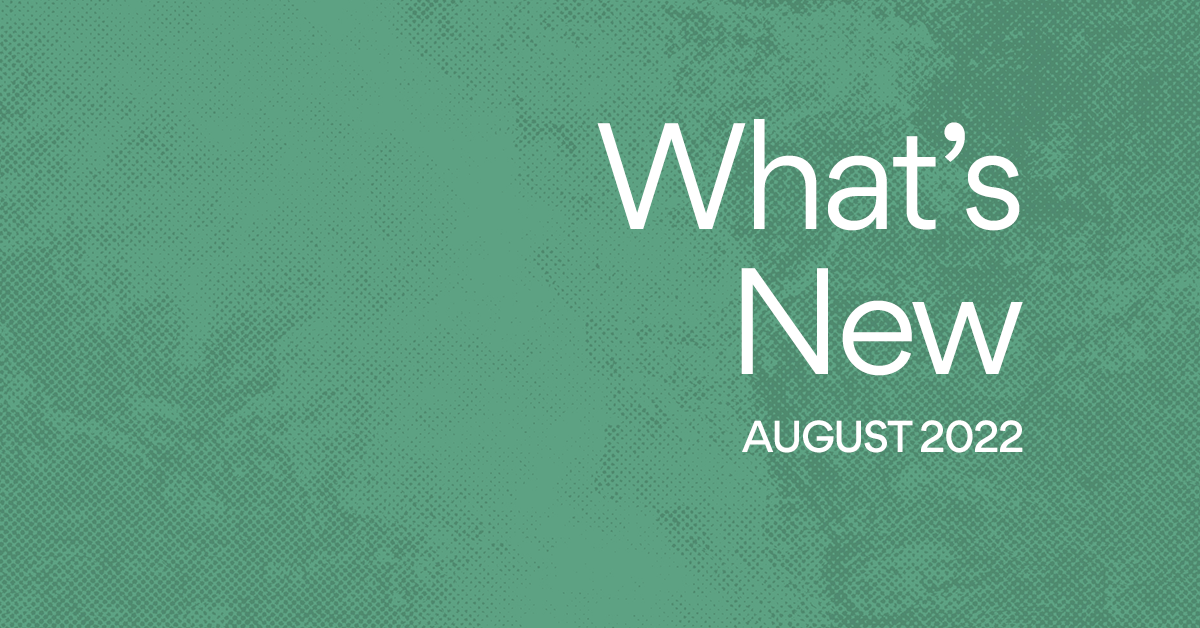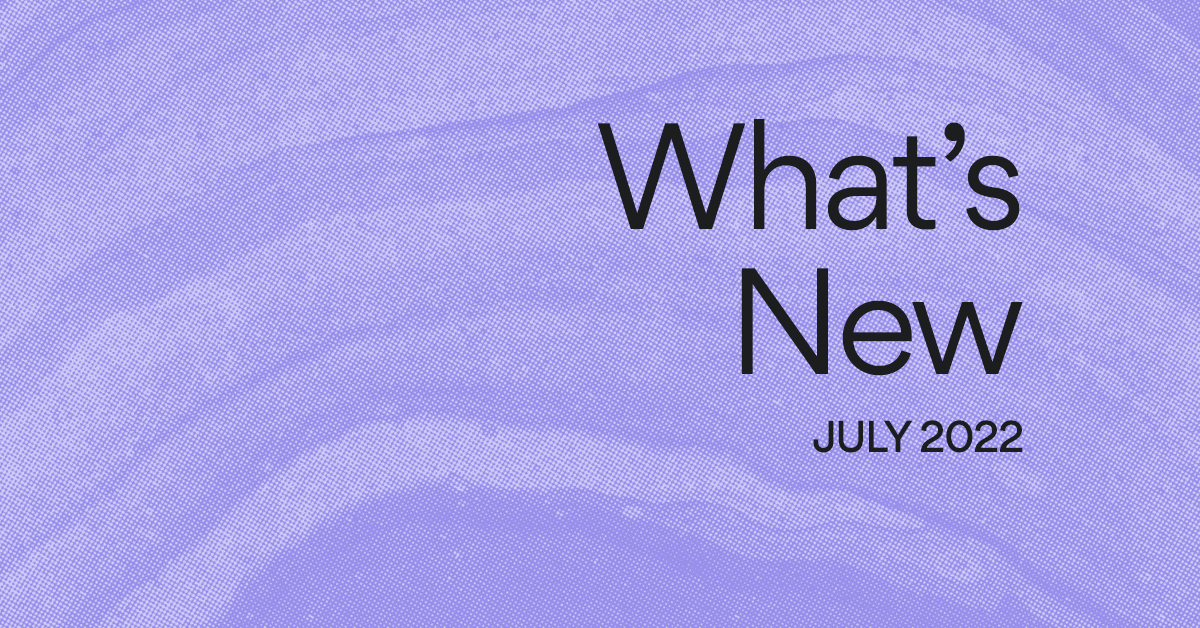Assign copies in Asana: Attack Of The Clones
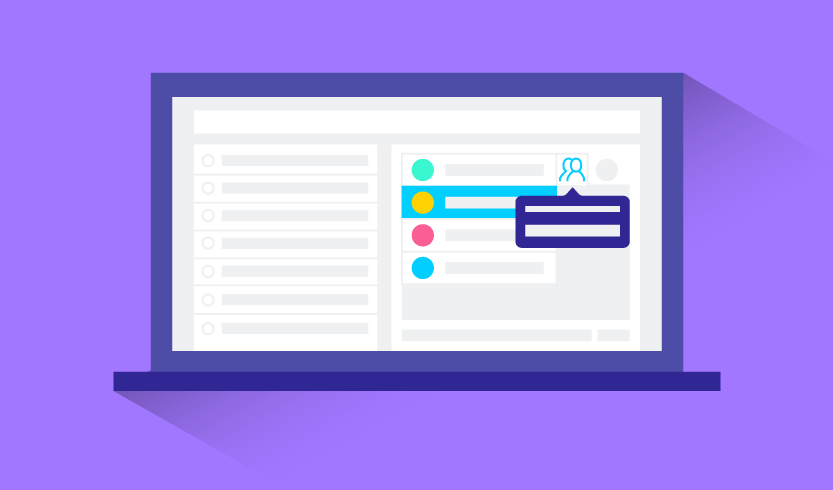
Sometimes you need several people to perform the same task — not together as a group, but each of them individually — like when a few stakeholders have to give feedback on a document, or it’s time for everyone on your team to submit their monthly expense report.
This used to be a time-consuming process, copying the same task over and over for each person. Well, good news for task creators who like saving time — we’re starting to roll out a feature that lets you assign copies of a task to multiple teammates, or even to a whole team, with just a couple of clicks from the task assignee field.
When to Assign copies
Assign copies of a task anytime you need multiple people on your team to perform the same action. For example:
- When you need feedback on something, assign copies of a review task to all the relevant stakeholders for comments or approval.
- When a routine process needs to get done, like open enrollment for benefits, assign tasks to everyone on your team to make sure they get it done by the deadline.
- Assign copies for each team member to add agenda items to your team’s weekly meeting project prior to your next meeting.
We recently used this feature to assign everyone on the marketing team this timely task :snowman:
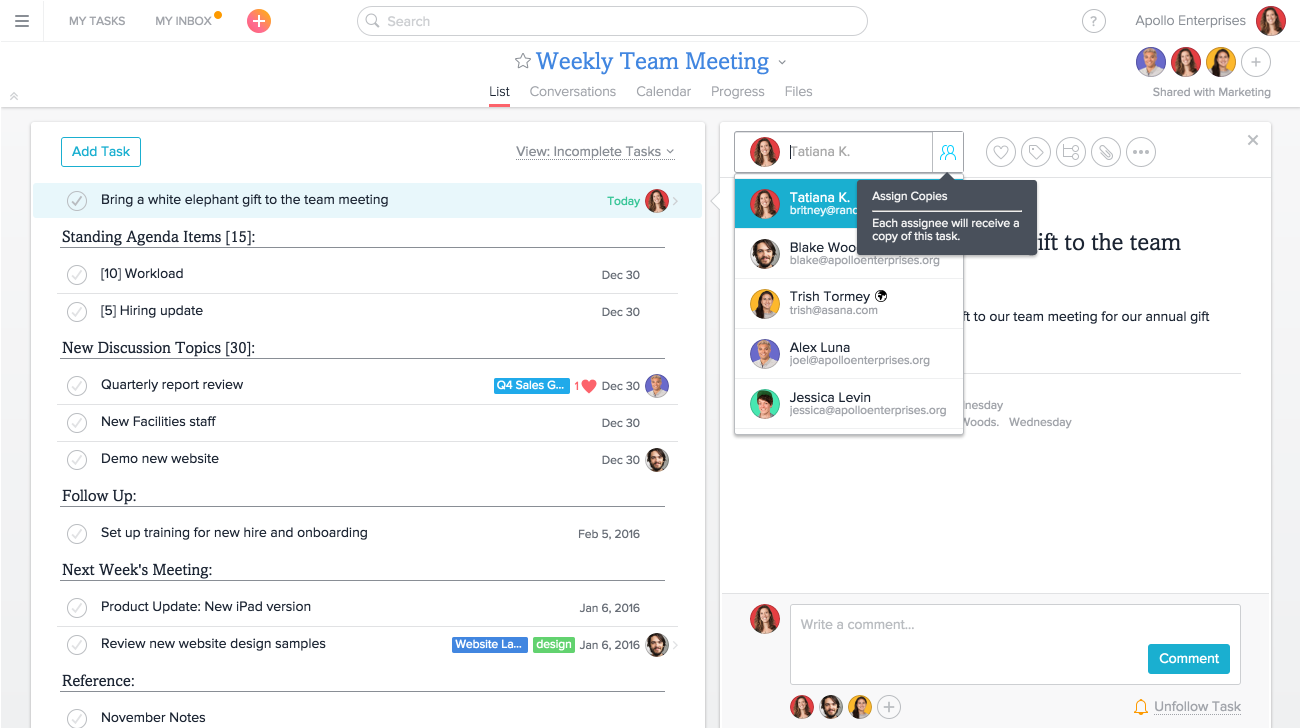
Does this mean I can assign one task to multiple people?
Nope :smile:. In Asana, each task can only have one assignee, so that it’s always clear who’s responsible for completing the work. When you assign copies of a task, an individual copy is created for each assignee, so everyone is accountable for completing their task.
How to Assign copies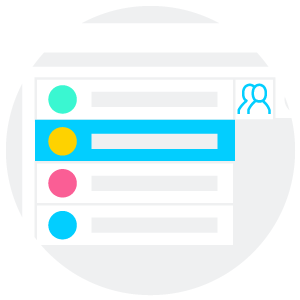
- Create a task or subtask and fill in the description, due date, and attachments
- Click into the assignee field from the task details in the right pane
- Click the people icon on the right of the assignee field
- Add the team or individual members you want to assign copies to
Where will the copies go?
If the task you’re copying is in a project, all copies will remain in the same project and section. If you’re copying a subtask — all copies will appear as subtasks in the parent task. All the content of the task or subtask aside from comments will be copied.
The task name, description, and any attachments and subtasks will carry over to each copy that gets created, so everyone has the context they need to complete the task.
Save time; Assign copies
Next time you need a few people to perform the same task, try assigning copies—you’ll save a lot of time. We’d :heart: to hear what you think!