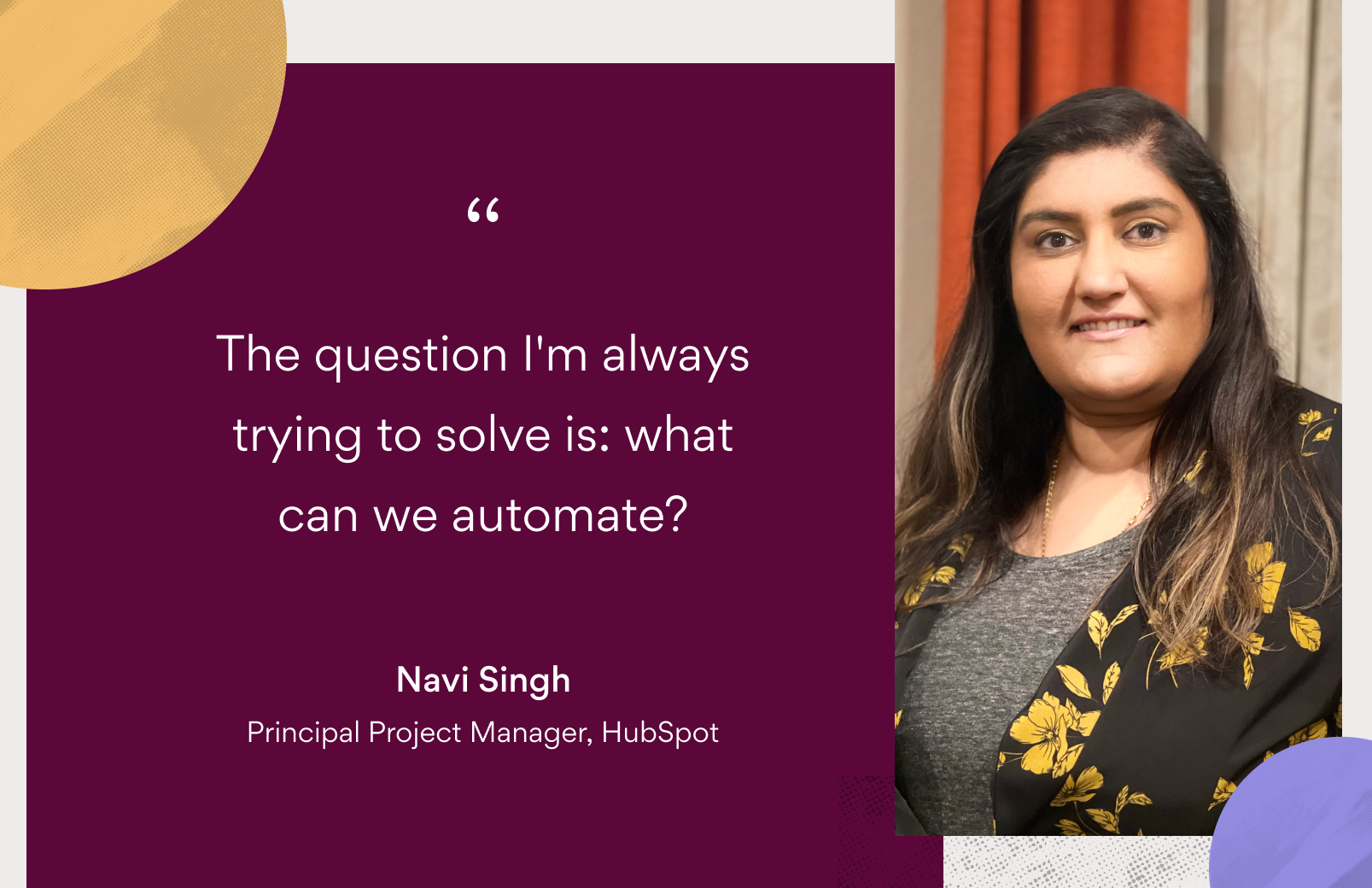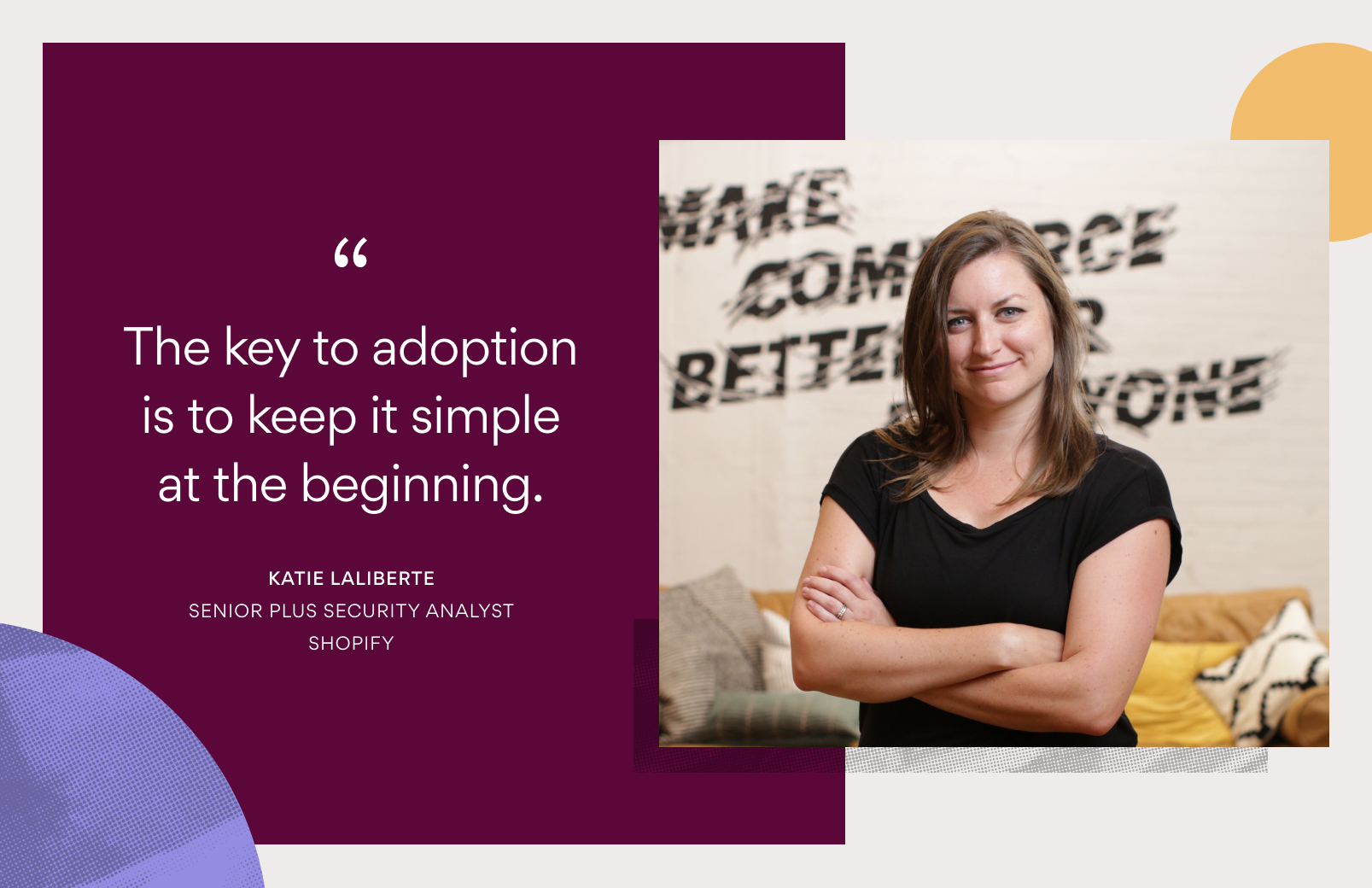Asana tips: lock down processes with comment-only templates

“Crossing t’s and dotting i’s” often entails work that gets taken for granted. Yet missing one ‘t’ can mean shipping a feature with bugs or launching a marketing campaign late. Even if you’ve built out a process, if it’s not locked down, you run the risk of steps getting missed or changed, getting your project off track.
Instead, make project templates with Asana to set the process in stone and ensure you’re doing all the right steps (in the right order.) Asana templates are now comment-only by default, so you can create your own templates and feel confident in your process before, during, and after you’ve completed it. Here’s how:
Why create templates?
If you’re not templatizing projects, processes, or other work that’s done regularly, you’re missing opportunities to help your team work more efficiently—and get better results. Starting from scratch every time means you could miss critical steps, miscommunicate, or repeat mistakes. Instead, make a template in Asana, and know confidently it’s locked down by default (unless someone is given permission to edit it.)
If you’re not templatizing projects, processes, or other work that’s done regularly, you’re missing opportunities to help your team work more efficiently.
What work can (and should) you templatize?
So you’re ready to work even smarter with templates… but where to start? Here’s how to get into that template state of mind.
First, think of what you could templatize. Look for processes or projects that:
-
- You repeat often
- Are specific to your team or organization
- Need more structure
- Have a lot of steps
- Happen at regular intervals
- A single person manages (If they change jobs, you know how they ran their program and/or it can help them delegate more steps.)
- Your team runs in Asana
- Need improvement
For example, campaigns, product launches, and creative requests are a few projects you can templatize in Asana. There might even be other processes that your team is already running in Asana that you could create templates for.
Once you have a project in mind, come up with a list of the steps to complete it in Asana. Make sure anyone that would use or work on tasks in the template gives you feedback to ensure you captured all the steps and that the process is correct.
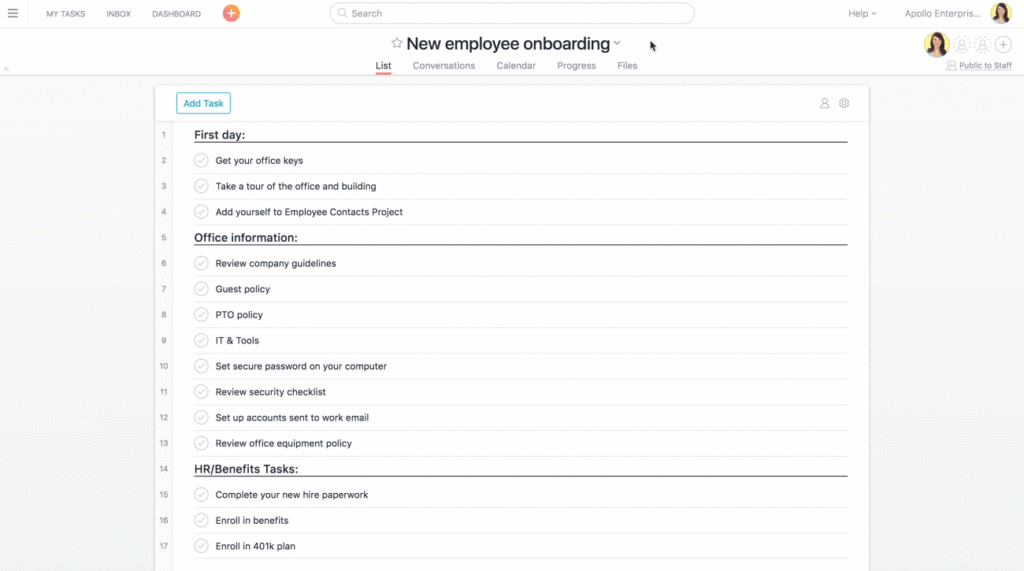
How to create and use custom templates
With your template mapped out and agreed upon by your team, you’re ready to turn it into a project template. Make sure to organize the template’s tasks into sections or columns, attach any important files that you’ll need every time, include more context on any tasks, add custom fields, and assign out tasks that are always done by the same person. Once you’ve added the finishing touches, click the project header dropdown, and then **Save as a Template**.
Managing your custom templates
When you save a template, it automatically becomes comment-only, meaning nobody can edit it unless you grant them access. Teammates can still view and use the template, but you can feel confident that nothing will get modified in the master template. You can still give others editing access and update the template to best reflect your process as it changes and evolves over time.
After saving your new template, it will be available in the Templates tab whenever you create a new project. Even though your template is marked comment-only, your team will still be able to use the template and create their own projects from it.
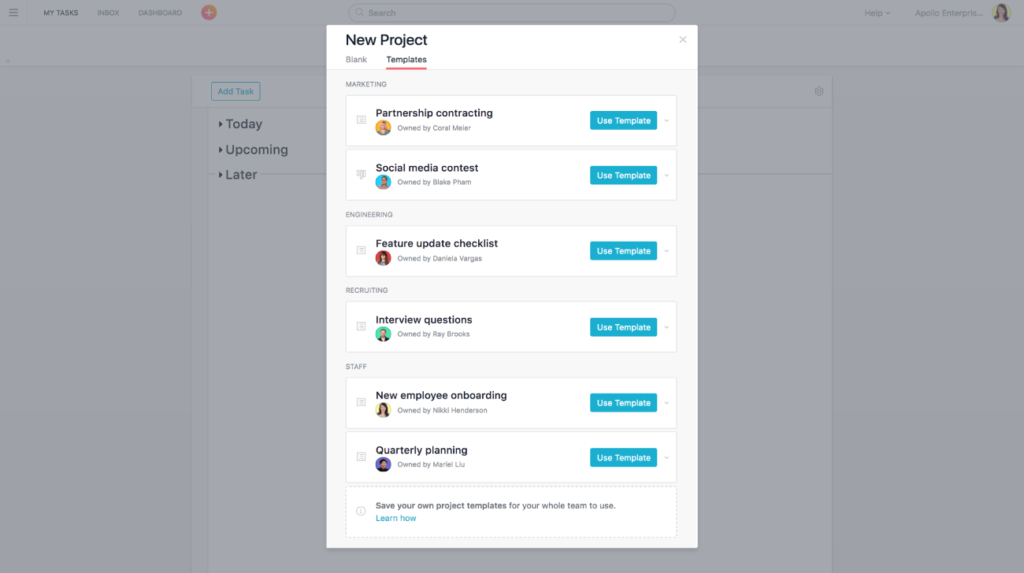
Another starting point for template ideas (or want to get started even faster) try out one of our Asana-created templates, then further customize it for your team:
Creating a custom template is nearly the same as creating any other project in Asana. Yet once created, it will save you and your team time, reduce the risk of work slipping through the cracks, improve communication and workflows, and set you up for success as you tweak the template over time.
Have templates you’re already using? Share your templates and Asana tips below!