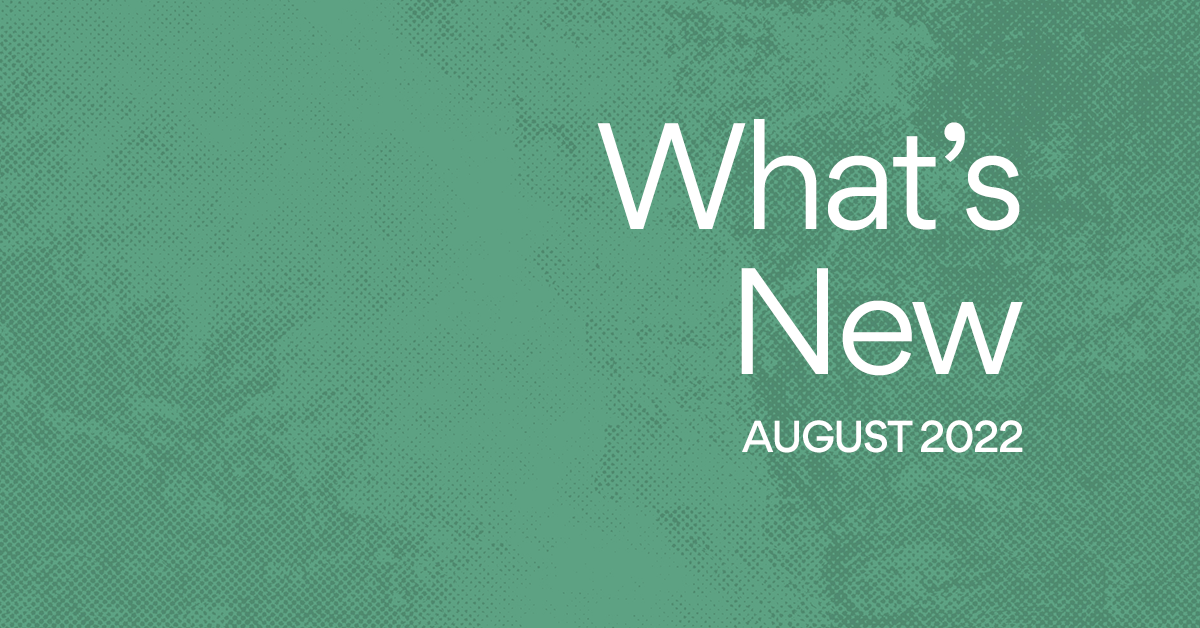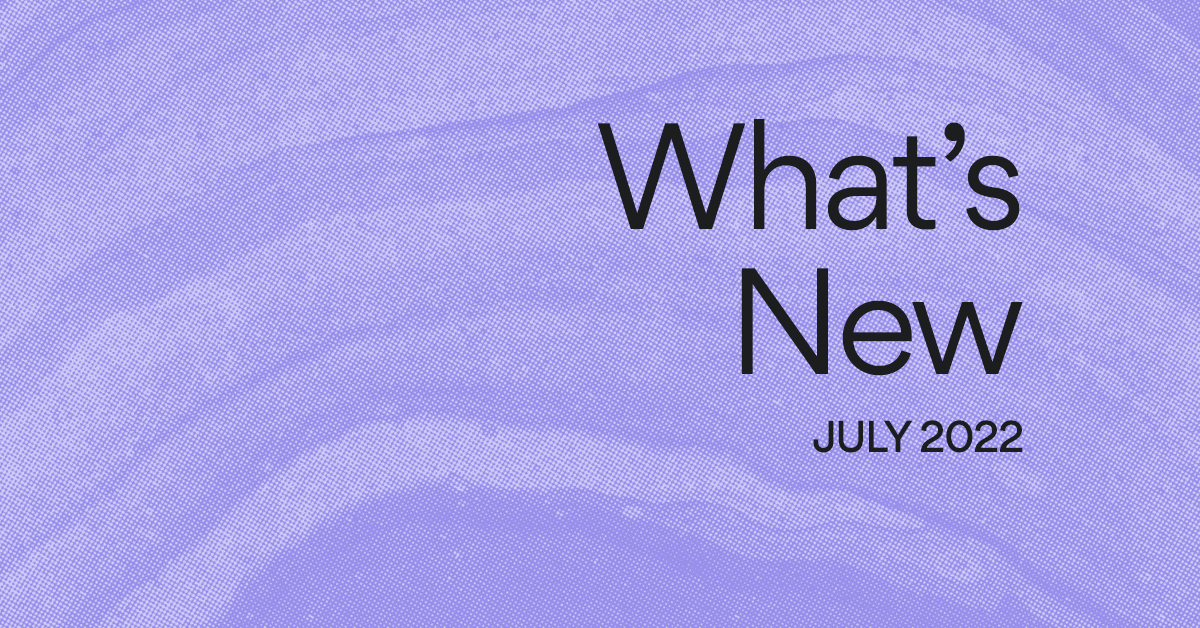How To Use Asana: A 2-Minute Video
Editor’s note, March 2017: For the most recent Asana help videos, watch the How to Asana series on YouTube.
We recently put together a little video for people using Asana for the first time. It introduces some of the basic ideas and functionality, and also shows some new features like “Today/Upcoming” views and priority headings.
If you never got around to making a movie night out of watching the video of Justin’s open house presentation, this is a good Asana 101. I had fun making this video, and I’m looking forward to sharing more videos and articles with you soon! I’ve found that the more I learn about the product, whether it’s advanced features or best practices, the more ways I find to use it.
Text Only Version
Asana is the modern way to work together. We built Asana so you can spend less time in meetings, writing status emails, tracking down updates, and generally doing “work about work.” With Asana, you can work faster and take on bigger and more interesting goals.
The application is organized into three panes: On the left are the projects in the current workspace. When you add people to your team’s workspace they get access to all of the projects. In the center is the name of the selected project, and the checklist of tasks in that project. Expand the right pane to edit task details like the assignee, due date, and comments.
Adding and editing tasks
Adding tasks is fast. Think of the task list like a text editor. Each line is a task, just start typing and press Enter to create a new task. Create priority headings by typing a colon. Keyboard shortcuts make navigating and batch editing with multi-select even faster.
The shortcut bar at the bottom of the screen lists the most common shortcuts so you don’t have to remember them. To see the full list, click on “more…”.
Working with other people
You can use the assignee field to pass a task to one of your coworkers once you’ve done all you can on a task. Your coworker will get an email about the task.
You can also add Followers, which is like cc-ing someone on an email. When someone comments on a task, it will be emailed to all of the followers. You can reply to the email and your update will appear automatically in Asana.
My Tasks
People do many types of work each day from interviewing candidates to following up with customers. Asana is the central place to keep all of your tasks so you can stay on top of all your responsibilities.
New tasks that people assign to you and tasks you email to x@mail.asana.com come into the New Tasks section where you can mark when you plan to work on them. You can also view tasks in the project priority order by clicking on Project. When you complete tasks, the followers are notified automatically.
Feedback
If you have questions, suggestions or comments you can contact us here – we would love to hear from you!