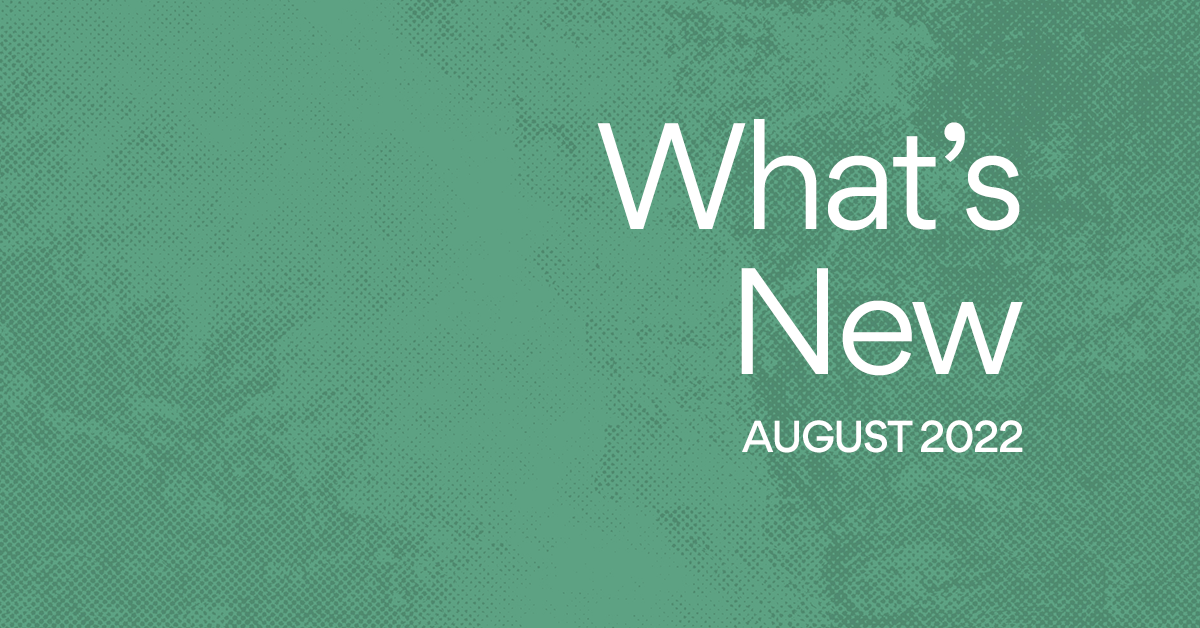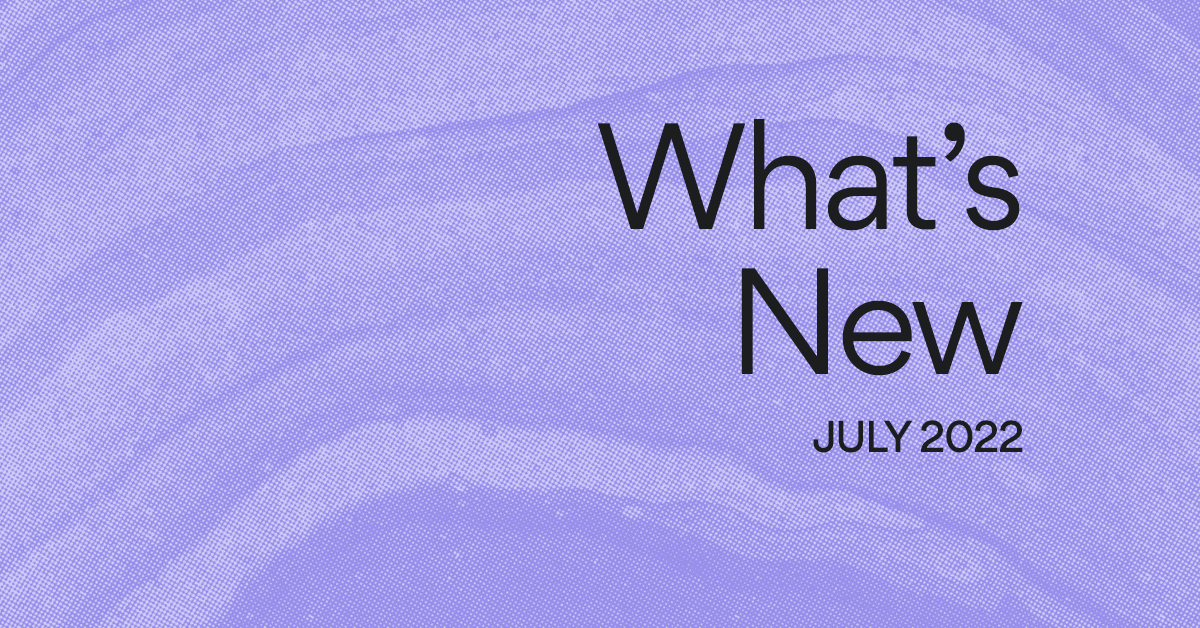Transformers, Asana edition: turn any task into a project
Asana is flexible enough to accommodate any workflow, for any team. Your work can be broken down by team, project, Section, task, and subtasks. All of this flexibility is what makes Asana great for team organization, but can mean everything set up just right, the first time, can be a challenge.
Luckily, as your teams’ workflows change, Asana can change with you: you can drag and drop tasks, add tasks to multiple projects, and even merge tasks. You can @mention to link to any piece of work, and search across these pieces, anytime. And we’ve added another easy way to transform the information you have in Asana: you can now convert any task to a project.
Asana Tips
Read more about connecting your work with hypertext, advanced search, adding tasks to multiple projects, and moving multiple tasks at once in our "5 ways to save time article".
This feature is particularly useful in a scenario you may be familiar with: You’ve created a task you originally expected to represent a small amount of work. But as you dig into the work, the scope grows, you add too many subtasks, and the task becomes difficult to manage. You find yourself wishing you had created a project rather than a task from the start. We now have a simple solution.
How to convert a task into a project
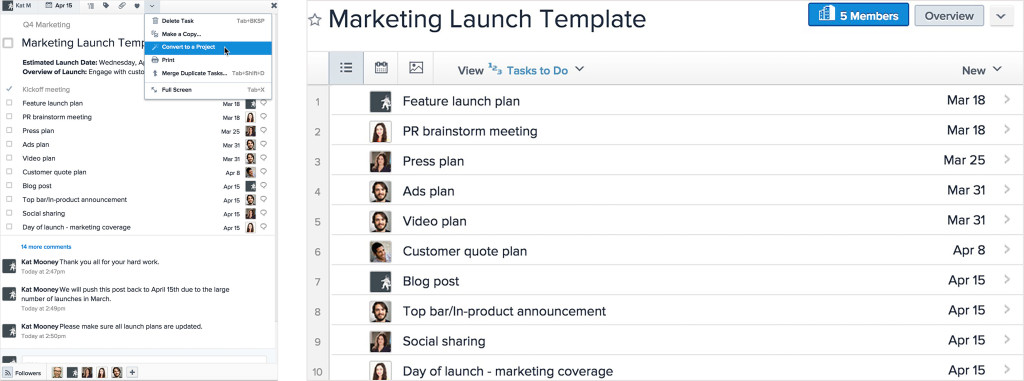
In the dropdown menu of any task, select “convert to project.” A new project will be created and a link to the original task will appear in the project description. When you convert a task to a project:
- Subtasks will become project tasks
- The task description will become the project description
- Task followers will become project followers
Attachments and comments will remain with the original task (linked to in the project description) and will not transfer. If you need to reference a comment in a task, just @mention the original task name to create a link.
When should you convert a task into a project?
Many of Asana’s most powerful prioritization features (like sorting, filtering, and moving tasks between Sections) are easier to use at the project level. But tasks with a few subtasks are a simple way to break down smaller pieces of work.
To help you determine the best workflow for your team, we’ve come up with a list of suggestions for which tasks you may want to convert to projects. This list is also helpful when trying to set up a task or project from scratch.
- A simple rule of thumb: If you have 5-10 subtasks on a task it may be time to use a project instead (especially if you anticipate adding more subtasks over time).
- If you have multiple levels of subtasks (a subtask with a subtask), it’s definitely time to make a project.
- If your subtasks have a lot of comments, it’s probably time to make a project since commenting is more visible at the task level.
- If more than three stakeholders are involved in completing a piece of work, a project is an easier way to see who is responsible for each piece.
- If you have a workflow that involves moving work from one stage to the next (like a sales or recruiting pipeline, a review process, bug tracking, etc), using Sections is really helpful, and they’re easier to create within projects.
- If you want to track progress towards a goal or project due date using Dashboards, use a project with tasks, since subtasks do not appear on the progress charts.
- If you anticipate the scope of a task increasing from a small chunk of work to a major initiative, use a project.
We’d love to hear your tips for setting up tasks and projects and what’s worked for your team. Share them in the comments or in the community. Happy task transforming!