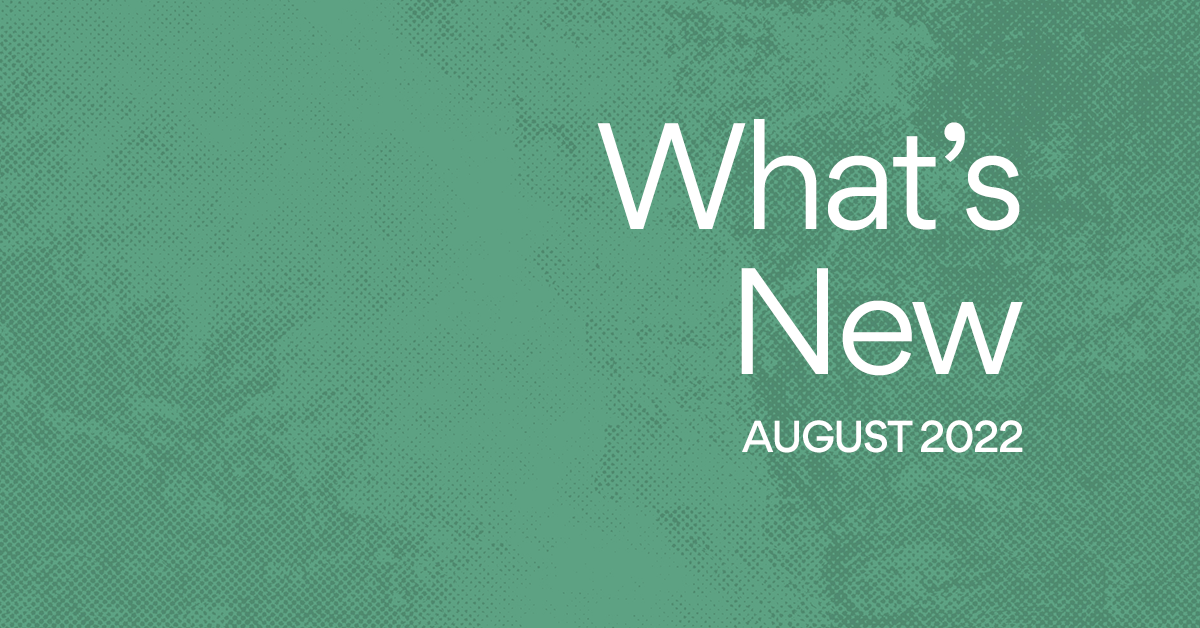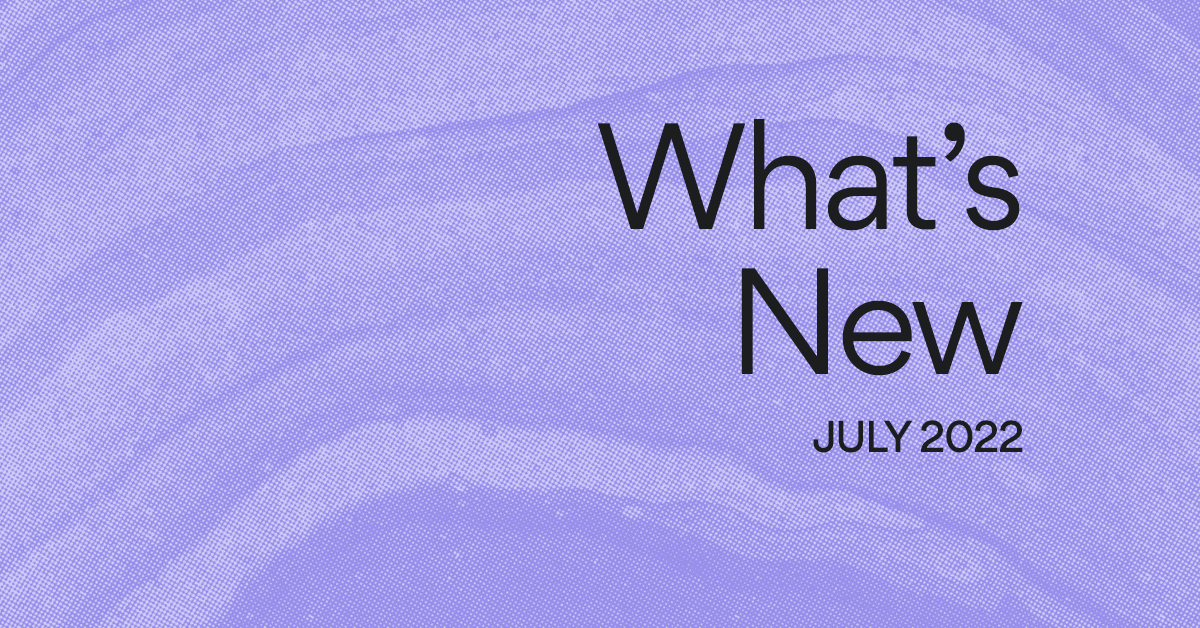Rolling out new project navigation
You may have noticed that we’ve been making a lot of little changes to Asana recently. We’ve been updating Asana’s navigation and are beginning to roll out some changes to how you navigate within projects. These changes are all part of our efforts to improve the overall navigation and make Asana easier to use. We really appreciate you giving us feedback—and bearing with us—during this time of change.
Changes to project navigation
We often describe Asana projects as “lists of tasks”. But, as we’ve added features that help you track your work in Asana, lists are actually just one part of a project. For every project, you can see a list of tasks, a Calendar View of those tasks, a progress chart, and all of the files attached to that project’s tasks. We want you to be able to access these different views when you need them, without getting confused or stuck in your navigation. We weren’t achieving that goal, so we’ve made a few changes that we are beginning to roll out:
Know what project you’re in
We made the new project navigation span across both the main pane (where you see the task list) and the right pane (where you see task details). The goal here is to make it more clear which project you are in as you work away on your tasks.
Before:
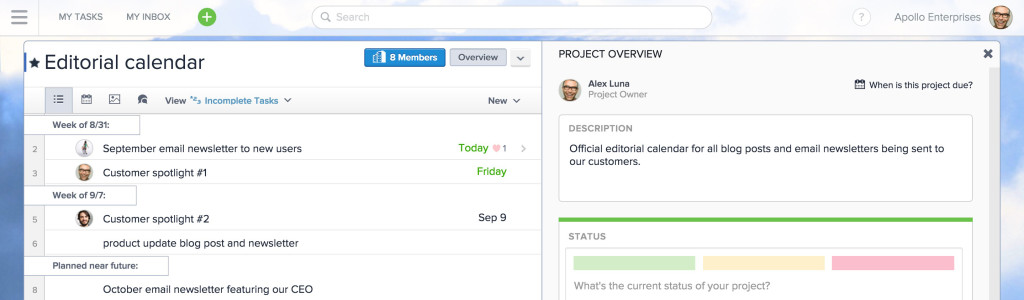
After: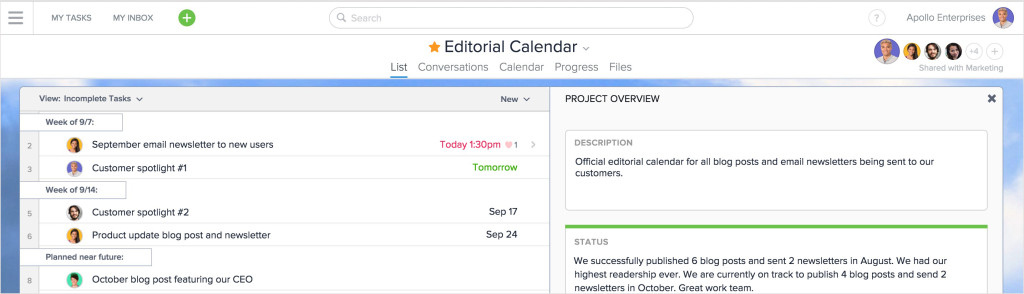
Words, not icons
We’ve consolidated and simplified how you access your projects’ many Views. Project Lists, Calendars, Progress, and Files are now more discoverable and clearly labeled with words. (They used to be labeled with icons and buttons.)
Some name changes…
- What used to be called “Attachments” is now known as “Files.”
- There’s a new view called “Progress”, which shows the Project Owner, due date, all project status updates, and your progress chart.
Simpler Project Overview
The Project Overview in the right pane now just shows the project description and the latest status, giving you a quick overview of the most important project information. To see all previous project status updates and your progress chart, click on Progress in the project navigation. The Project Overview will be open in the right pane when you click into a project. To view it at any time, click on the project name.
Asana Tips
Find your project’s due date, status and progress chart in the "Progress" View
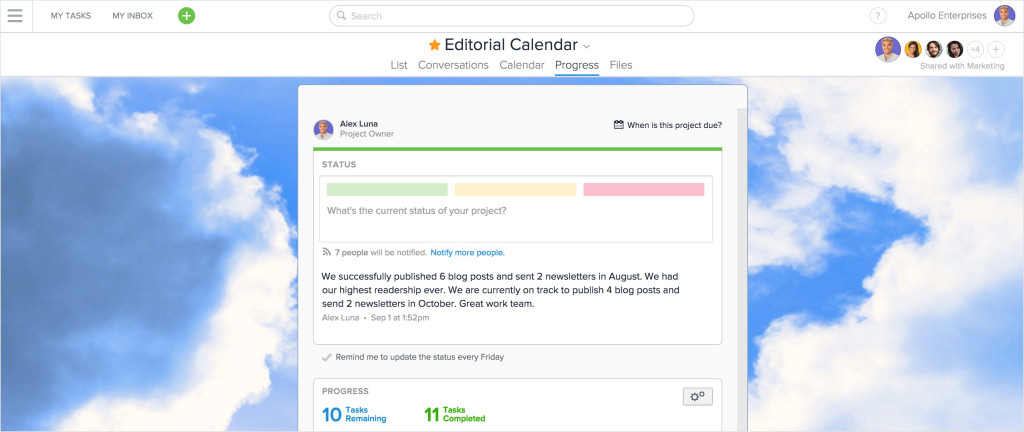
Context at the top
Your project’s members and permissions are clearly displayed at the top of the project now. The Project Owner is identified with a bigger profile photo. Instead of editing in-line, use the drop-down menu next to the project name (this will help you avoid unwanted name changes.)
We’re rolling out these changes gradually and would love to get your feedback as we go, add a comment or contact support. Thanks again for working with us as we make these changes.