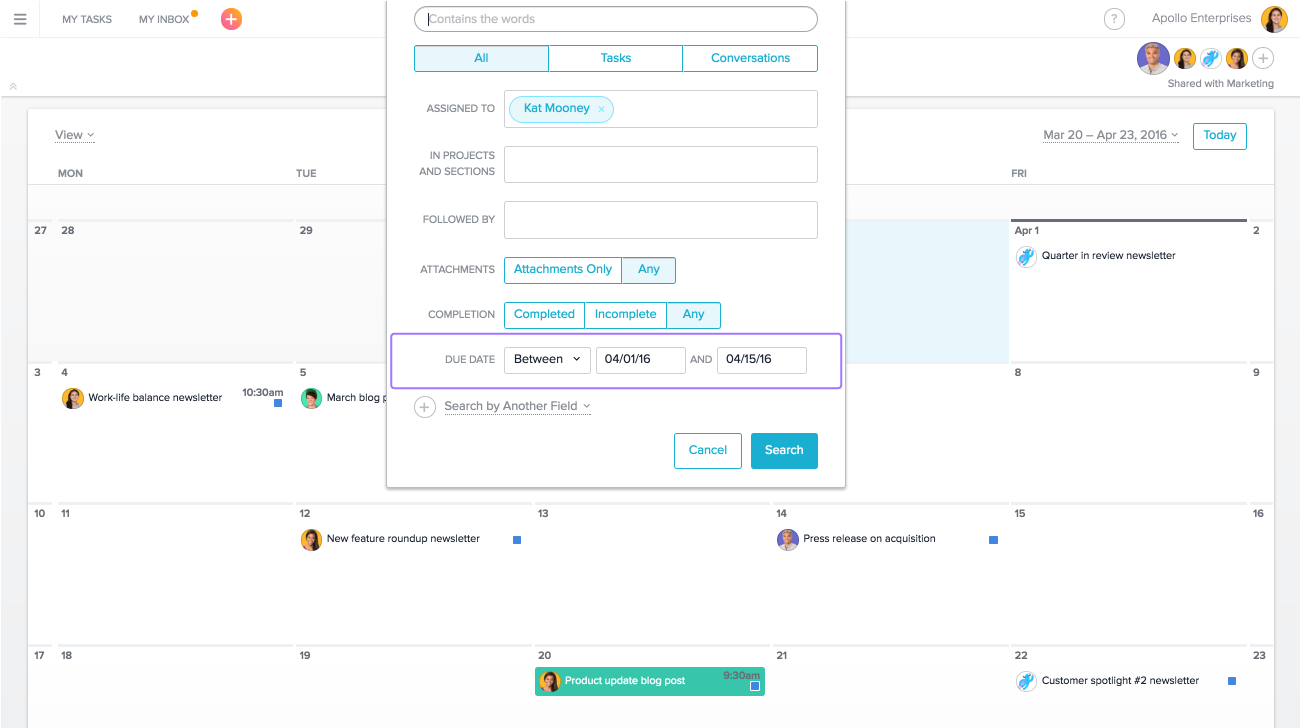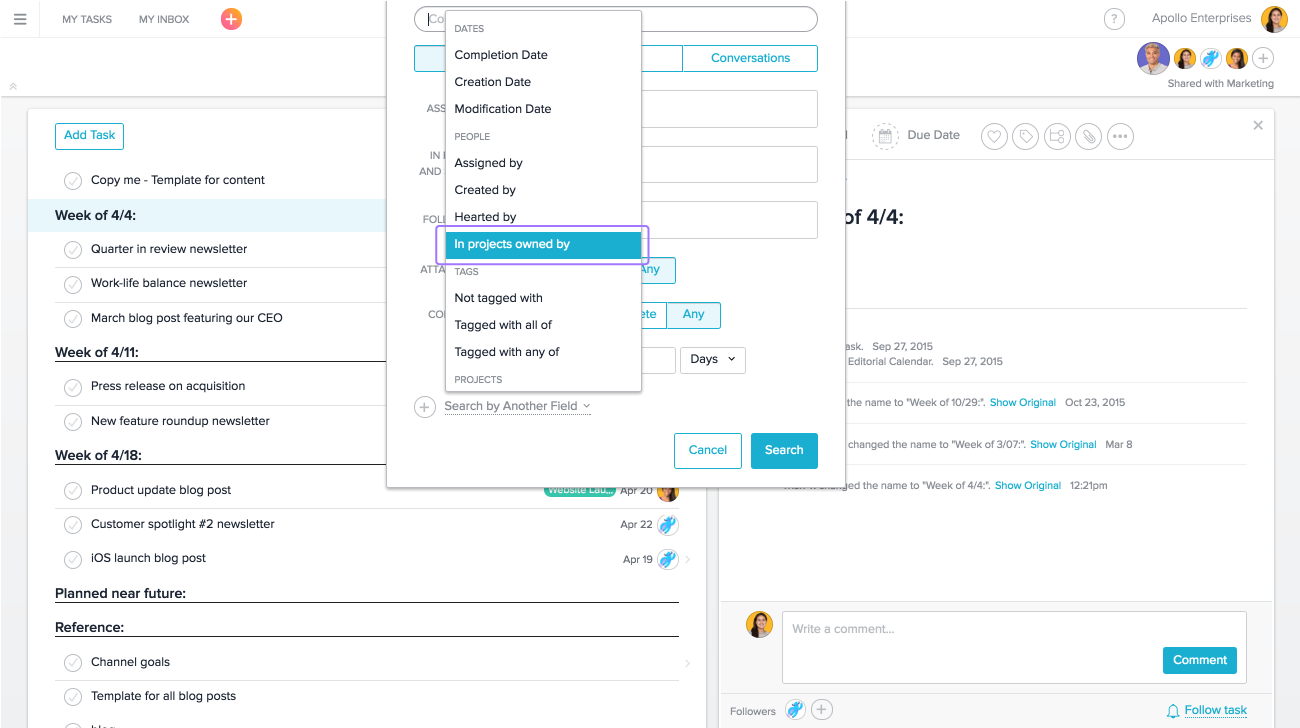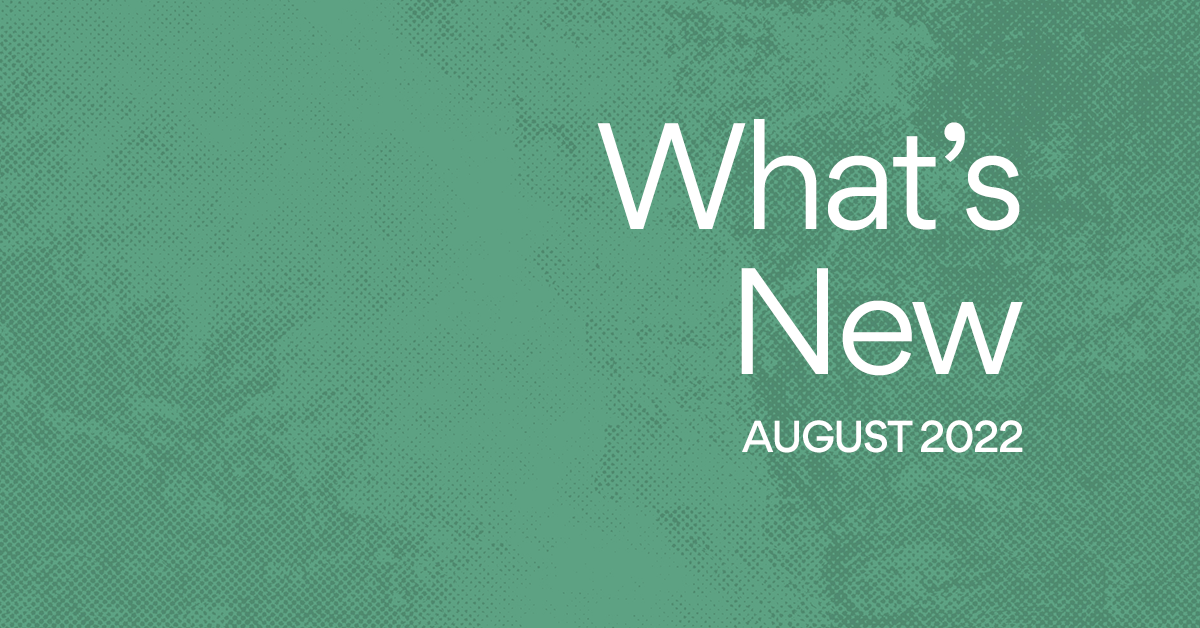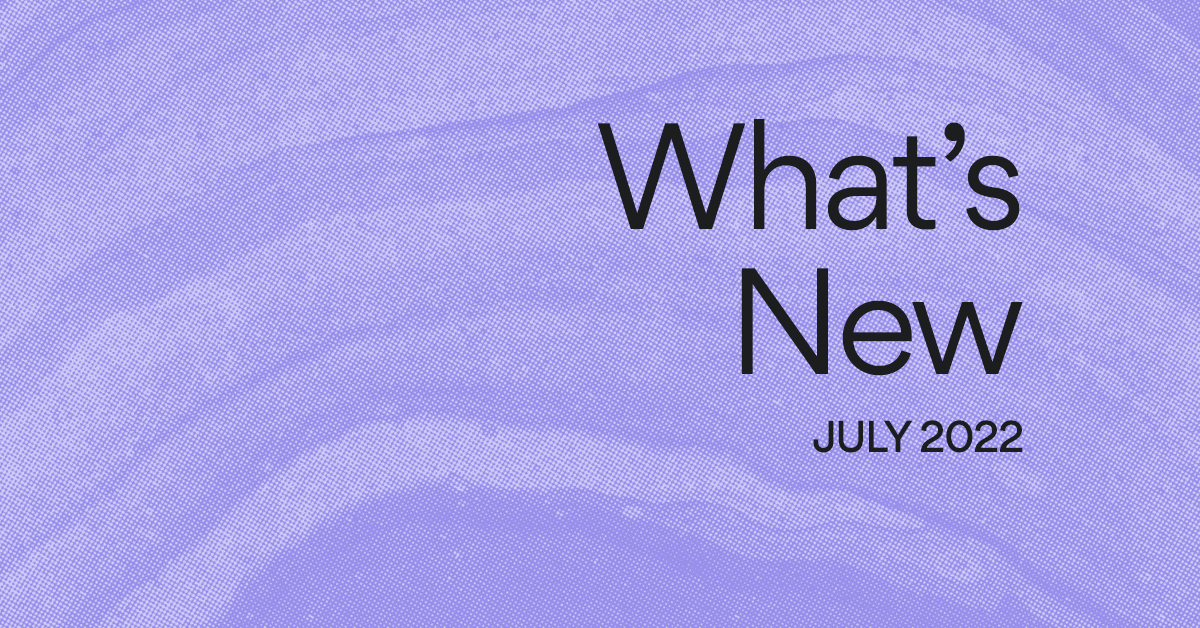Sort it out: Dashboard and search enhancements
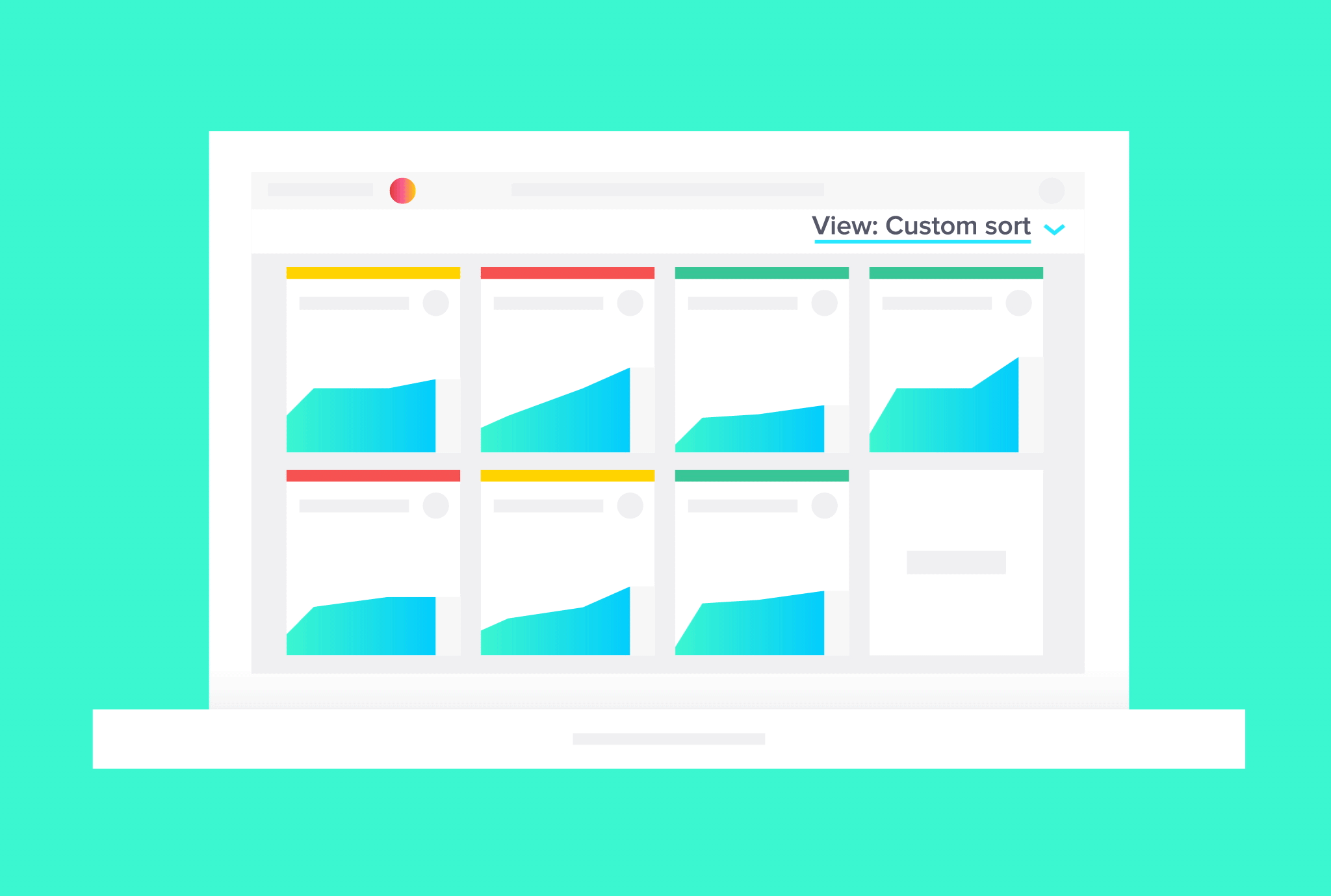
Editor’s note: We’ve made some updates since this post was published. Now you can use Portfolios to monitor and manage multiple projects in one place. Portfolios can also be filtered and sorted in various ways (by custom field, status, project owner, deadline, etc.)
As part of Polish Week, we decided to tackle a couple of frequently requested features to help you gather insights faster. The result was improvements to My Dashboard and advanced search that give you an even clearer picture of work tracked in Asana, and the ability to find it.
Dashboard Views
My Dashboard helps you keep a pulse on important projects. With project cards that show the most up-to-date in information in your Dashboard, you can quickly gauge how things are going and shift priorities accordingly. With Dashboard Views, this becomes even easier. Now you can see projects in My Dashboard by status color, due date, or alphabetically, or drag and drop them into a custom order of your own.
How to use Dashboard Views
- Go to My Dashboard at the top of the sidebar.
- Click View in the top right corner.
- Choose to sort by Color Status, Due Date, or Alphabetically.
This feature is especially powerful when you have a lot of projects in My Dashboard. With Asana Premium, you can add as many projects to My Dashboard as you like.
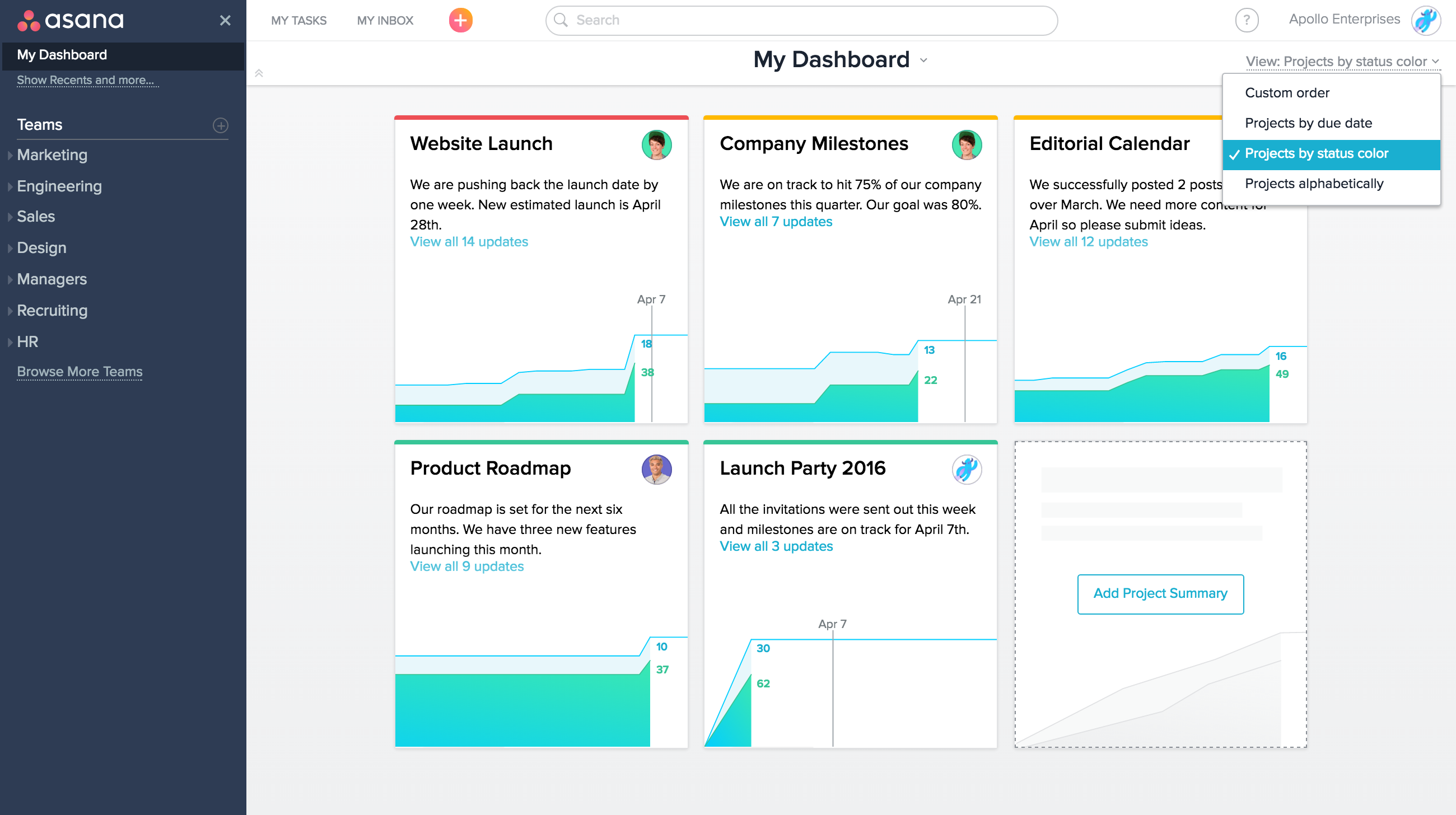
Ways to use Dashboard Views
- During your next team meeting, sort your projects by status color and discuss any projects that are marked red, so you can get them back on track to green.
- Sort by status color to see which projects need a new status update (if they haven’t been updated in two weeks, their status color will be dimmer than more recently updated projects).
- View the projects on My Dashboard by due date so you can check in with your team about hitting deadlines for the projects that are due soon.
- Sort projects alphabetically to quickly find the projects in order.
- Create a custom view of My Dashboard by dragging and dropping projects by priority order to keep your most important projects on top.
Advanced search updates
Advanced search lets you use specific criteria to find tasks and conversations, or to generate lists of what has been accomplished and what’s left to do. Now, you can search by specific date ranges in advanced search, instead of “within the next X days” or “within the past X days.” You can also search for tasks by Project Owner.
How to use search by date range
- Click into search in the top bar and select Advanced Search.
- Click on the drop-down next to Due Date.
- Select Between then input the date range you’d like.
How to use search by project owner
- Click into search in the top bar and select Advanced Search.
- Select Search by Another Field.
- Under People select In projects owned by.
How to use new advanced searches
- To get a pulse on how one team member’s projects are going, search for the tasks in projects they own. Act on impending deadlines, or any overdue tasks that you can help them move forward.
- For managers, it’s easy to search for your reports’ tasks due within the next two weeks to gauge their workload and discuss any questions or concerns in your next one-on-one meeting.
- Use a specific date range search to get a recap of what was accomplished during a particular production period (e.g., sprint cycle).
Having so much information at your fingertips is powerful, especially when you can visualize it exactly how you need to. With new Dashboard Views and advanced search options, you can get more customized views across your work, and act on insights, instead of spending time trying to figure out where they are.