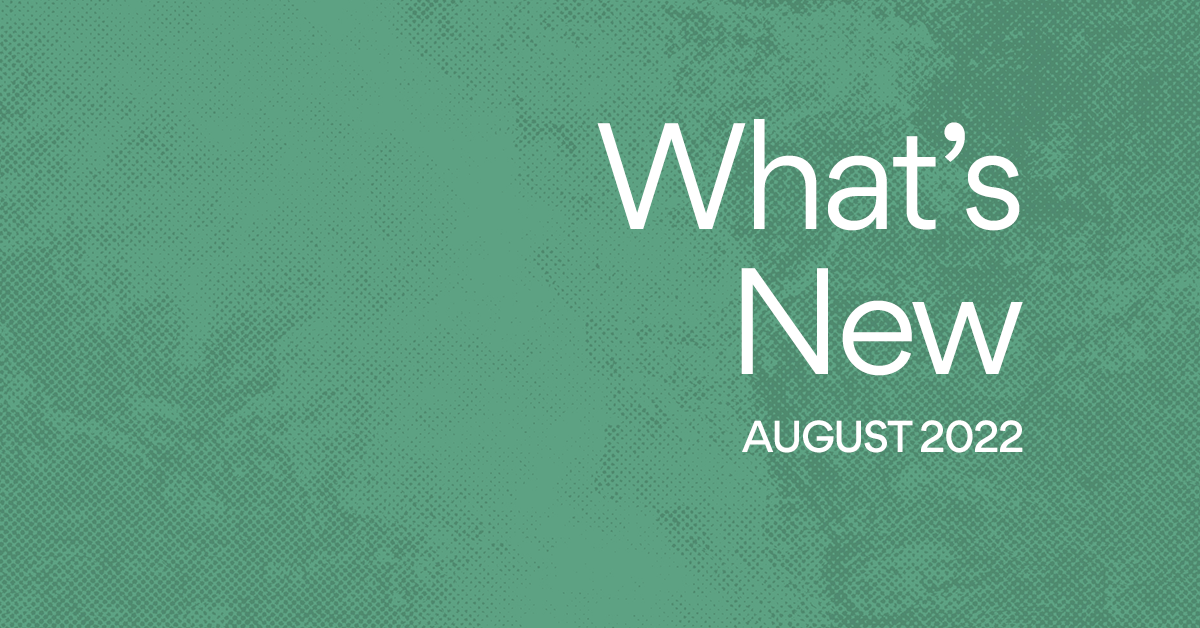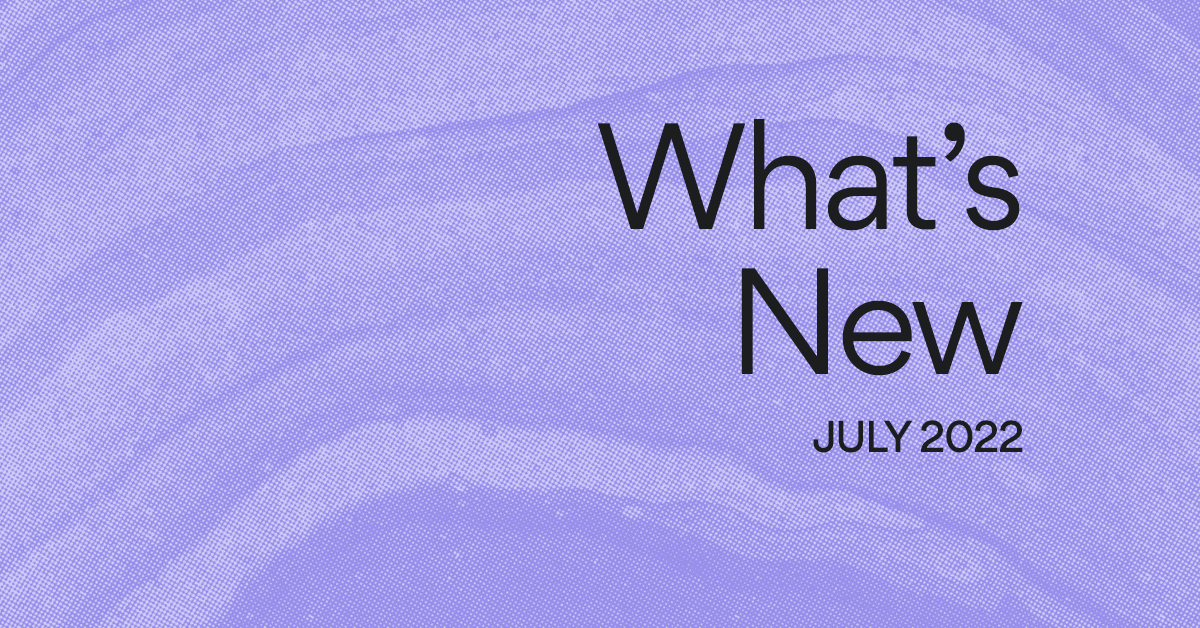Ready for review: how to manage approvals in Asana
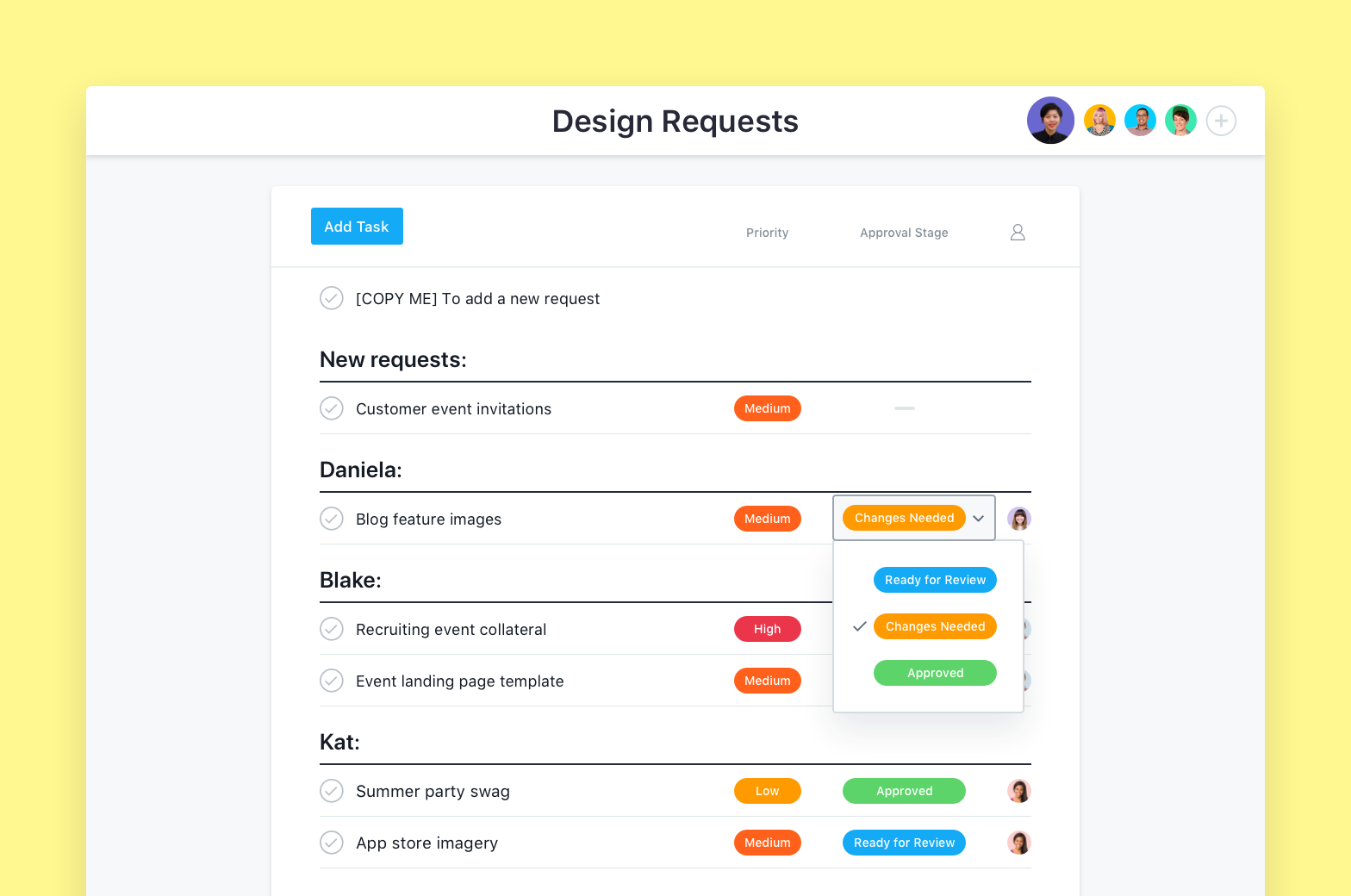
Editor’s note: We’ve made some improvements to our approvals functionality. Check out the Asana Guide for the latest updates.
It takes the effort of many people to take a task from idea to approved. Similar to a relay race, work starts with an incoming request that is assigned to you or a teammate, then you pass it off to an approver (typically a manager or other stakeholder) for review once your part is done, and so on until the task crosses the “Approved” finish line :checkered_flag:.
To do this effectively and produce great work, you need a consistent way to track the approval process so you don’t waste time asking, “Is this ready to go?” With our recent upgrades to custom fields and Asana-created project templates, setting up and managing your approval process in Asana is easier than ever so the status of tasks for creative assets are clear. Here’s how:
Move work forward from request to approval
Whether you’re on the marketing, design, or product team, your work likely goes through multiple reviews by various stakeholders before you get the final stamp of approval :white_check_mark:. Tracking the priority and approval stage of tasks with custom fields ensures everyone knows where work stands in the review process and what action needs to be taken next.
Track task progress with approvals
To begin tracking your approval process, create a project for your team’s incoming requests with the Work and Creative Requests template.* This template includes two custom fields to help your team prioritize requests and track approvals:
- Priority: High, Medium, Low
- Approval stage: Ready for review, Changes needed, Approved
*If you already have a project to manage requests, you can add custom fields to track priority and approval stage.
Next, assign new tasks to teammates and clarify your team’s approval process in the task description. Your approval process might go something like this:
- Ensure all reviewers and final approver are listed in the request so it’s clear who is responsible for each step of the approval process.
- Once you’ve completed your work for the task, update the approval status custom field to “Ready for Review.”
- Reassign the task to the first reviewer (if there will be multiple review rounds) or the approver so they can review your work.
- After your work has been reviewed, the approver updates the custom field to “Changes Needed” if updates need to be made or “Approved”’ if it’s ready to go.
- The approver reassigns the task back to you so you can update your work based on feedback or complete the task so everyone knows it’s done.
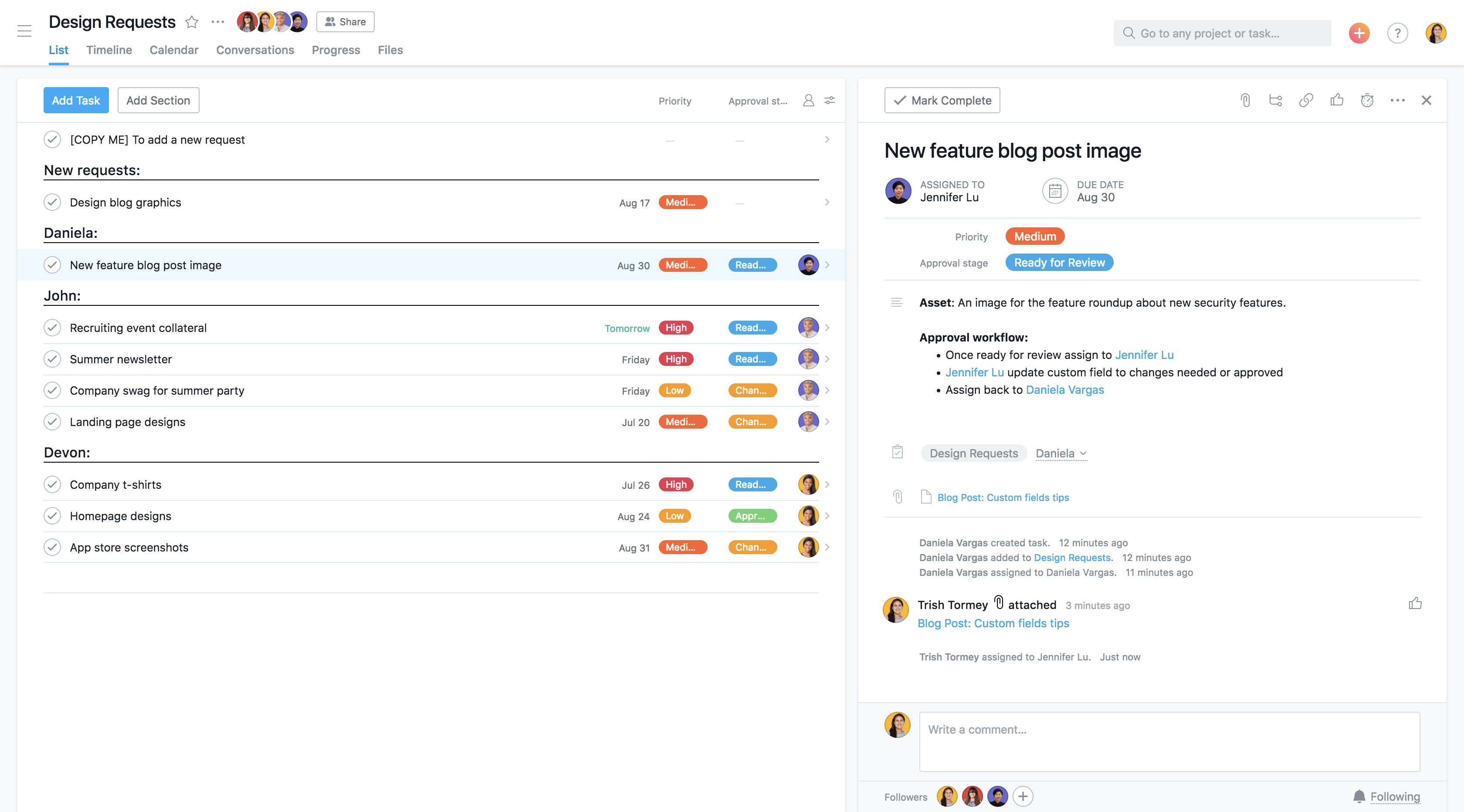
Run Advanced Search reports on approval stage
You can also create Advanced Search reports using the approval stage field and other criteria, such as work assigned to you, to see where to focus your attention and effort.
- Approvers: See all the work you need to review and provide feedback on. You can save this search so it’s easy to access when you have time to go through the work you need to review.
- Creators: See the approval stage of tasks you’re working on so you can action feedback or share approved work with stakeholders.
- Managers: See how your team’s work is progressing through the approval process so you can help unblock them to keep work on track.
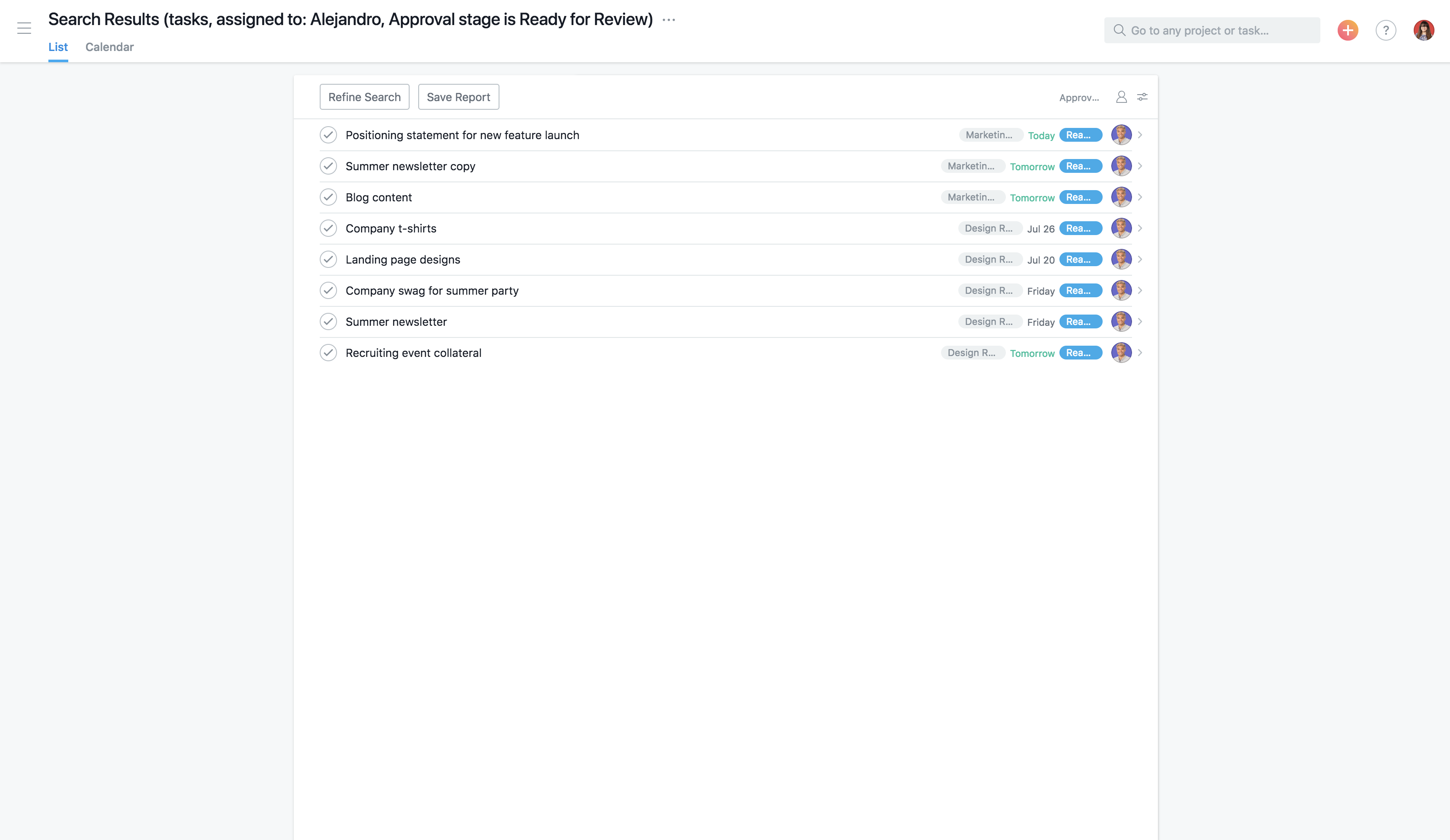
Manage approvals and more
A streamlined approval process takes the guesswork out of review cycles, especially for design and marketing teams, so everyone knows who is responsible for each step and where work stands. By using the approval stage custom field in Asana Premium, you can move from initial request to completed asset, faster.
How are you using Asana to move your work from request to completion? Let us know in the comments.