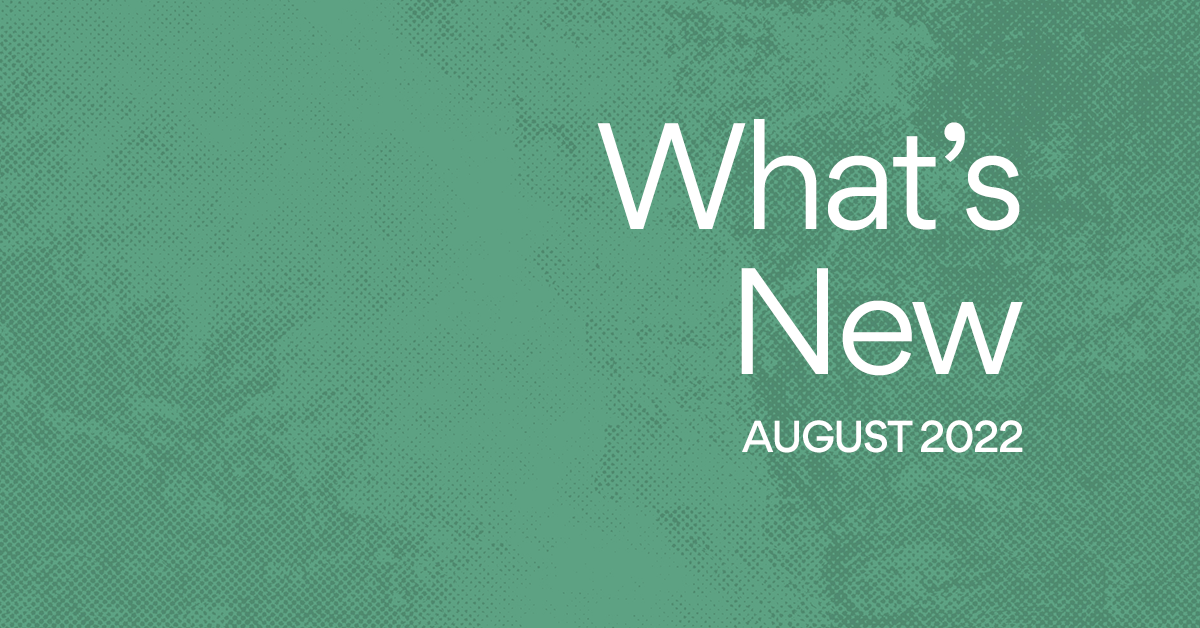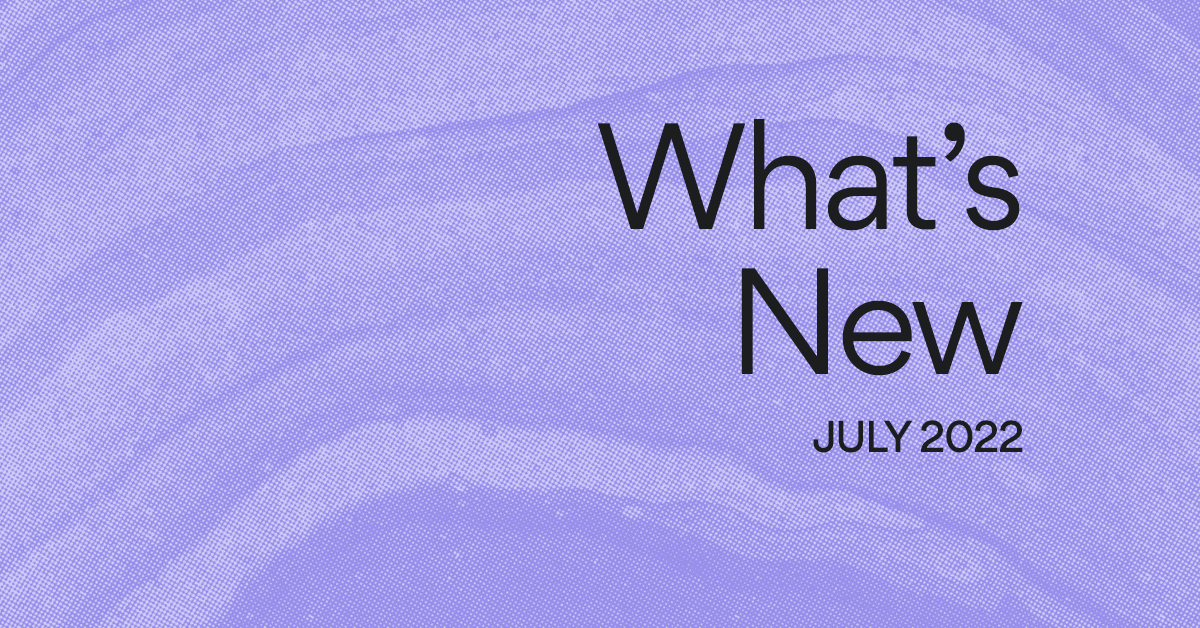Manage your workflow with Lists, Boards, Calendar, and Timeline View

Read this article in French, German, Portuguese, Spanish, or Japanese.
While there are great ways to use Asana, there isn’t necessarily one “right” way. That’s because every team’s workflow is a little different. From teams that are saving the world’s whales and dolphins to organizations that are promoting health, wellness, and AIDS advocacy in the community, Asana is built to be flexible enough to work for your needs.
That’s why you’re not limited to one project view. Instead, every project’s to-dos can be viewed as a List, Board, Calendar, or Timeline View at any time, by any teammate.
While each view is worth exploring, we thought it might be useful to dive into the most popular use cases for each.
See your project on a grid with List View
As one of Asana’s most popular views, List View provides at-a-glance insight into who’s doing what by when. List View resembles a to-do list, displaying a task’s name, assignee, due date, and number of associated subtasks in a linear grid view.

Pro tip: Sort your tasks by custom fields—similar to how you would for column headers in a spreadsheet.
Example projects:
- Meeting agenda: Share meeting goals and talking points in advance. During a meeting, easily capture and assign action items, so everyone has clear next steps. You can also create a section for async questions and thoughts. Get the template and try it for your next meeting.
- Operations project plan: Create efficiency with sections for Planning, Milestones, and Follow Up Steps. Add custom fields like Priority and Task Progress to get at-a-glance clarity and keep the whole team running smoothly. Get the template, and never manually duplicate a project plan again!
Track work as it moves through phases with Board View
Board View is like a kanban board, organizing your tasks into columns. For example, try creating columns for different progress stages, like “To Do,” “Doing,” and “Done.” As work progresses through each stage, you can drag and drop tasks from one column to another.

Pro tip: Create Rules for routine tasks like moving assignments to new columns upon completion, updating a custom field’s status, and more!
Example projects:
- Work requests: Easily and visually display all of the requests your team receives. Centralize, prioritize, and manage incoming requests by creating columns for new requests, in progress actions, completed requests, and deferred projects. Team members can get at-a-glance insight, or click into each request task for more details. Get the template and keep requests moving smoothly through the pipeline.
- Bug tracking: Track all of your bugs in one place, without sacrificing the details you need to prioritize and fix them. Sort columns by “Backlog,” “In progress,” and “Done,” and use custom fields to highlight priority status. Get the template and squash every bug without stressing.
Visualize all your deadlines in Calendar View
With Calendar View, you can see all tasks in a given project on one calendar. That way, you can easily track task cadence, coverage, and deadlines.

Pro tip: Color-code your tasks based on custom fields, complete vs incomplete tasks, or task sections, and they’ll show up on the calendar to give you a quick visual cue.
Example projects:
- Editorial calendar: Check all of your publication deadlines and make sure there aren’t any gaps in coverage. Need to change a deadline? No problem. Just drag and drop the task into a different date on Calendar View. Get the template and gain insight into every piece of high-quality content your team is creating.
- Social media calendar: Track every post, tweet, and story while also gaining a high-level overview of your team’s social media strategy for weeks to come. Need to reschedule a post? Simply drag it to a new date on the calendar so you can continue your posting, uninterrupted. Get the template and kick-start your next viral campaign today.
Map out your project plan and dependencies with Timeline View
Timeline View shows you how the pieces of your plan fit together. To use Timeline View most effectively, assign start and due dates to each task—which you can set by dragging and dropping tasks into the timeline. You can also easily set task dependencies on Timeline View, too.

Pro tip: Easily modify plans as priorities or deadlines shift by selecting multiple tasks and dragging them to a new date.
Example projects:
- Product launch: Make sure that all your launch priorities and assets are ready at the right time by planning it in Timeline View. Add Milestones to keep product goals clear and top-of-mind. Get the template and keep everyone on task and aligned on all your future product launches.
- Event planning: When you’re planning an event, you often have tasks that are dependent on one another. For example, you have to wait for a clear budget before you can schedule the speakers, and you need the scheduled speakers to start advertising the event. Get the template and roll out the virtual red carpet on your best event yet.

Project views for every workflow
You’ve seen a snapshot of how each project view works, but the best way to learn the views is to try them out for yourself. No matter what view you start out with, you can always toggle between each view within every project. Whether you want to see projects in List, Board, Calendar, or Timeline View, Asana provides the flexibility you need to focus on your work.
But that isn’t to say you can’t play favorites. To always open a project to your preferred view, simply click “Save default view.” And if your teammate likes a different project view, they can save their own default view as well.
Do you have a favorite Asana project view? Let us know in the comments!