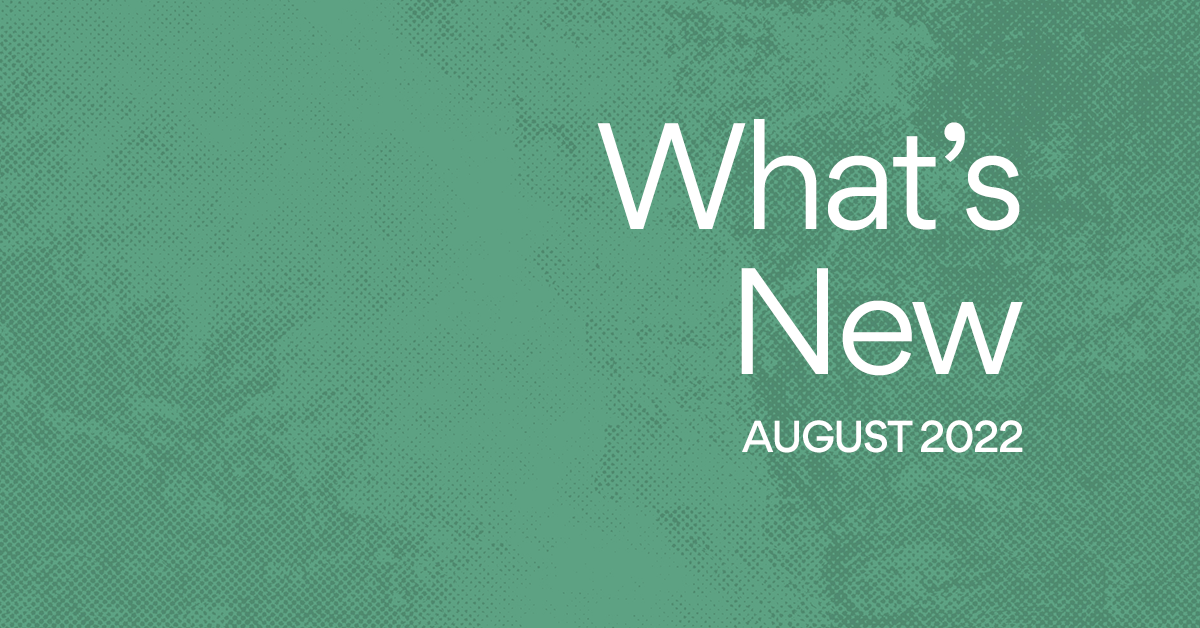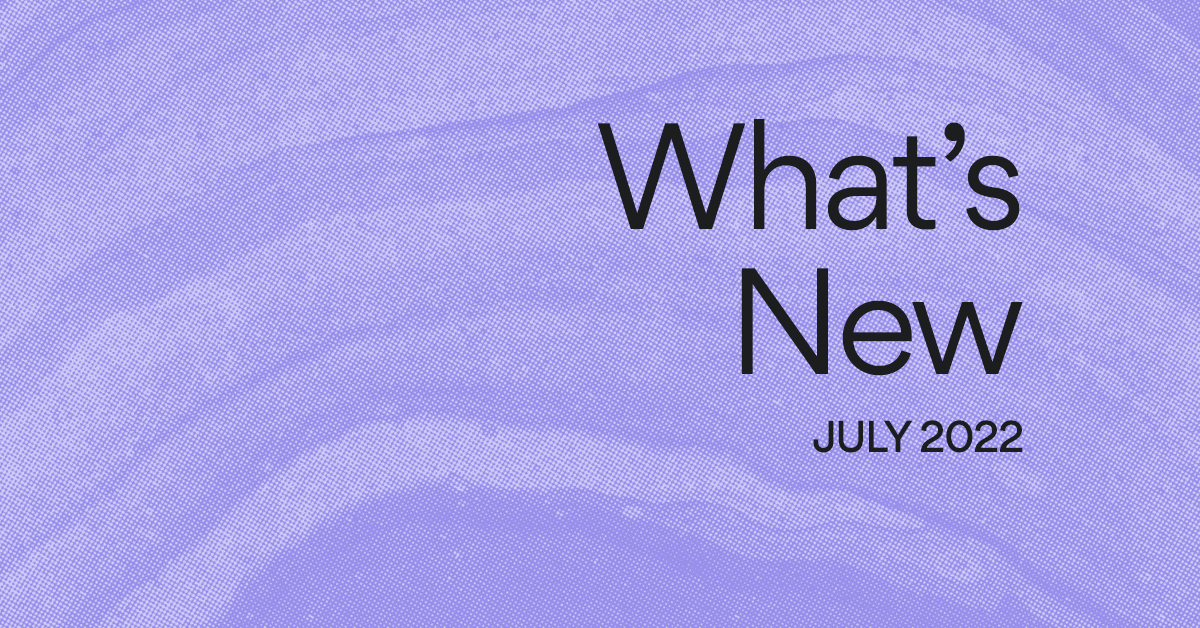Kick off new work with Forms
Read this article in French, German, Portuguese, Spanish, or Japanese.
Today’s teams are more interconnected and collaborative than ever. When you work with teammates who have different perspectives, expertise, and skill sets, the quality of work you produce together improves. But when this cross-functional collaboration doesn’t follow a clear process or isn’t managed effectively, work can get messy—fast.
Without a standard way to get the information your team needs to kick off work or collect feedback from customers, you get them from multiple channels—email, meetings, chat, shared docs, and in-person discussions. Information and work ends up scattered in different places, critical details are often missing, work falls through the cracks, and your team is left frustrated, confused, and behind on their deadlines.
Now with Forms in Asana, you can create a simple and streamlined way for people to request work and submit information to your team. By standardizing how information is shared with your team, you can make sure they get the details they need up front for work requests, bug reports, and customer feedback. Since each form submission gets tracked in your Asana project, you can manage next steps and help your team do their jobs more effectively, so work is completed on time.
Collecting requests and information: when to use a form
Each project in Asana now includes a “Forms” tab so you can create an intake form that’s connected to that specific project. We recommend creating forms to collect requests from people outside of your team or company whenever you need specific information before kicking off work. The best part? Anyone can access and fill out your form to submit requests or feedback, even if they don’t have an Asana account. This way, you’ll always get the information you need up front to do your job, and you can track everything in one place.
Forms are especially useful for collecting:
How to create a form in an Asana project
Every project in Asana now includes the option to create and use a form. To create a form, simply go to the Forms tab within the project.
![]()
You can change the name of your form if you want it to be different than the project name, and you can add a description to provide instructions or information to people completing the form.
For example, at Asana we have an “iOS bug reports” project where we track all of the iOS mobile app bugs reported by our teammates and customers. To make the purpose of the form clear, we renamed it from “iOS bug reports” to “Please report any bugs with the Asana iOS mobile app.”
Each form also includes two default questions—name and email—so that you get contact information for anyone requesting work or submitting information to your team. After a teammate submits a form, they’ll see a notification that lets them know their response has been submitted. If you want them to receive updates, you can then add them as a follower to the task where you’ll be tracking the work, if they have an Asana account.
When building your form, create questions for all of the information you want to collect, and make them required to ensure you receive the details you need to action these new requests. If you have custom fields in your project, you can add them as questions to your form and answers will map directly to the custom field in your project. Other information submitted in the form will appear in the task description so everything’s captured in one place.

You can also allow people to add attachments to your form such as creative briefs, images, documents, PDFs, and other files. These attachments will then be added to the new task in your project so everything stays connected. Lastly, you can designate a default assignee, like your creative producer, IT manager, or project lead, so every new submission automatically is assigned to them. From there, they can triage incoming work and reassign to another teammate if needed.
For step-by-step instructions and more information on Forms, visit our Guide.
How to share and use your Asana form
Once you’ve created questions for all of the information you need to collect in your form, a link will be generated that you can share with your team, add in the description of your Asana project, include in emails, or link to on your website for anyone to complete. To share your form, click the Copy form link button in the top right. The link will then be copied to your clipboard for you to share with others.
No matter where people access your form, all responses will become new tasks in the Asana project it’s connected to.
What will you do with Forms?
We’re excited to see all of the ways Forms helps your team collect the information you need up front, so you can spend less time tracking down details and more time getting work done. If you’re on Asana Business or Enterprise, you can start using Forms today. If not, you can try it for free now or talk to our sales team to learn more.