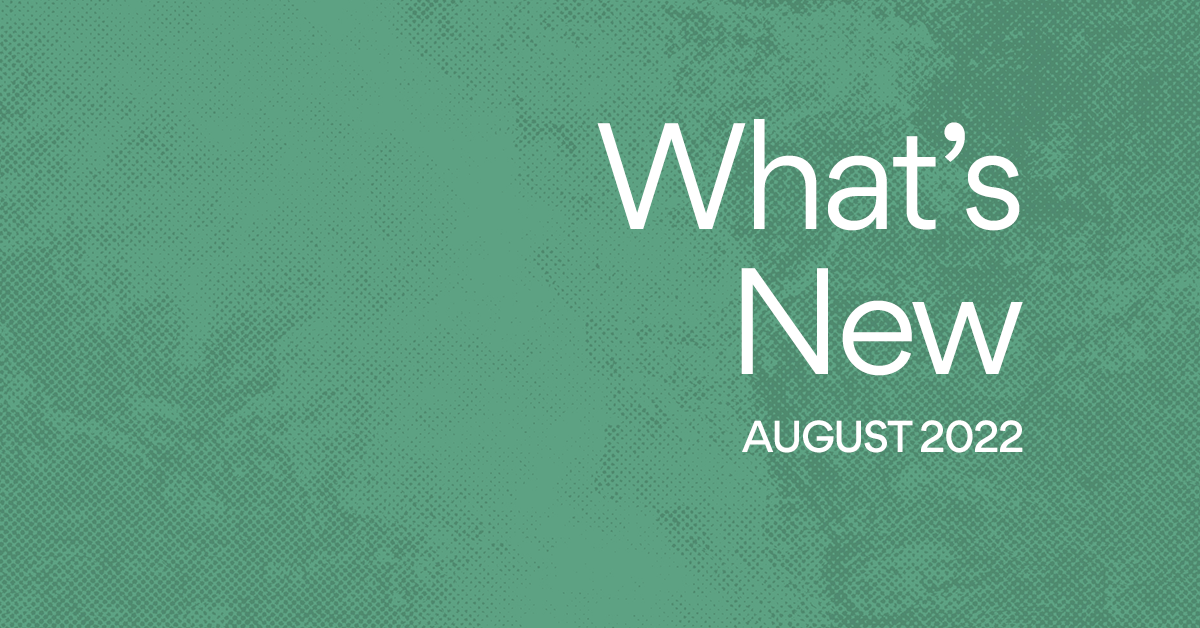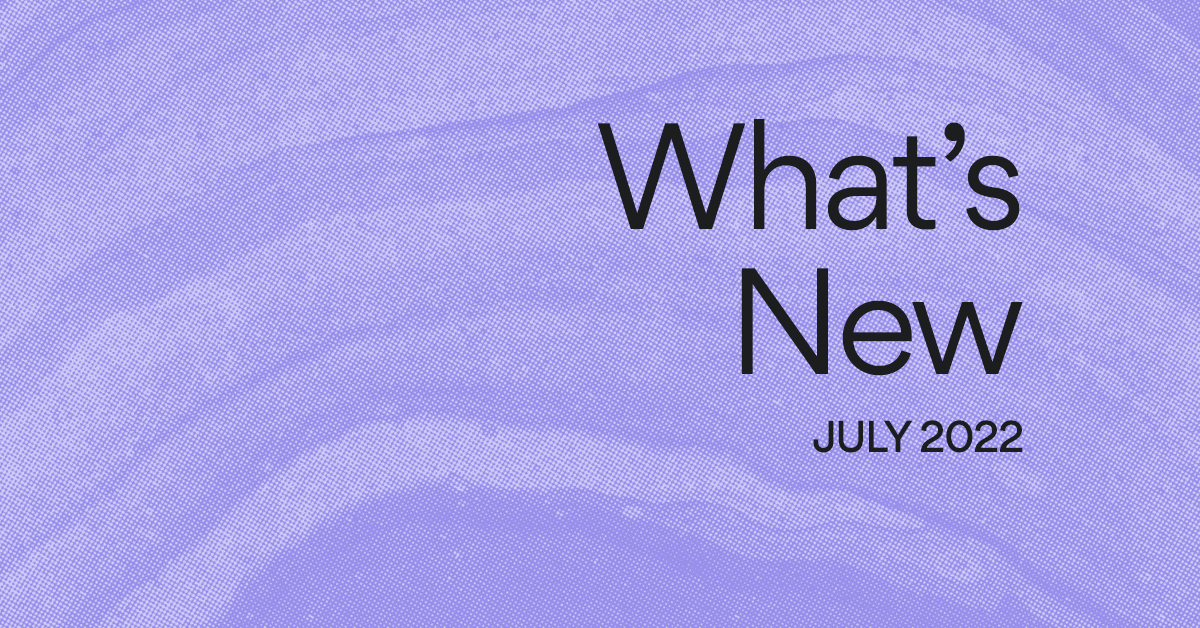Custom fields: Your secret weapon for tracking work of all kinds

Read this article in French, German, Portuguese, Spanish, or Japanese.
Since launching custom fields in Asana, we’ve been amazed by all the unique ways our customers have used this feature to track work more effectively. From marketing new lipstick colors to bringing products to market 3X faster, custom fields make it easy to identify and track the details that are most critical to your team’s work.
To help make this feature even more useful, you now have the flexibility to add custom fields and manage information on a single project, portfolio, or across your entire organization— so you can track work in whatever way makes sense for you and your team.
Asana Tip: Add custom fields to a single project for one-off use cases. To track more broadly relevant information like priority, budget, and hours, you can select a custom field from your organization’s library and add it to a project or portfolio. Soon, you’ll also be able to use custom fields to measure your team’s effort on tasks so you can more accurately forecast their capacity in Workload.
What are custom fields?
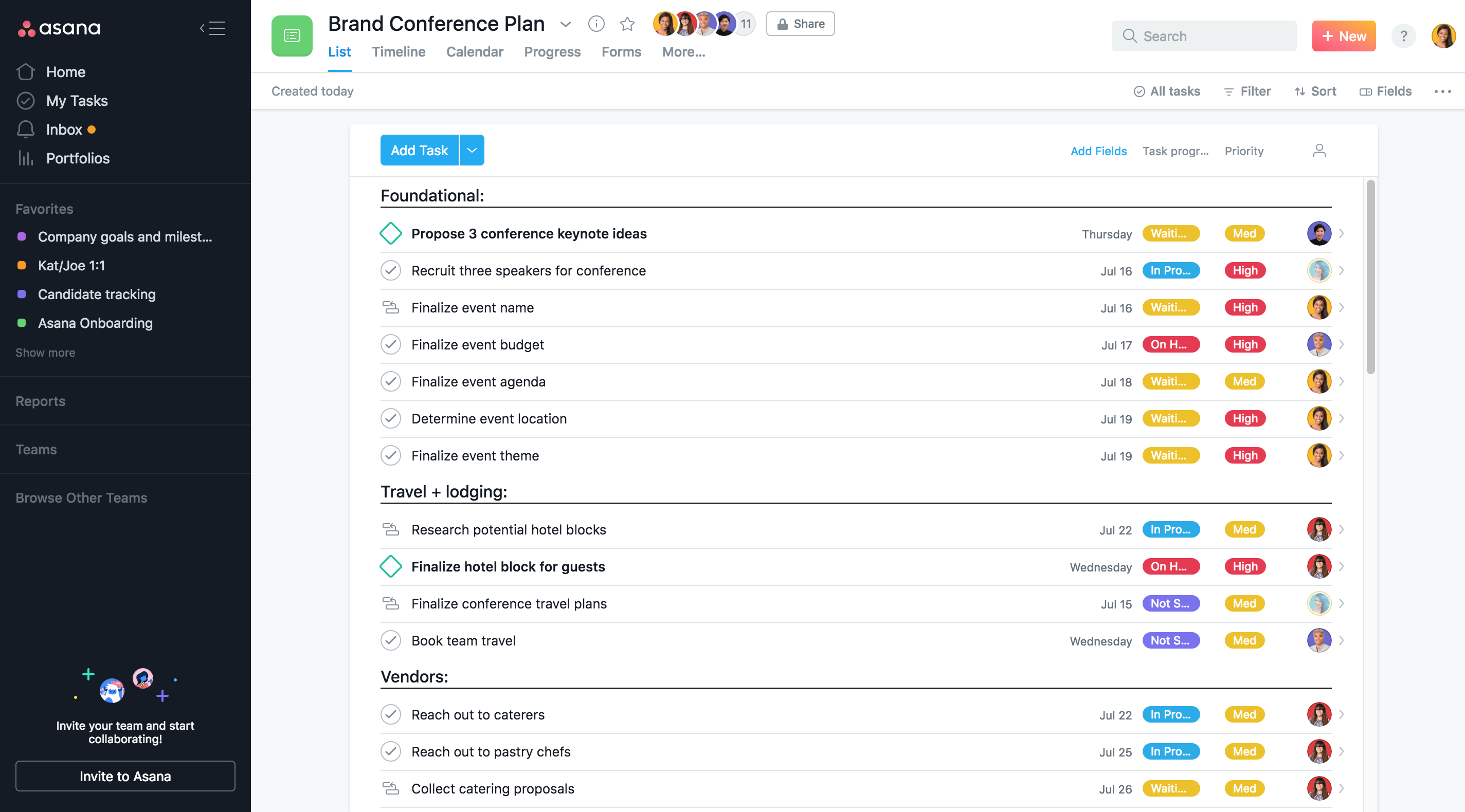
Custom fields allow you to track virtually anything across your Asana tasks and projects. You can create fields for work stage, priority level, distribution channel, and so much more to keep work organized and moving in the right direction. They also act as filters for your work, so you can know where work on a task, project or portfolio stands at a glance.
How are custom fields used?
Adding custom fields to your project is easy and can be done in a few simple clicks.
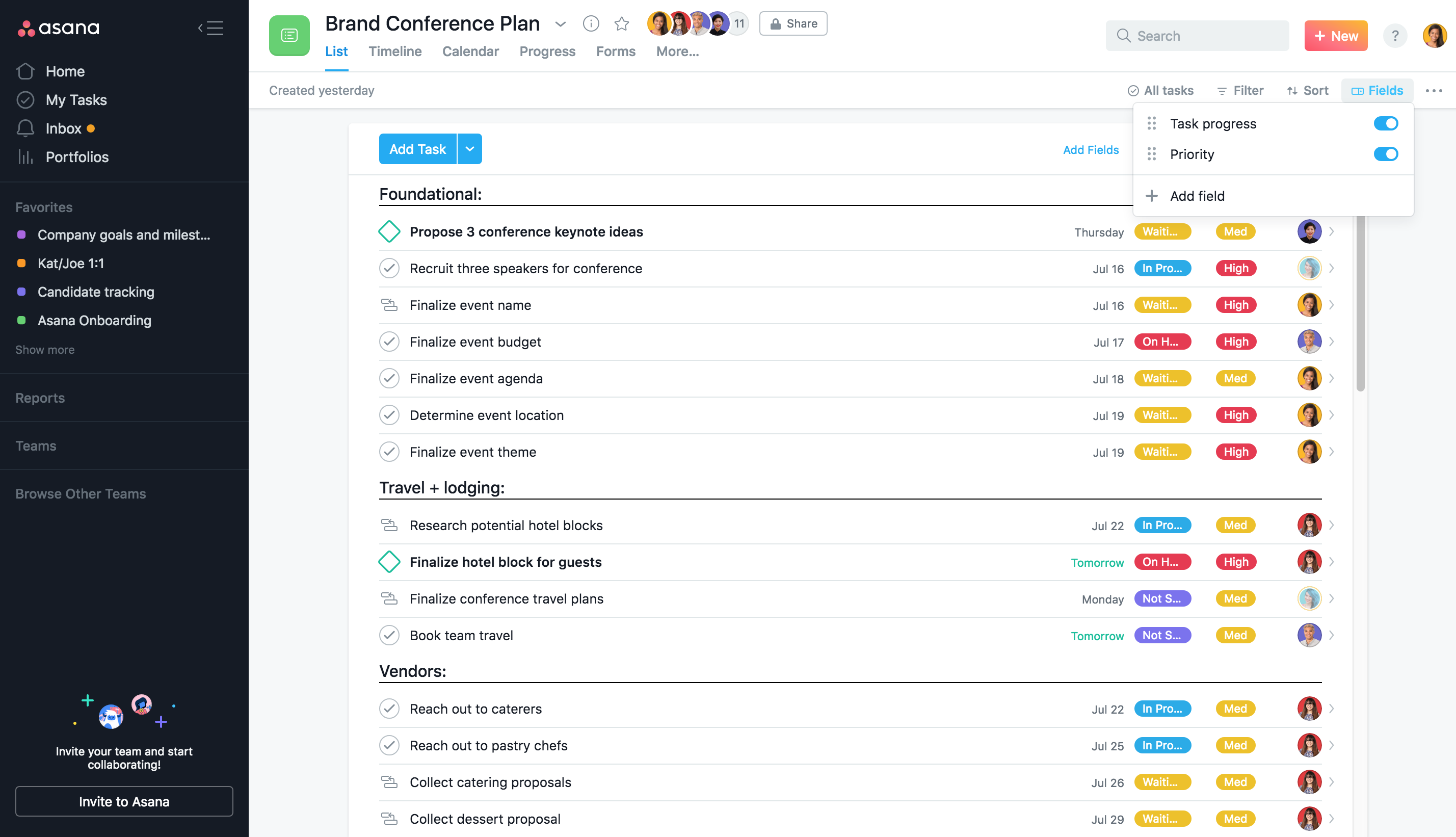
- Start by clicking the Fields button at the top right of your project.
- Select “Add Fields” to create a new custom field or choose an existing one from your organization’s library.
- If adding a new custom field, decide whether you want to use it at the project-level or across your organization. Remember that adding a custom field to your organization’s library will make it accessible by anyone.
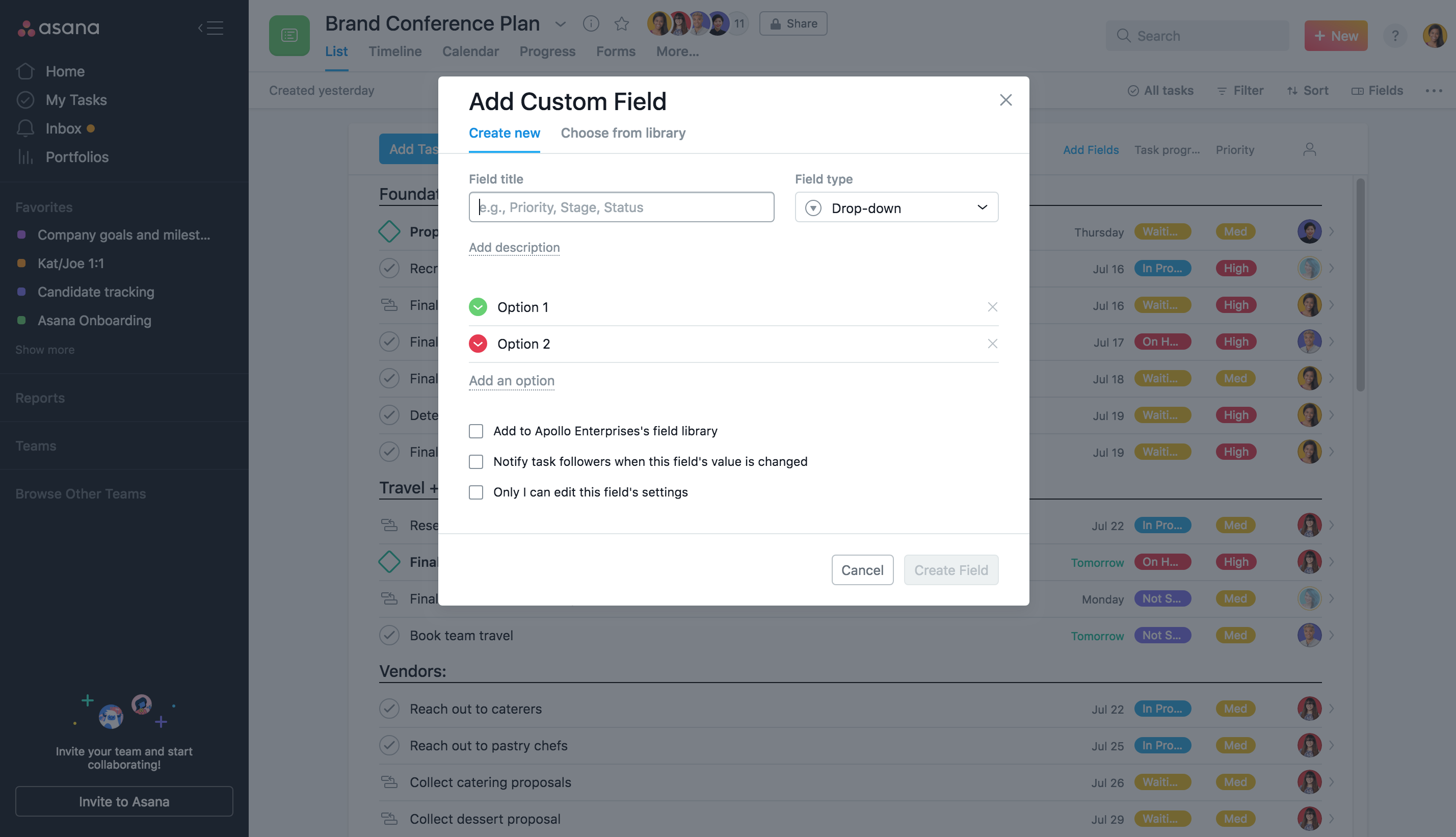
Now, your custom field will show up across project views as well as the task details pane. To add a custom field to a Portfolio, navigate to your Portfolio and follow the same steps as above, starting with the “Add Fields” button.
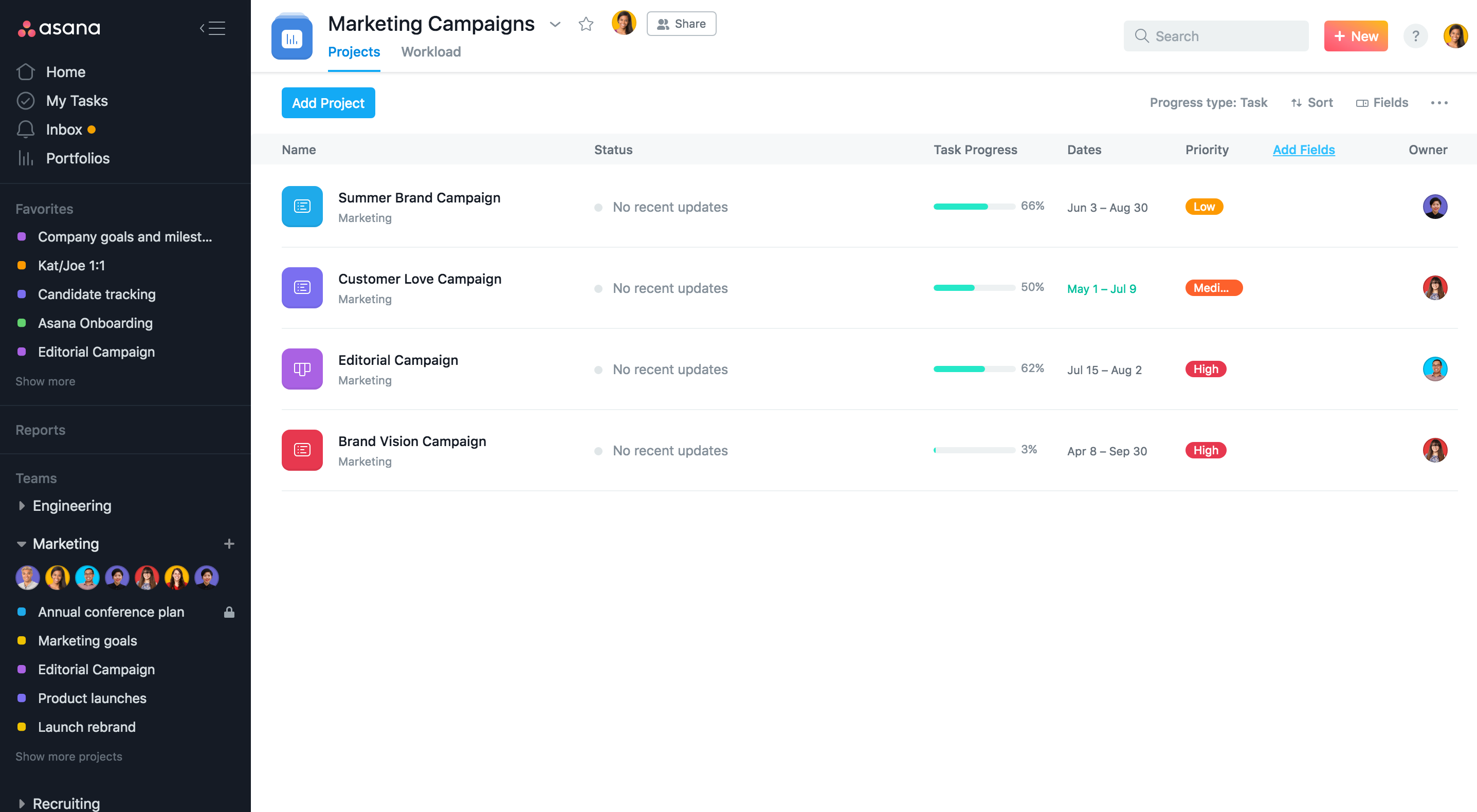
For further information on adding and using custom fields, visit the Asana Guide.
How do I sort and view relevant information?
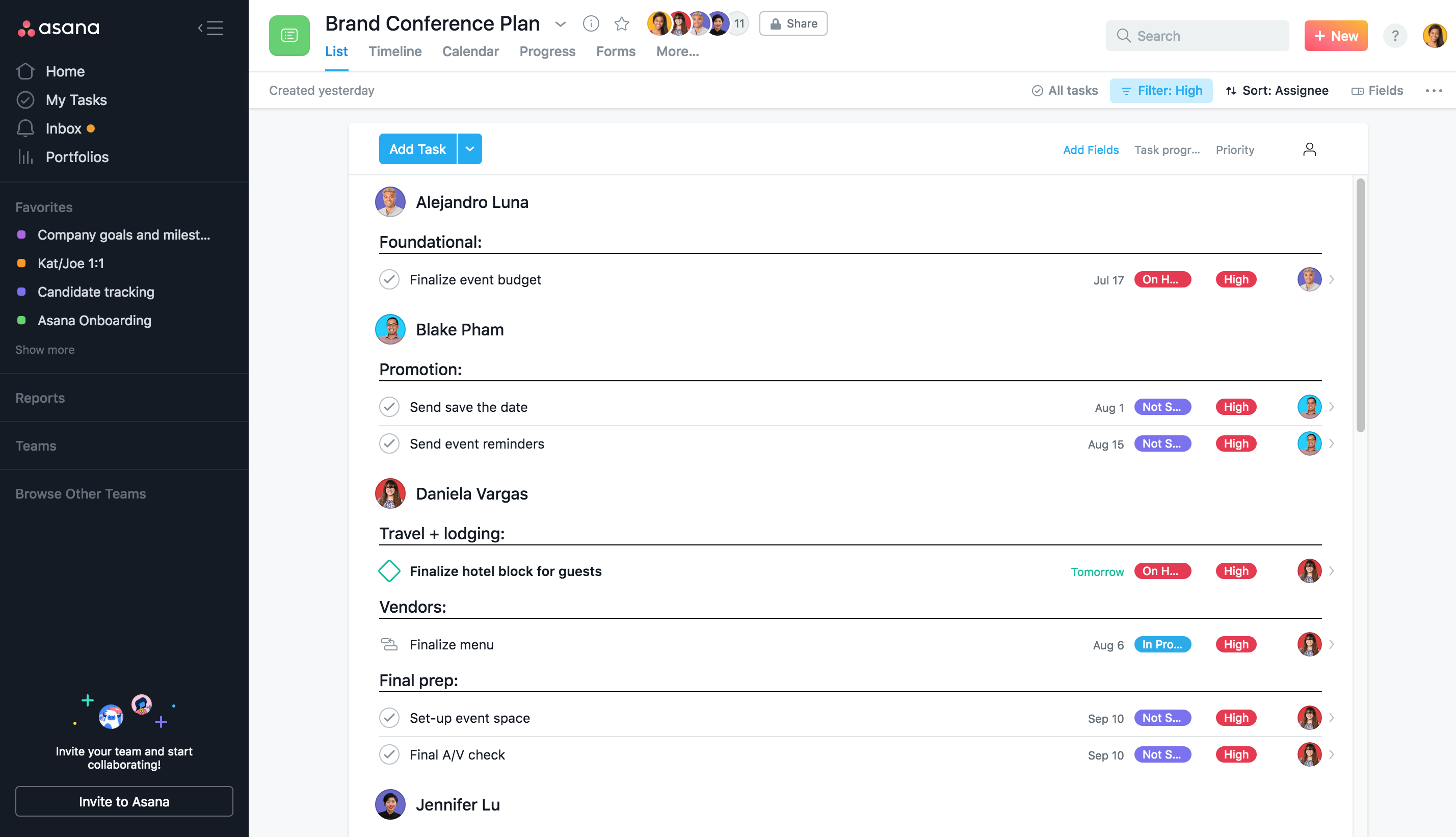
You can search, sort, and filter work based on any custom field that appear in your organization’s library. Here are a few common examples:
- A content marketing manager wants to check the status of blogs currently in production. She can go to her editorial calendar project, filter by the content stage field and then sort by the content type.
- A creative director wants to see how many hours are being spent on custom illustration projects. He can use Advanced Search to quickly find all the work across his organization that matches that field and then save the search as a report to share with the team and view at any time.
Asana Tip: Turn on notifications for your custom field so task followers are automatically updated whenever there’s a change.
Let’s get tracking
Custom fields are now available to Asana Premium, Business, and Enterprise customers. If you’re on a Basic plan and curious to learn how custom fields can make your team’s work tracking easier and more efficient, you can try a free 30-day trial of Asana Premium today.